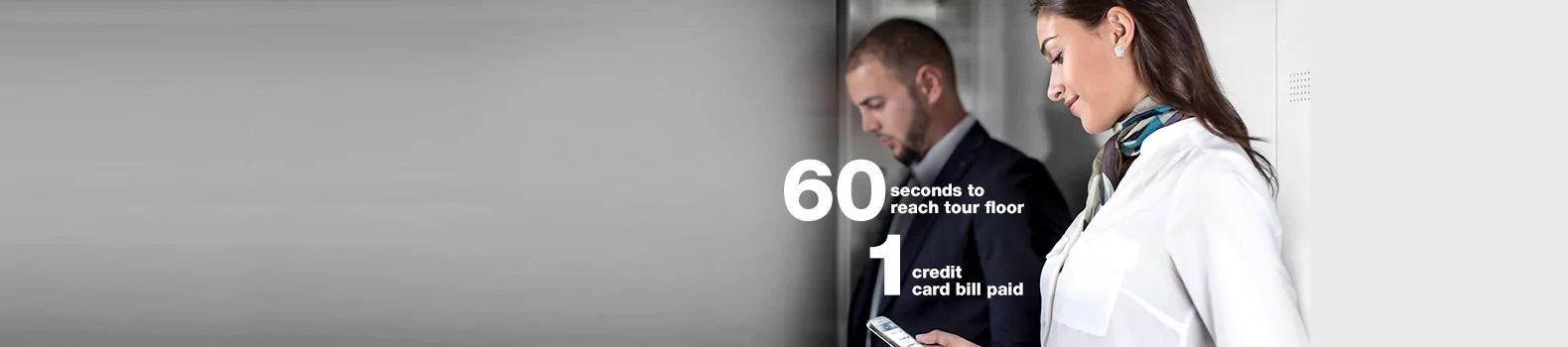Breeze Guide - iPhone Users
-
App Download and Login
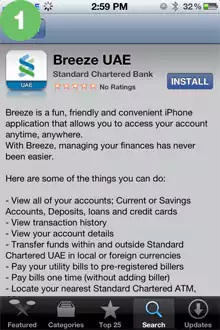
App store screen: Download The Breeze App from Apple Store.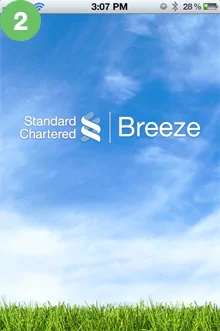
Splash screen: Displays The Breeze Splash Screen when you open the App.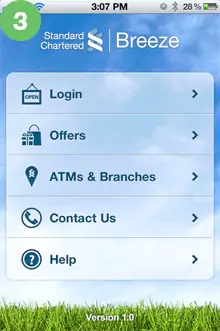
Login options screen: Displays a list of login options.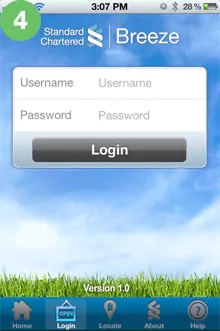
Login screen: Enter your username and password.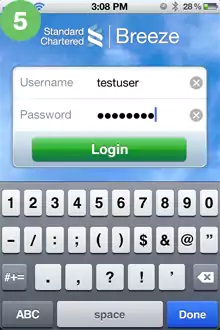
Login details screen: You will be logged in once your credentials are correctly entered. -
My Transactions
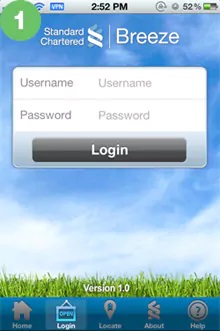
Enter your Online Banking username and password and click on "Login".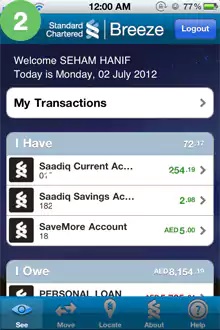
Once you login, your transactions, accounts, credit cards and loans will be displayed under "My transactions", "I Have" and "I Owe" headers.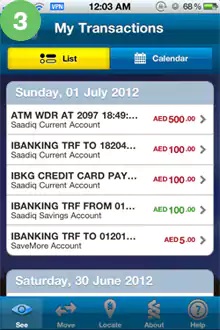
When you click "My Transactions" on the main screen you will see a list of your recent transactions under the "list" tab.
Click on any transaction to see more information. -
I Have
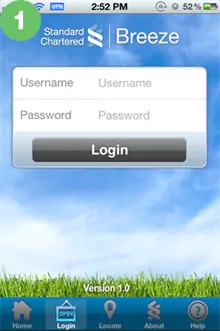
Enter your Online Banking username and password and click on "Login".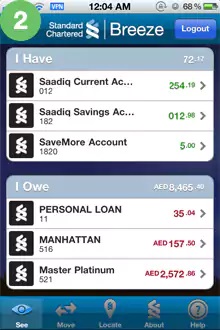
Once you login, your transactions, accounts, credit cards and loans will be displayed; the "I Have" section will list your accounts.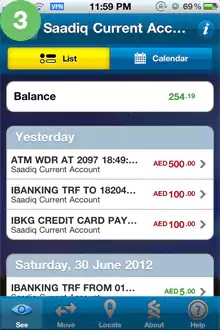
When you click any of the accounts under "I Have" on the main screen, you will see a list of recent transactions under the "list" tab.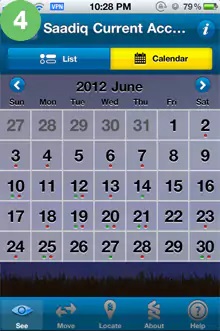
Click on the "calendar" tab to see your transactions marked in a calendar. The green dots mark deposits and the red dots mark withdrawals.
Click on any date and you will be able to see the details of transactions performed on that day. -
I Owe
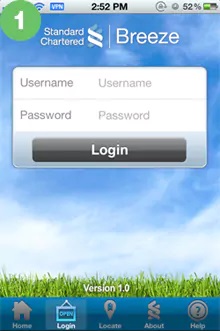
Enter your Online Banking username and password and click on "Login".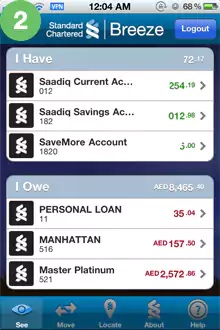
Once you login, your transactions, accounts, credit cards and loans will be displayed. The "I owe" section will list all of your loans and credit cards.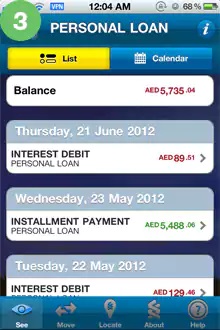
When you click on any of the Loans under "I Owe" tab on the main screen you will see a list of recent transactions under the "list" tab.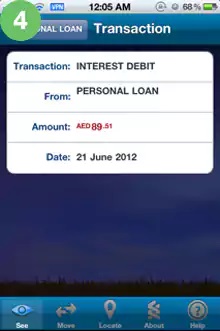
Upon clicking any particular transaction you will be able to see the details of that transaction.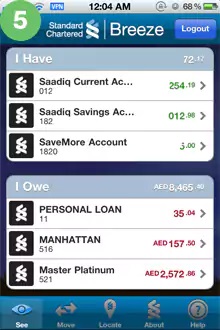
Once you login, your transactions, accounts, credit cards and loans will be displayed; "I owe" section will list down all loans and credit cards that you have.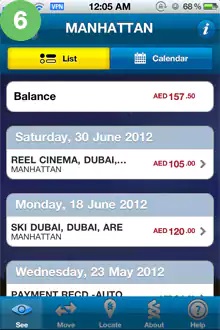
Upon clicking any of the credit cards under "I Owe" tab on the main screen you will see recent transactions of that particular credit card under the "list" tab.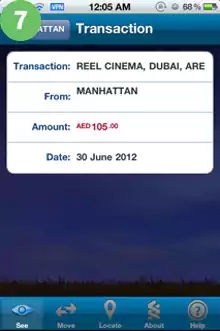
Click on any transaction for more information.