Manage your finances on the go with SC Mobile App now.
How to Register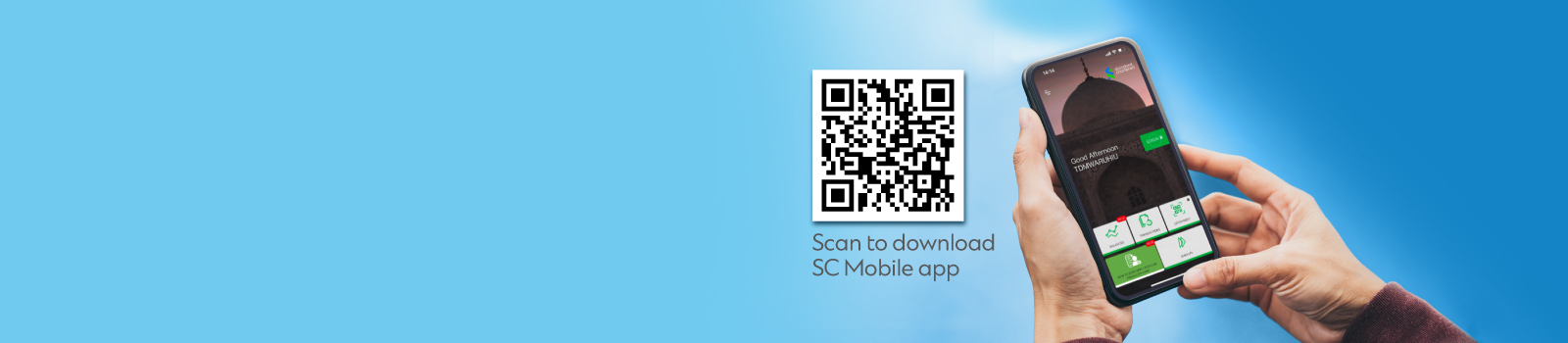
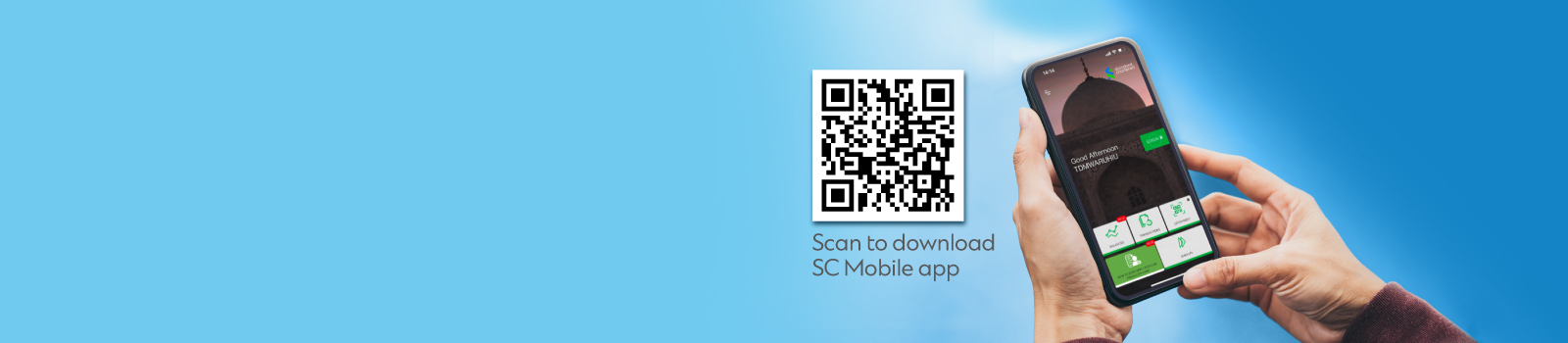
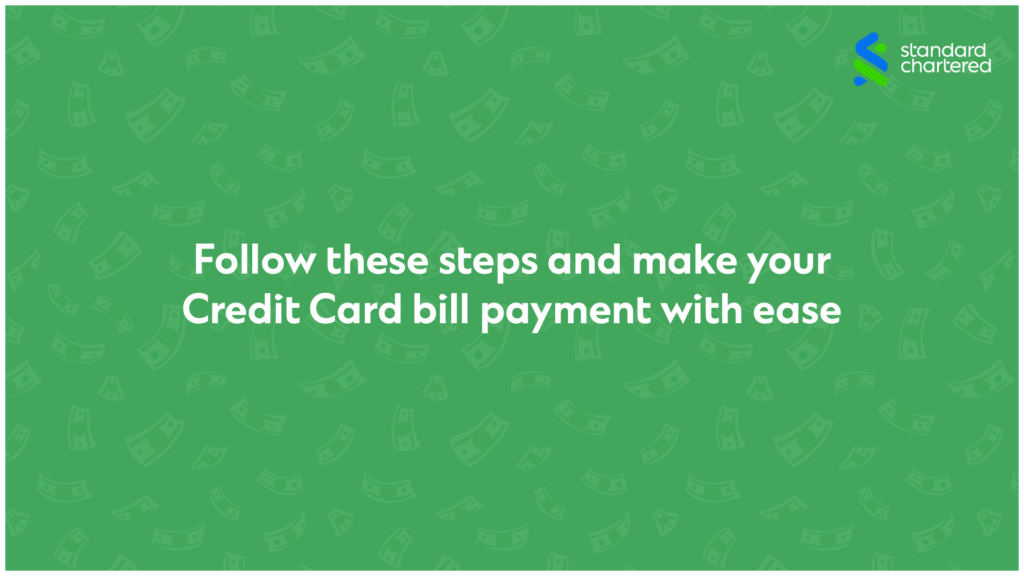
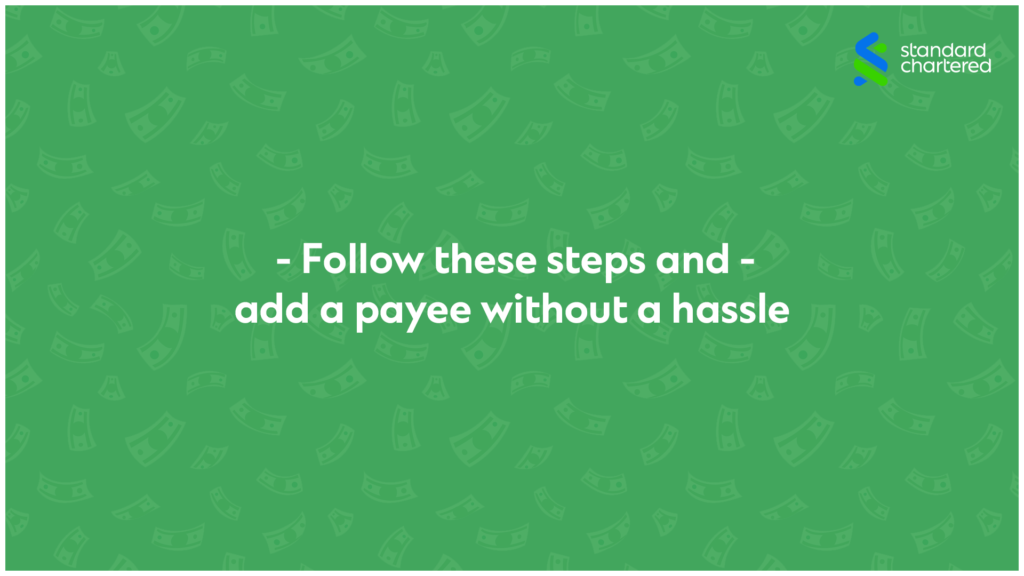
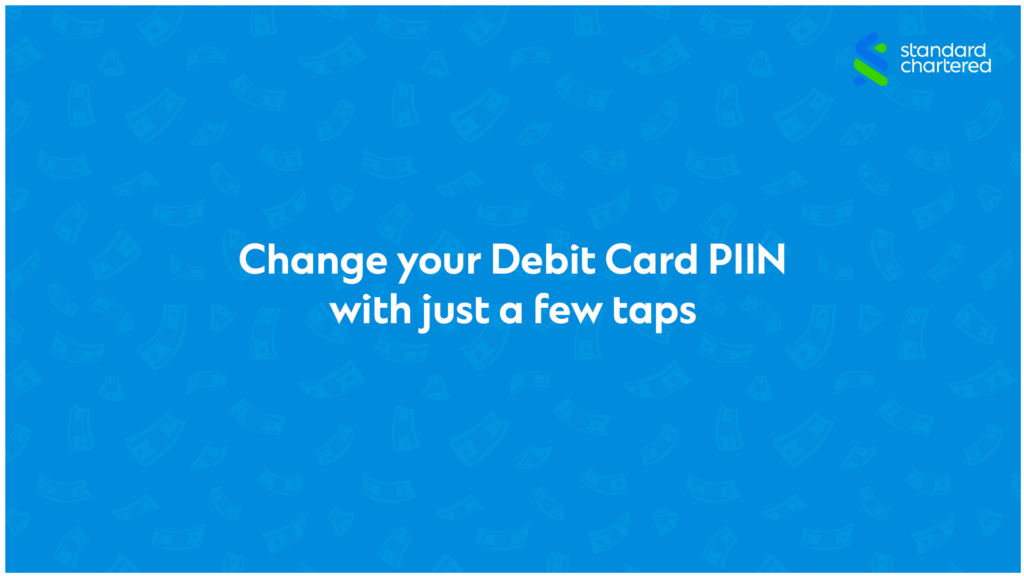
You can use your existing online banking username and password to log in. If you don’t have an online banking Username and password, you can register for online/mobile banking by using Instant Registration by clicking on the ‘Register’ tab on the pre-login side bar. Please ensure your mobile number is registered with us to receive an SMS with your temporary password.
Perform banking operations at the tip of your fingers, 24X7 safely and conveniently. It is extremely easy to use, and you can manage your account easily wherever you are. It saves you time as you no longer have to visit the branch or contact Phone Banking for basic banking services.
From providing safe and instant ways to login like Touch/Face ID to a host of pre and post login capabilities, the list of features is endless. Some key features of SC Mobile that we think would be very useful to you are: Welcome screen features – View your account/card balances and transactions without logging in. Transfer funds using various modes – UPI/IMPS/NEFT/RTGS. Manage and service your account – Change/Set your card PINs, change static data, etc. Pay bills. You can pay utility bills, credit card bills and schedule transfers.
SC Mobile is supported on wide variety of latest phones ranging from iPhones with iOS 9 and above and smartphones with Android 4.4 and above.
If you hold any (or a combination) of the following products from Standard Chartered, you can register for SC Mobile for free:
Savings Account
Current Account
Deposit account
Loan account
Credit Card
Safeguard your Password. Never reveal your Password to anyone, including the staff of Standard Chartered Bank. Standard Chartered Bank will never ask you for confidential information like OTP/PIN/Password through emails, SMS, phone calls or in person. Beware of anyone asking you for such details.
Do not use easy to guess numbers as your Password, such as 111111, 123456, your date of birth, etc.
Change your Password regularly (once in 3 months). Just click “Change Password” and follow the simple instructions
When you enter your ID and Password during login, please ensure that others cannot see your screen and also you are not being observed from behind
If you suspect that your password has been stolen or exposed to others, please reach out to us
Always log out when you finish using the service.
We have some convenient pre-login features called Welcome Screen features.
There are two widgets called Balances and Transactions on the home screen. If you register for Balance and Transaction view, then you can check your account/card balances and last 30-day transaction history without logging in.
If you register for the ‘Balance View’ feature, then you get a sneak peek into your balance across the list of banking products you own e.g., current accounts, saving accounts, credit cards, term deposits and loans without logging into the app.
For accounts/ cards, you will be able to view the balances, if they have been used at least once in the last six months preceding the date on which you want to view such balances.
If you register for the ‘Transaction View’ feature, then you get an overview of your transaction history for the last 30 days across your current/saving accounts and credit cards. You can enable a maximum of 5 accounts under ‘Transaction View’.
No, you do not have to register for the Transaction and Balance feature, but you would be missing out on a lot in case you do not.
If you wish to register for the transaction and balance view feature on your device, you can click on the settings feature available both on the pre-login and post login side bar. You can use that to change the account listing for the feature viewing.
We adhere to the highest standards of security and hence, we allow customers to use this feature only on their primary registered mobile device. If you wish to activate this feature on a new mobile device, then your previous device will automatically get de-registered for this feature.
If you wish to make any change, then simply go to the settings option available on both the pre-login and post login side bar. There you can easily change the account listing as per your requirement. You can register for ‘Balances’ and ‘Transactions’ features on only one device at a time.
No, there are no charges for using SC Mobile.
You will get an alert for all transactions done through SC Mobile. In case you do not receive an SMS alert, please check:
If you have cellular network. Make sure you haven’t blocked Standard Chartered Bank as a sender your mobile number is updated in our records. You can check for the same under the “Profile details” section in SC Mobile.
If you still don’t receive the alert, please wait for a few minutes to account for any network-related delays.
To confirm the status of your transaction, please download SC Mobile and sign up for the “Transactions” feature on the welcome screen. Please note that to use this feature, your handset will need to have a PIN/password/pattern/biometric or face lock.
You can also view the status of transactions in real-time under transaction history for any card/account.
If you suspect that there is an unauthorised transaction in your account, please report it to us via phone banking or by raising a dispute in iBanking or SC Mobile.
The only way anyone can access your Online Banking account is by entering your unique login ID and password. Please ensure that your login ID & password are secure and not shared with anyone.
Follow the below steps to block your card in case of an unauthorised transaction:
Step 1: Log in to Online Banking or SC Mobile
Step 2: Select “Help & Services”
Step 3: Go to “Card Management” and select “Report Lost/Stolen Card”
Step 4: Follow the instructions on the screen
Step 5: Upon completion, your card will be blocked, and a replacement card will be sent to your registered mailing address.
Yes, all payees added through Online Banking will reflect on SC Mobile too.
You have no reasons to worry as your account information is masked when it gets displayed on the widget.
Please call on our 24/7 Phone Banking Number and we will assist you in de-registering the lost device.
SC Mobile App will accept all fingerprints available on device before Touch login service registration and allow you to login with all fingerprints available on device.
In such case, SC Mobile App will automatically disable the Touch/Face Login feature on your existing application and when you try to login with Touch/Face login then application will suggest you to re-register for touch/face login feature.
The limit on Standard Chartered Mobile Banking is same as that of Online Banking. Login to Online Banking to check for the limits applicable to you.
Download the Standard Chartered Mobile application