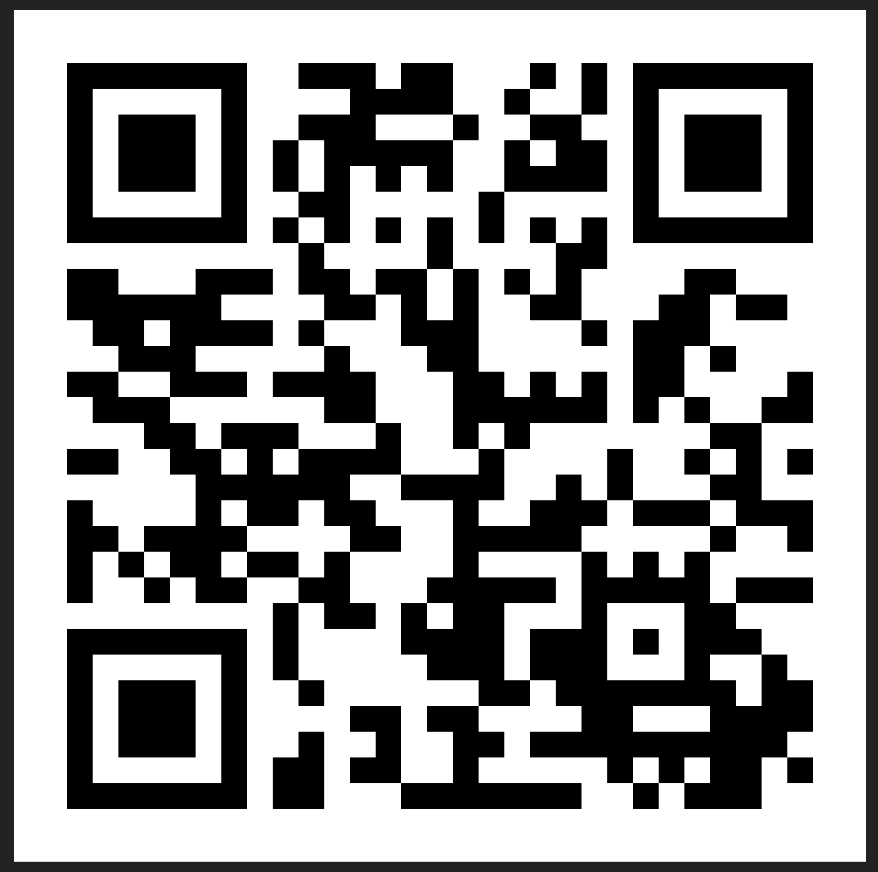Register for Online Banking instantly with your card number, account number or temporary ID and SMS PIN.
Steps on how to register for Online Banking or SC Mobile app
Step 1: Visit Online Banking or SC Mobile app and click on “Login”.
Step 2: Click “Register” or “Activate” on either Online Banking or SC Mobile respectively.
Step 3: Register with either your:
Step 4: Verify your details and click ‘Next’.
Step 5: If you are registering using your Debit/Credit Card, enter the One-Time Password (OTP) sent to your registered mobile number.
Step 6: Create Login user ID and password.
Step 7: You are now registered for Online Banking.
Step 8: To bank with your mobile, simply visit the App or Play Store and search for “SC Mobile Nigeria”.
If you wish to do this now, login to https://www.sc.com/ng/ways-to-bank/online-banking-login/security-information.html
Update your password on the go.
Steps on How to Reset your Username
Step 1: Click on “Forgot Username or Password”.
Step 2: Make sure you have your bank registered mobile number with you as you will receive a One Time Password (OTP) from us.
Step 3: You will also need to ensure you have one of the following:
Step 4: Accept the Terms and Conditions.
Step 5: Choose one of the available options to reset your username and password (use a debit or credit card number).
Step 6: Enter card details and then click “Next”.
Step 7: Key in the One Time Password (OTP) and then create your new log in details.
Step 8: Confirm and have your new username updated.
Steps on how to reset your password:
Step 1: Visit Online Banking or SC Mobile app and log in to your account.
Step 2: Click on the top left-hand side menu (with your name on it).
Step 3: Select “Settings”.
Step 4: Key in your Old and New Password and then click “Next”.
Step 5: Confirm details and your new password is set up.
If you wish to do this now, login to https://www.sc.com/ng/ways-to-bank/online-banking-login/security-information.html
View your eStatements and mobile alerts anytime, anywhere.
Steps on how to Request for e-statements
Step 1: Visit Online Banking or SC Mobile app and log in to your account.
Step 2: Click on the top left-hand side menu (with your name on it).
Step 3: Select “Service Requests”
Step 4: Select “Account Management”.
Step 5: Select “Request for Account Statement”.
Step 6: Select the date range you will like to view on your statements (<365 days)
The request will be sent to your registered email address within 24hours
If you wish to do this now, login to https://www.sc.com/ng/ways-to-bank/online-banking-login/security-information.html
Change your alert settings while on the go.
Steps on how to change your alert settings
Step 1: Visit Online Banking and log in to your account.
Step 2: Click on the top left-hand side menu (with your name on it).
Step 3: Select “Change Alert Settings”.
Step 4: Choose your preferred notification and click “Next”.
Step 5: Confirm your details and your alert settings have been updated.
If you wish to do this now, login to https://www.sc.com/ng/ways-to-bank/online-banking-login/security-information.html
View account details, balances and transaction history.
Steps on how to view account details
Step 1: Visit Online Banking or SC Mobile app and log in to your account.
Step 2: View all accounts listed in the homepage.
Step 3: If you wish to see the details of your account, select one of your accounts.
Step 4: You can view your account details, view account history, download or print the transactions and filter them for a particular time frame.
If you wish to do this now, login to https://www.sc.com/ng/ways-to-bank/online-banking-login/security-information.html
Explore a range of credit cards, view your details and rewards on the go.
Steps on how to view card details
Step 1: Visit Online Banking or SC Mobile app and log in to your account.
Step 2: View all credit cards listed on the homepage.
Step 3: Select the card you wish to see the details of.
Step 4: You can view your card details, view card history, download or print the transactions and filter them for a particular time frame.
If you wish to do this now, login to https://www.sc.com/ng/ways-to-bank/online-banking-login/security-information.html
Use our Customer Investment Profile tool to analyse your risk appetite and make more decisions.
Steps on how apply for investments services
Step 1: Visit SC Mobile app and log in to your account.
Step 2: Click on Investment Details from the main menu.
Step 3: Select “Investing”.
Step 4: Complete your “Investment Profile” (if it is your first time).
Step 5: Choose your preferred investment services (Mutual Funds, T-Bills & Bonds) then “Next”.
Step 6: Complete the application and submitted.
If you wish to do this now, login to SC Mobile App
View loan details.
Steps on how to view our loan services
Step 1: Visit Online Banking or SC Mobile app and log in to your account.
Step 2: Click on “Apply for Products”.
Step 3: Select your preferred loan product (Personal Loans, Mortgage, Credit Cards).
Step 4: Review the information and other qualifying criteria
If you wish to read more about our loan services, visit – https://www.sc.com/ng/borrow/
Receive messages in a safe and secured inbox.
Steps on how to manage your mailbox
Step 1: Visit Online Banking or SC Mobile app and log in to your account.
Step 2: Click on the top left-hand side menu (with your name on it).
Step 3: Select “Mailbox / Inbox”.
Step 4: You can compose a message or view received mail.
If you wish to do this now, login to https://www.sc.com/ng/ways-to-bank/online-banking-login/security-information.html
View outstanding bill amounts and make instant payments.
Steps on how to make bills payments
Step 1: Log into your Online/Mobile account and select “Pay Bills / Payments” under “Menu”.
Step 2: Select “One-time Bills Payment”
Step 3: Select your Biller Type and Biller Name.
| BILLER TYPE | BILLER NAME |
| Airtime Top-up | MTN, GLO, 9mobile, Airtel |
| Cable TV | DSTV, GoTV, Startimes etc |
| Electricity | EKEDC, IKEDC, BEDC, IBEDC, KEDC, PHEDC etc |
| Internet Data | Swift, Spectranet, Smile etc |
Step 4: Click on “Pay Bill”.
Step 5: Select the debit account and payment amount.
Step 6: Accept the terms and conditions and click “Confirm”.
Step 7: You also have the option to add a Biller, Manage your Direct Debits, and Payment History.
If you wish to do this now, login to https://www.sc.com/ng/ways-to-bank/online-banking-login/security-information.html
Register your biller to save time and enjoy the convenience.
Steps on how to register and save your biller
Step 1: Visit Online Banking or SC Mobile app and log in to your account.
Step 2: Select “Add biller” under “Menu”.
Step 3: You can make payments for Airtime topup, CableTV, Internet Services etc.
Step 4: Select your biller type (one of the above billers) and the biller name you are adding. Click “Next”.
Step 5: Key in your consumer/utility number and click “Next”.
Step 6: Agree to Terms & Conditions and click “Submit”.
Step 7: Enter the OTP (sent to your registered mobile number) and click “Next”.
Step 8: Your request to add your biller is successful and will be processed within 2 working days.
If you wish to do this now, login to https://www.sc.com/ng/ways-to-bank/online-banking-login/security-information.html
All your credit card needs are now taken care of at a click of a mouse.
Steps on how to make credit card payments
Step 1: Visit Online Banking or SC Mobile app and log in to your account.
Step 2: Click on Menu and select “Pay Standard Chartered Credit Card”.
Step 3: Enter Payment details (Pay From and Pay To).
Step 4: Select the Payment Type
Step 5: Select or Enter the amount to pay and Payment Date.
Step 6: Review the details of the payment and click “Confirm”.
Step 7: Payment to your credit card is now complete.
If you wish to do this now, login to https://www.sc.com/ng/ways-to-bank/online-banking-login/security-information.html
Instantly transfer money between your accounts.
Step 1: Visit Online or Mobile Banking.
Step 2: Go to the menu and select “Transfer Between Own Accounts”.
Step 3: Select Account to be Transferred To
Step 4: Select Account to be Transferred From.
Step 5: Enter Currency and Amount.
Step 6: Review the details of the transfer and Click “Confirm”.
Step 7: Your transfer is on its way!
If you wish to do this now, login in to your account https://www.sc.com/ng/ways-to-bank/online-banking-login/security-information.html
Enjoy the convenience of transferring money to other accounts within the Nigeria.
Steps on how to transfer funds to local accounts
Step 1: Visit Online Banking or SC Mobile app and log in to your account.
Step 2: Under “Transfer” select “Local SCB account” from the menu.
Step 3: Enter the Beneficiary Account Number
Step 4: Select the Currency
Step 5: Enter the Nickname and Address of the beneficiary (optional)
Step 6: Review the Name of the Beneficiary you are transferring to and click “Next”.
Step 7: Select the funding account and the amount to be transferred.
Step 8: Enter a payment description, if required and click “Next”.
Step 9: Review the details of the transfer and click “Confirm”.
Step 10: Your transfer is on its way!
If you wish to do this now, login in to your account https://www.sc.com/ng/ways-to-bank/online-banking-login/security-information.html
Steps on how to transfer funds to Other Bank Local Accounts in Nigeria
Step 1: Visit Online Banking or SC Mobile app and log in to your account.
Step 2: Under “Transfer” select “Local Transfer (Other Banks)” from the menu.
Step 3: Enter the Beneficiary Account Number
Step 4: Select the Currency
Step 5: Enter the Beneficiary bank name
Step 6: Enter the Nickname of the beneficiary (optional)
Step 7: Review the Name of the Beneficiary you are transferring to and click “Next”.
Step 8: Select the funding account and the amount to be transferred.
Step 9: Enter a payment description, if required and click “Next”.
Step 10: Review the details of the transfer and click “Confirm”.
If you wish to do this now, login in to your account https://www.sc.com/ng/ways-to-bank/online-banking-login/security-information.html
Transfer funds internationally.
Steps on how to transfer funds to international accounts
Step 1: Visit Online Banking or SC Mobile app and log in to your account.
Step 2: Select “Transfer to international account” from the menu.
Step 3: Select the beneficiary you will be remitting funds to and click “Next”.
Step 4: Select the funding account, the transfer amount and who picks up the cost of remittance.
Step 5: Enter a payment description, if required and click next.
Step 6: Review the details of the transfer and click “Confirm”.
Step 7: Your transfer is on its way.
If you wish to do this now, login in to your account https://www.sc.com/ng/ways-to-bank/online-banking-login/security-information.html
Manage beneficiaries effectively if you need to Add, Delete or Edit beneficiaries.
Steps on how to add, delete, or edit payees
Step 1: Visit Online Banking or SC Mobile app and log in to your account.
Step 2: Select “Transfers”
Step 3: Select “Add a new beneficiary”
Step 4: Select the beneficiary type you want to add:
Step 5: Enter the required beneficiary details and click next.
Step 6: Click “Confirm”.
Step 7: Enter the One Time Password (OTP) sent to your registered number and click “Next”.
Step 8: Beneficiary successfully added!
*For International Payee, note you will be required to key in your SWIFT code.
If you wish to do this now, login in to your account https://www.sc.com/ng/ways-to-bank/online-banking-login/security-information.html
Set up a fixed instruction or schedule a transfer at your own convenience.
Steps on how to set up a recurring transfer or schedule a future transfer
Step 1: Go to “Menu” and Select “Standing Instruction & Schedule Transfer”.
Step 2: Click on “Set Up Standing Instruction or Scheduled Transfer”.
Step 3: Select Type of Transfer you would like to schedule
Step 4: Fill the required details of the account and click “Next”.
Step 5: Confirm the details of the account and accept the Terms and Conditions to proceed with “Next”.
Step 6: Now your standing instruction has been set up!
If you wish to do this now, login in to your account https://www.sc.com/ng/ways-to-bank/online-banking-login/security-information.html
View history of transfers you receive and send out.
Steps on how to view transfer history
Step 1: Go to menu and Select “Transfer History”.
Step 2: View date, account details, beneficiary, amount, status and transfer type.
Step 3: Now you can see your transfer history on the go.
If you wish to do this now, login in to your account https://www.sc.com/ng/ways-to-bank/online-banking-login/security-information.html
Request for a cheque book and have it delivered to you.
Steps on how to request for a chequebook
Step 1: Go to menu and Select “Help and Services”.
Step 2: Select Cheque Book Request.
Step 3: Choose which account you would like your cheque book to be issued for.
Step 4: This request will be shown to eligible accounts.
Step 5: Once Details are confirmed the cheque book will be sent to your mailing address.
Step 6: To track the status of your cheque book or any other request, go to the “Help and Services” menu and select status.
If you wish to do this now, login in to your account https://www.sc.com/ng/ways-to-bank/online-banking-login/security-information.html
Change your card PIN with a few simple steps.
Steps on how to track your request:
Step 1: To track the status of your request, visit the “Service Requests” menu and select “Status”.
Step 2: View the status of all active and completed requests.
Step 3: User can see whether the request is received, process, or completed.
Step 4: Requests for the past 90 days can only be shown.
If you do wish to do this now, login to your account https://www.sc.com/ng/ways-to-bank/online-banking-login/security-information.html
Recently received a new card? Activate it by setting up your PIN.
Steps on how to activate your card
Step 1: Go to menu and Select ‘Service Requests’.
Step 2: Select either Debit or Credit Card Activation & PIN Set under ‘Service Request by category’–> ‘Card Management’.
Step 3: Choose which card to activate.
Step 4: Ensure that you have your card before proceeding for Activation and PIN Set.
Step 5: Enter the preferred PIN for your debit or credit card.
Step 6: Key in the OTP sent to your registered mobile number and click next.
Step 7: Review the details on screen and click ‘Confirm’.
Step 8: Your card is now activated with a PIN.
Steps on how to change your card PIN
Step 1: Go to menu and Select ‘Service Requests’.
Step 2: Select either Debit or Credit Card PIN Change under ‘Service Request by category’–> ‘Card Management’.
Step 3: Choose which card to change its PIN.
Step 4: Enter PIN for your debit or credit card.
Step 5: Key in the OTP sent to your registered mobile number and click next.
Step 6: Review the details on screen and click ‘Confirm’.
Step 7: Your card is now activated with a PIN.
If you wish to do this now, login to https://www.sc.com/ng/ways-to-bank/online-banking-login/security-information.html
Lost your card? Don’t worry, request for a new one instantly.
Steps on how to instantly block a lost or stolen card
Step 1: Go to menu and Select ‘Help and Services’.
Step 2: Select either Report Lost/Stolen Card under Most popular service requests or under ‘Service Request by category’–> ‘Card Management’.
Step 3: Choose which card to block and reason for block.
Step 4: Specify if you want a replacement card by checking the box.
Step 5: Review the details on screen and click ‘Confirm’.
Step 6: Your card is now blocked and you will be issued a replacement automatically.
Note: Card replacement fee will be charged
Standalone Replacement
If you have damaged your card, please follow the instructions above but select “Replace Card”.
If you wish to do this now, login in to your account https://www.sc.com/ng/ways-to-bank/online-banking-login/security-information.html
Have an excess balance? Request for a refund digitally.
Steps on how to apply for a new debit card
Step 1: Go to menu and Select ‘Help and Services’.
Step 2: Select “Apply for a new Debit (ATM) card”.
Step 3: Select the account you want to apply card from.
Step 4: Review your delivery/mailing address for accuracy (you can update the address through the “Profile Update”).
Step 5: Enter your preferred name to be printed on the card.
Step 6: Confirm the details of the request.
Step 7: Enter the OTP received on your registered mobile number.
Step 8: Your card will go for processing and will be delivered within 3-5 working days.
If you wish to do this now, login in to your account https://www.sc.com/ng/ways-to-bank/online-banking-login/security-information.html
Update your Email address, passport number, personal details and much more.
Steps on how to update your personal information
Step 1: Select “Profile Details” from the main menu.
Step 2: Enter the OTP sent by SMS.
Step 3: Press OK on the pop-up message.
Step 4: Edit the section of your choice.
Step 5: Select “Review”.
Step 6: Select “Save”.
Step 7: Enter the OTP again to confirm changes.
Step 8: Request submitted and the reference number will be provided.
Step 9: Your details have now been updated in a matter of minutes.
If you wish to do this now, login in to your account https://www.sc.com/ng/ways-to-bank/online-banking-login/security-information.html
Manage your global accounts in one place.
Steps on how to manage your global accounts
Step 1: Go to menu and click on “Global Link Accounts”.
Step 2: Select “Manage Global Accounts” and click on “Link Account”.
Step 3: Select the country you want to link and enter in the Online Banking credentials of that country.
Step 4: Click “Next” to see the relationships held in the country you added through your Nigeria Online banking access.
If you wish to do this now, login to https://www.sc.com/ng/ways-to-bank/online-banking-login/security-information.html
Choose from our various card offerings that suite your lifestyle needs.
Service is coming Soon
Pick from a variety of accounts that are tailored just for your saving needs.
Steps on how to open an additional bank account
Step 1: Log into Online banking / SC Mobile platform
Step 2: Select “Apply for Product”.
Step 3: Select “Accounts and Deposits”.
Step 4: Select your preferred product to be opened as additional account
Step 5: Fill other details.
Step 6: Enter Deposit Amount.
Step 7: Select the account you want the deposit to be Transferred From.
Step 8: Accept the T&Cs and click ‘Next’.
Step 9: Congratulations! You have a new account and you can start using it instantly.
If you wish to do this now, visit https://www.sc.com/ng/save/
Enjoy competitive rates and range of benefits to help you reach your ambitions.
Service is coming soon
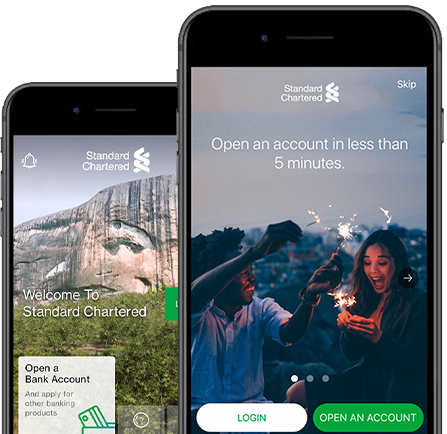
Available now
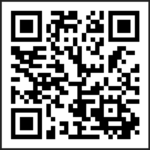
This is to inform that by clicking on the hyperlink, you will be leaving www.sc.com/ng and entering a website operated by other parties:
Such links are only provided on our website for the convenience of the Client and Standard Chartered Bank does not control or endorse such websites, and is not responsible for their contents.
The use of such website is also subject to the terms of use and other terms and guidelines, if any, contained within each such website. In the event that any of the terms contained herein conflict with the terms of use or other terms and guidelines contained within any such website, then the terms of use and other terms and guidelines for such website shall prevail.
Thank you for visiting www.sc.com/ng
Download SC Mobile using QR Code