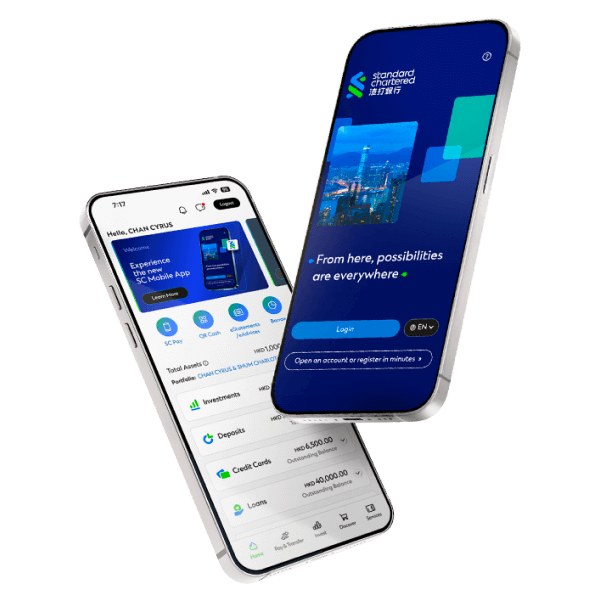QR Cash – Cardless cash withdrawal from your mobile
How to set upStep 1
Select "QR Cash".

Step 2
Select account and input the withdrawal amount. Enable ‘Print customer advice’ , if necessary, then slide to confirm.
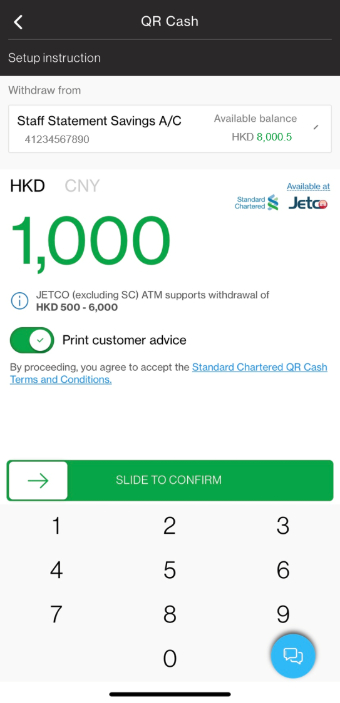
Step 3
Tap ‘WITHDRAW NOW’ and proceed to ATM screen. Select ‘WITHDRAW LATER’ if you have not yet arrived any ATM.
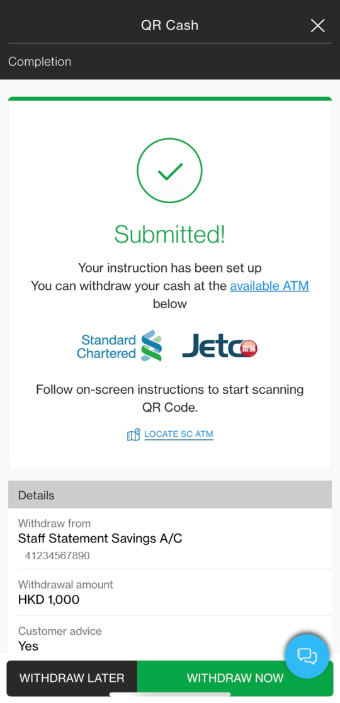
Note:
Tap on ‘LOCATE SC ATM’ to search for SC ATM locations.
Please click HERE for JETCO ATM availability.
Step 4
Press any key on the ATM for cardless withdrawal. Scan the QR code using QR cash function in SC Mobile app.
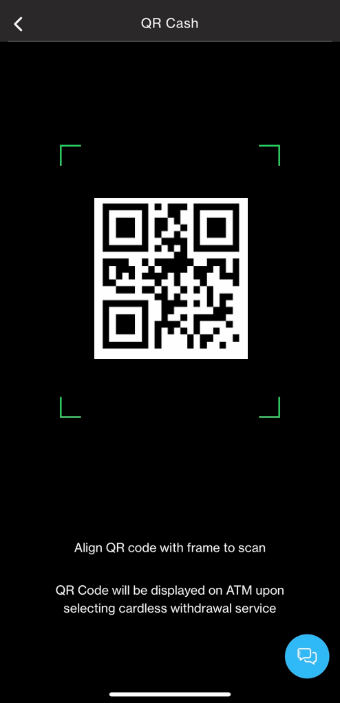
Step 5
Cash dispense upon successful withdrawal.
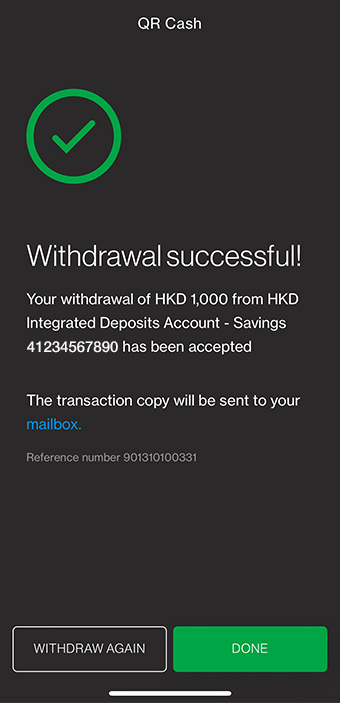
Withdraw later
Get your cash after QR Cash instruction is set up (within 60 minutes validity)
Step 1
Select "QR Cash".

Step 2
You can edit any of the instruction details by tapping on the field. Select ‘WITHDRAW NOW’
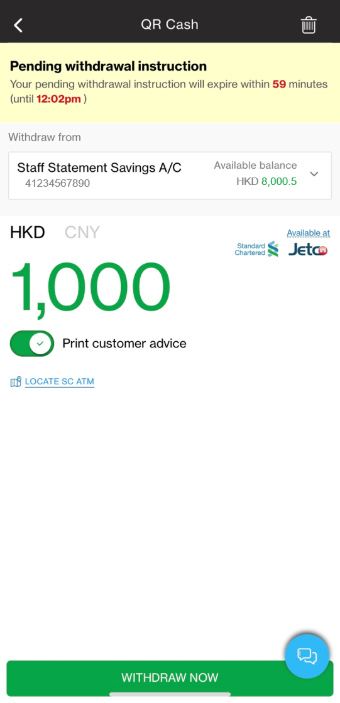
Note:
To cancel an instruction, tap the trash bin on the right top corner.
Step 3
Press any key on the ATM for cardless withdrawal. Scan the QR code using QR cash function in SC Mobile app.
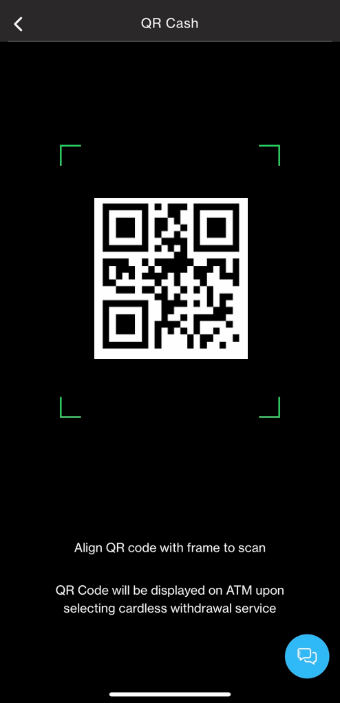
Step 4
Cash dispense upon successful withdrawal.
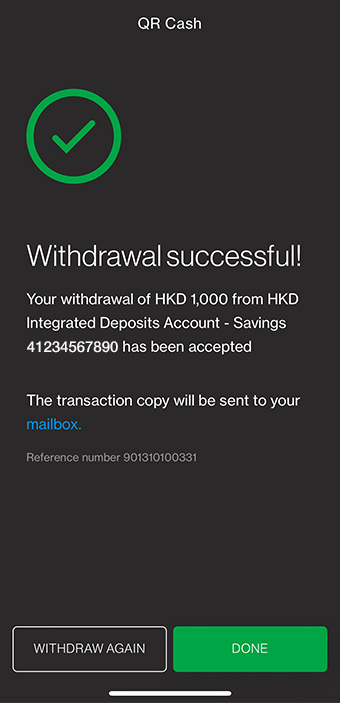
ATM Screen instruction
Step 1
Press any key on the PIN Pad to start cardless withdrawal.
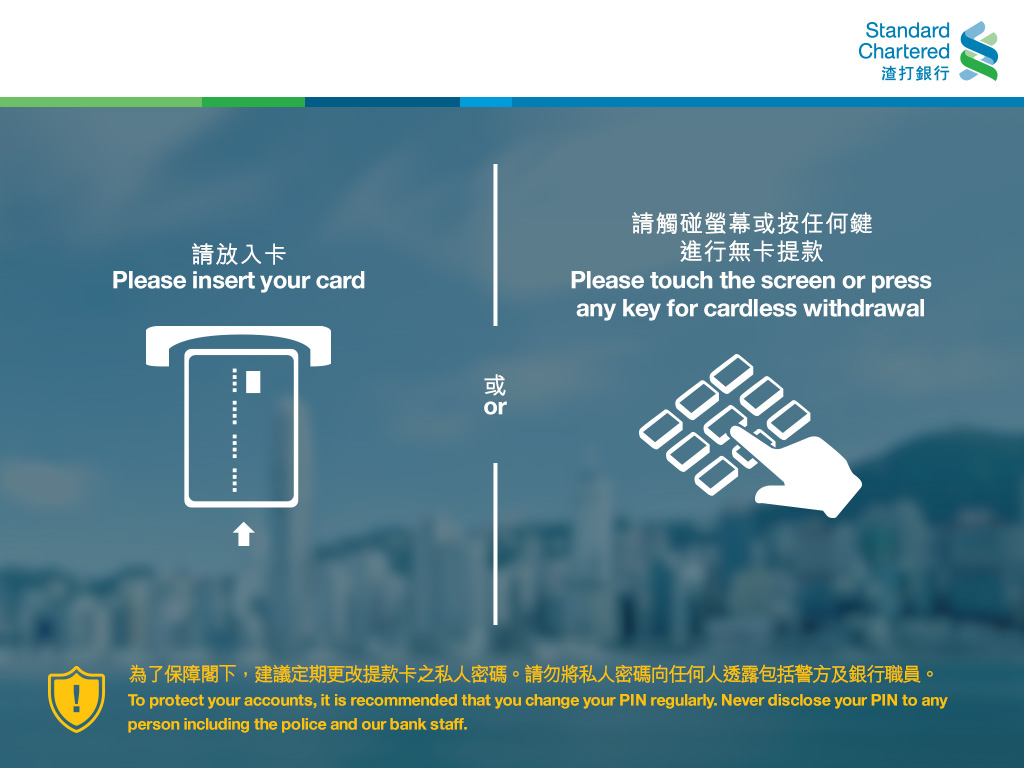
Step 2
Tap ‘Get Started’ to begin.
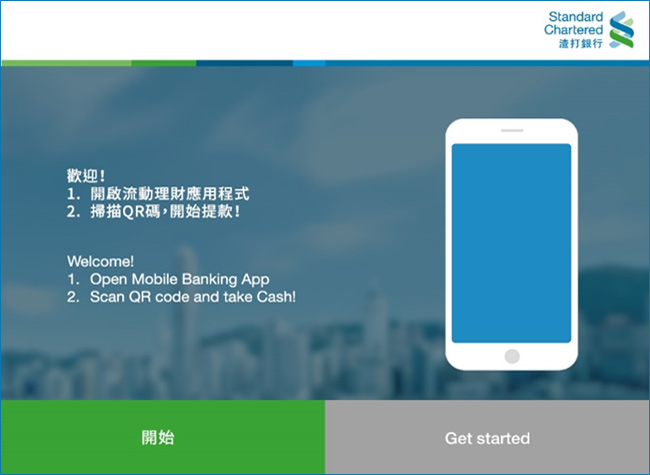
Step 3
QR code will be displayed.
Have your SC Mobile app ready to scan the QR code.
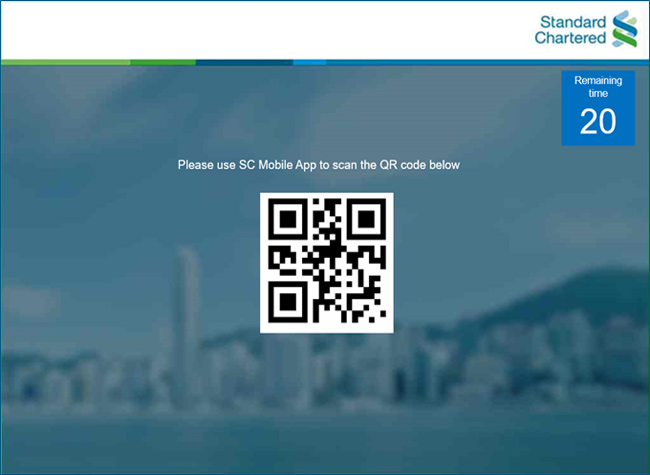
Step 4
Upon transaction authorization, get your receipt (if applicable) and your cash.
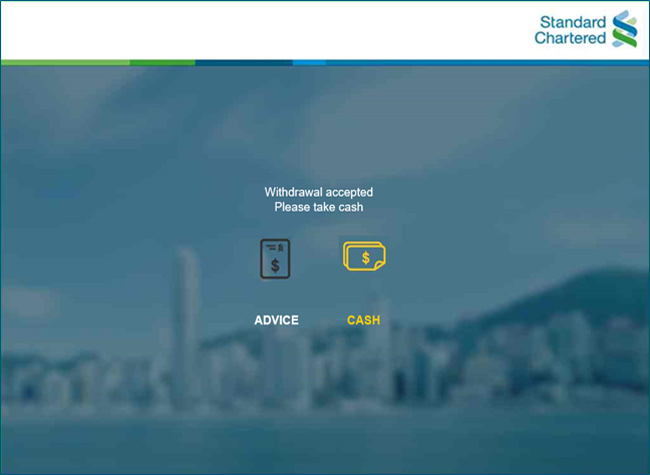
Remark: If you would like to have customer advice during withdrawal at JETCO ATMs, click the customer advice option on JETCO ATM screen after scanning QR code.
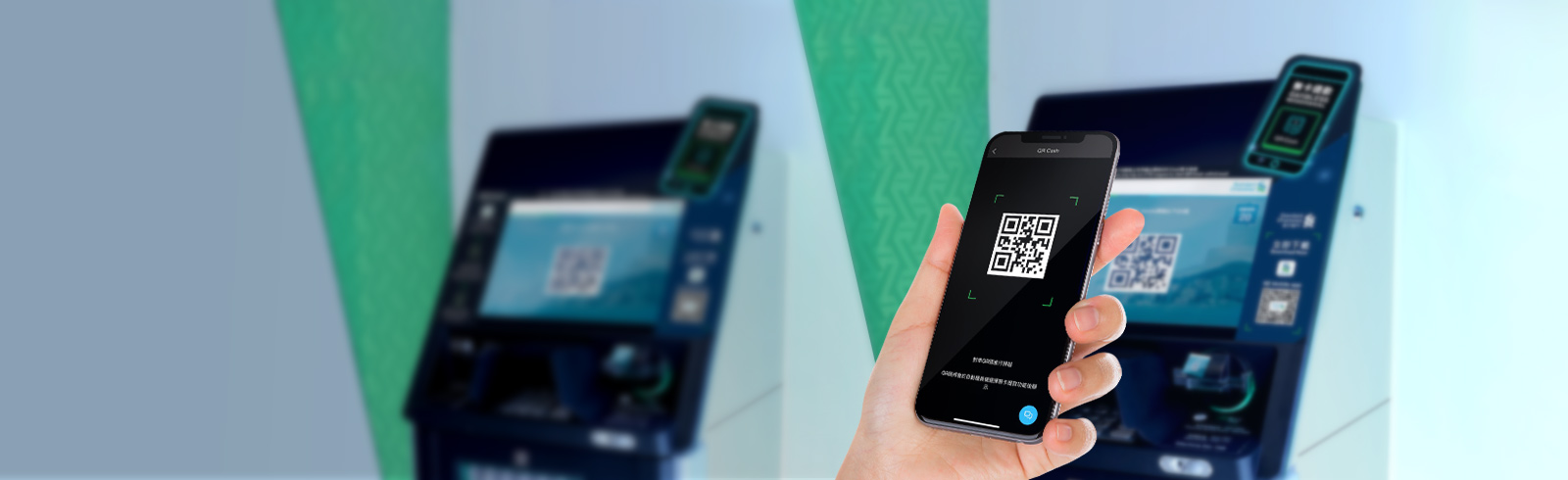


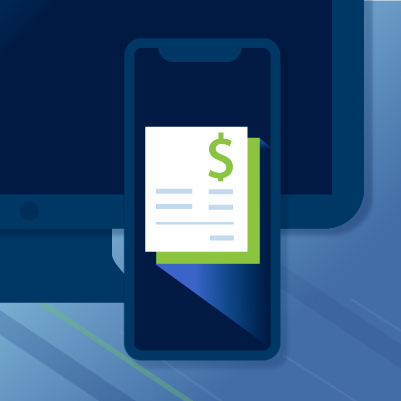
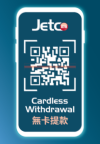 Get cash with QR Cash – cardless withdrawal at any of the Standard Chartered ATMs or
Get cash with QR Cash – cardless withdrawal at any of the Standard Chartered ATMs or