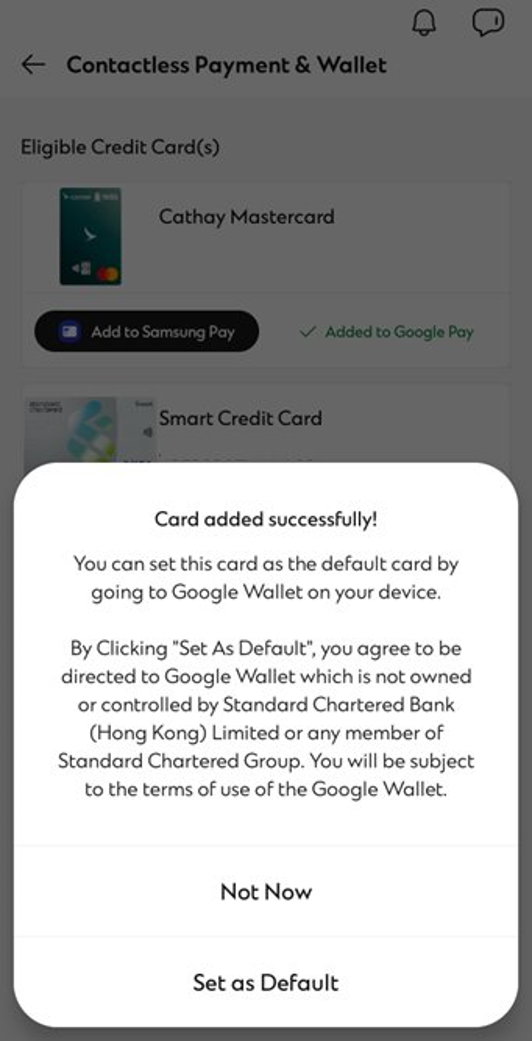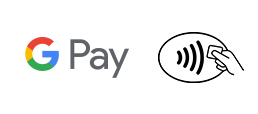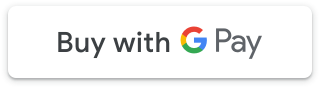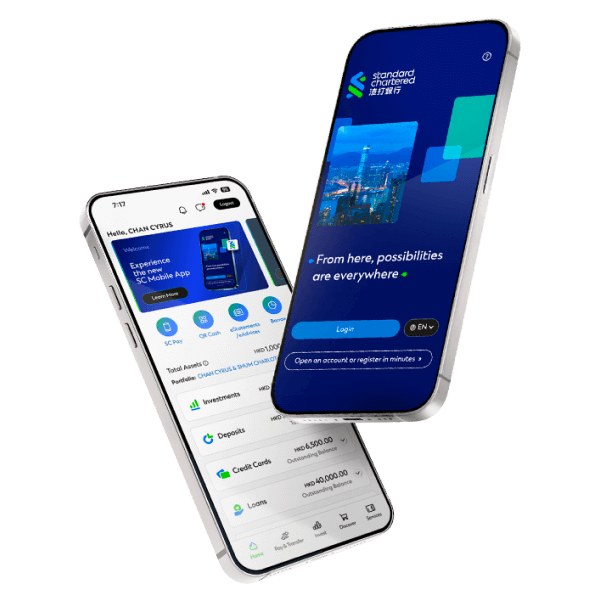Setup is simple with Google Pay (for credit cards only)
Step 1
Login to the SC Mobile app
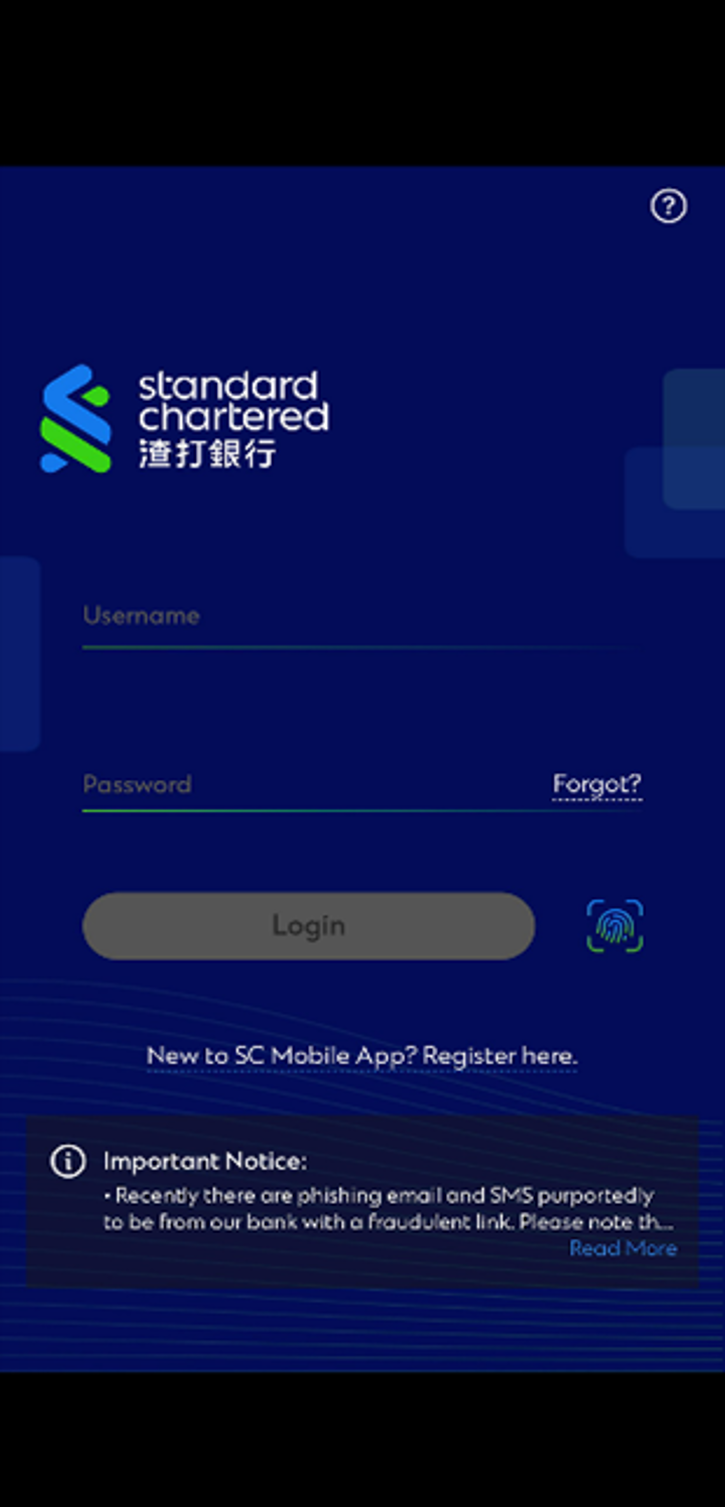
Step 2
Go to Home page > scroll down and click the card you wish to add to your Google Pay
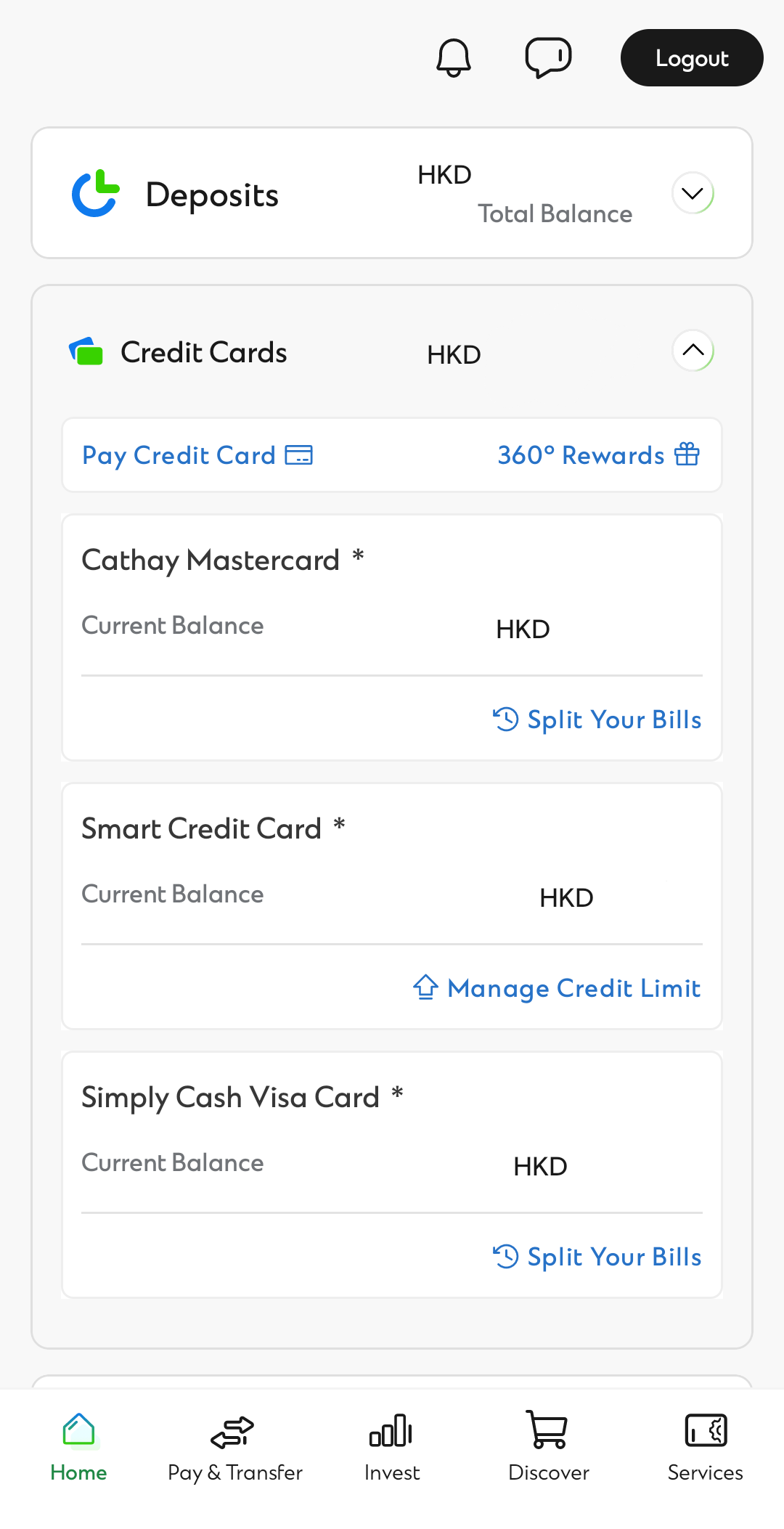
Step 3
Click “Details” > “Add to Google Pay”
or
click “Manage” > “Contactless Payment & Wallet” > “Add to Google Pay”
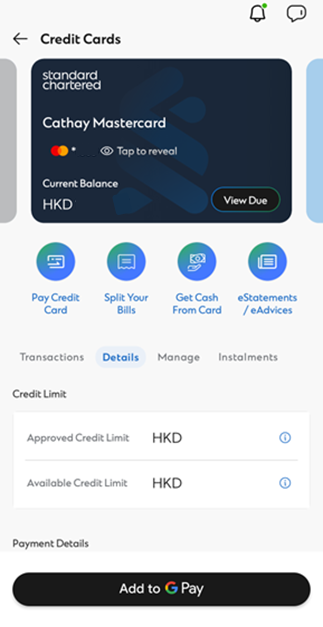
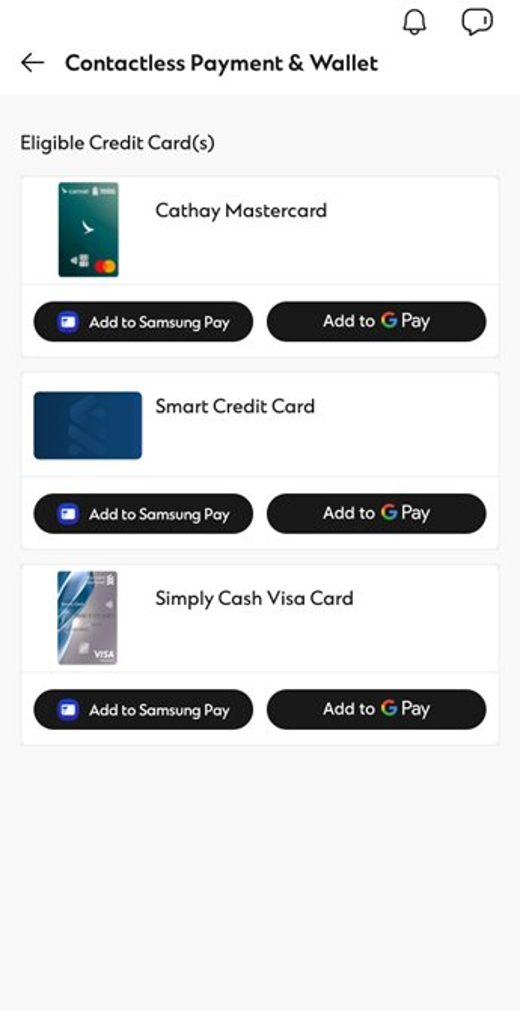
Step 4
Enter the PIN for your SC Mobile Key to authorise the transaction
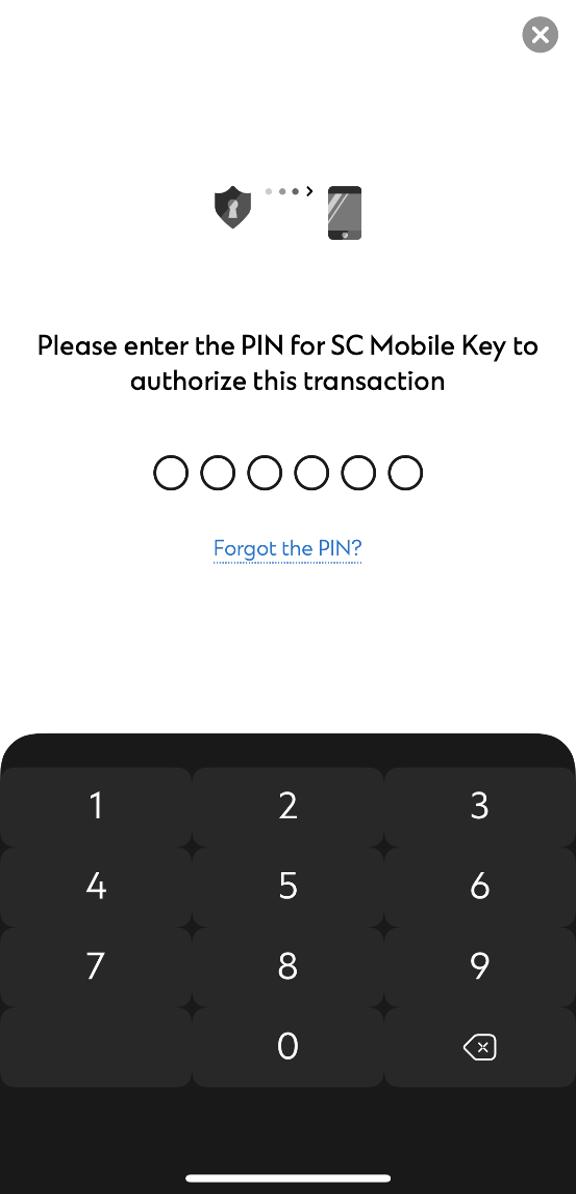
Step 5
From there, follow the on-screen instructions, read through and agree to the Terms of Service
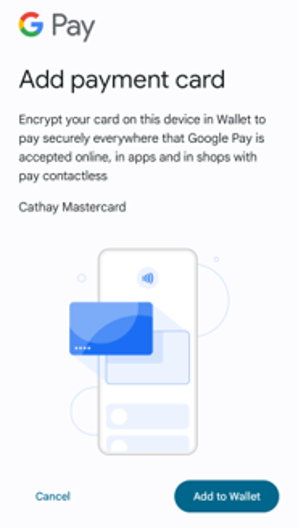
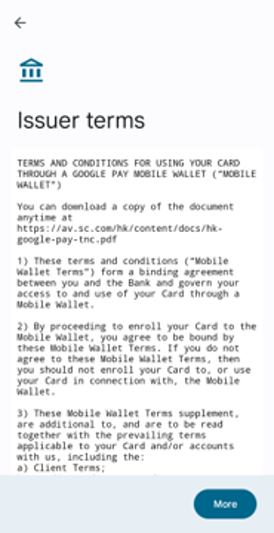
Step 6
Your card will be successfully added to your mobile wallet. You may choose to set the card as the default card in the wallet by choosing “Set as Default”, otherwise choose “Not Now”