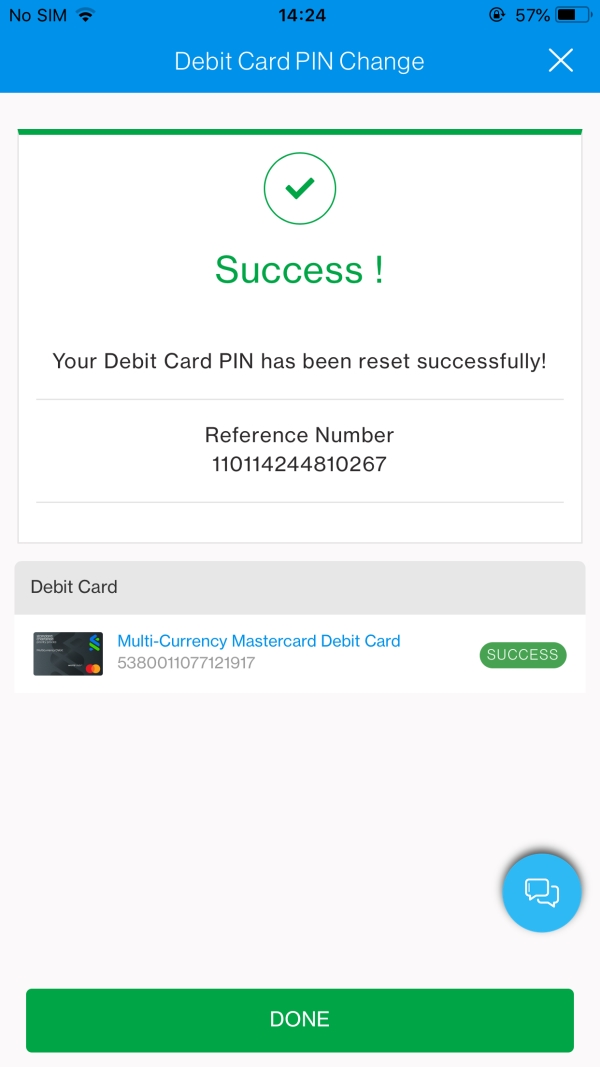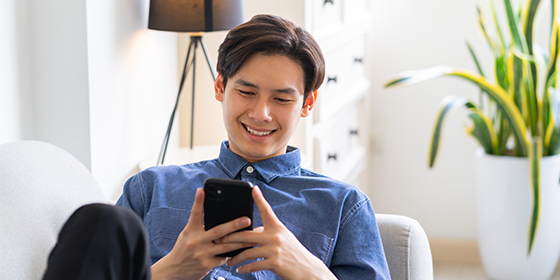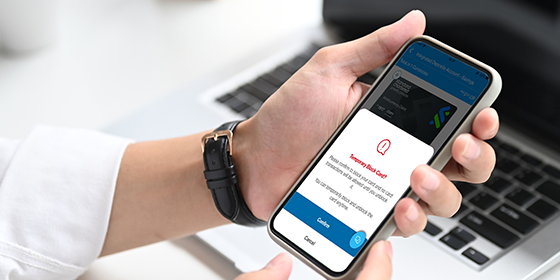Transaction-related functions
Step 1
Tap "Exchange Currencies".
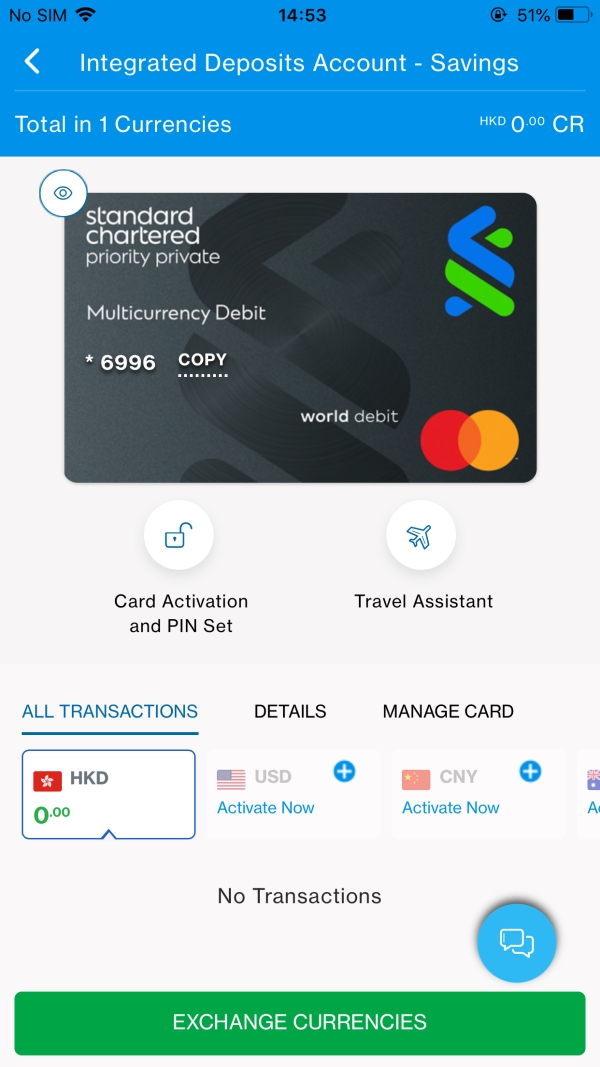
Step 2
Select which account to transfer from and to, desired amount, transfer frequency and date, then click continue.
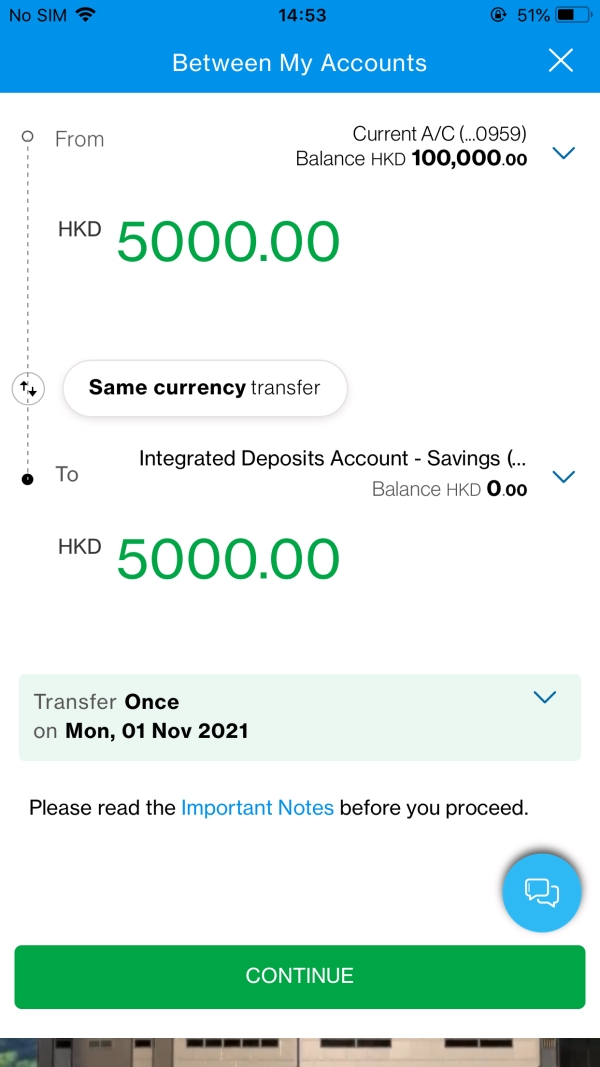
Step 3
Review your transfer details and swipe to transfer.
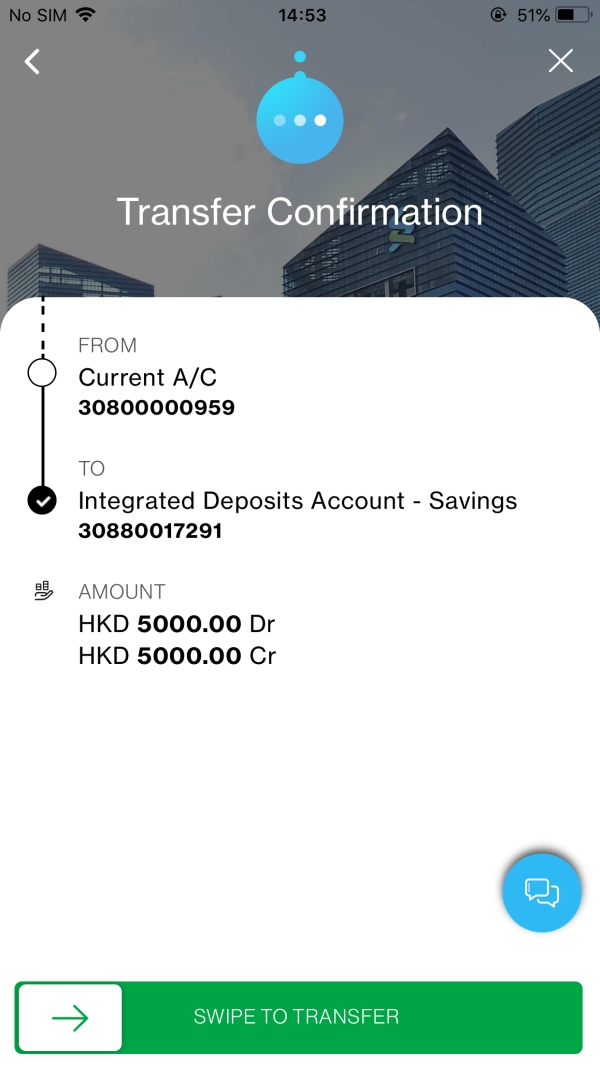
Step 4
Your currencies exchange is done!
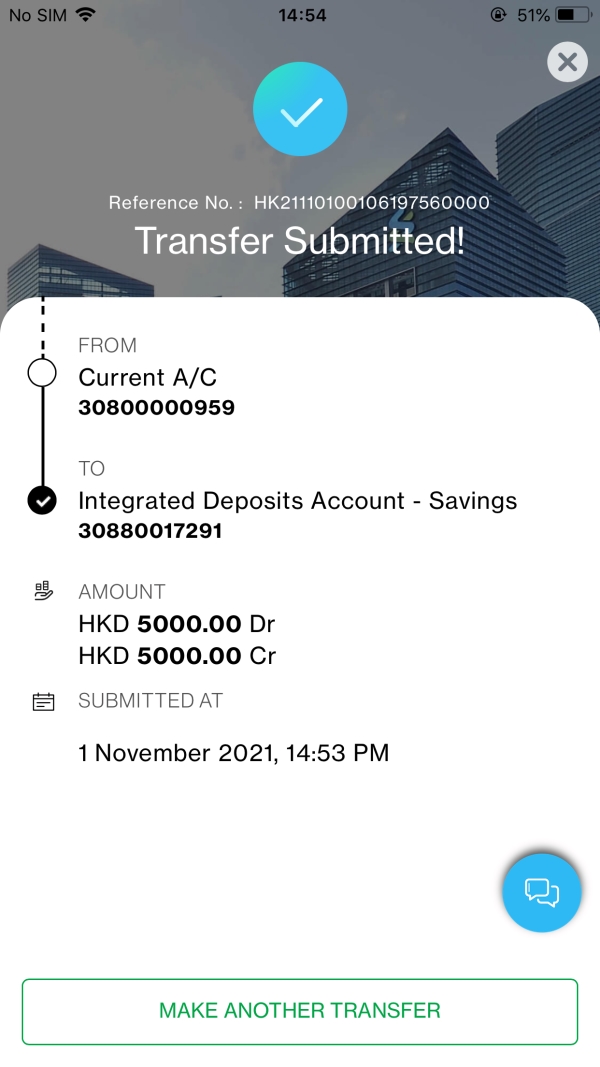
Manage overseas ATM withdrawal
Step 1
Tap "Travel Assistant"
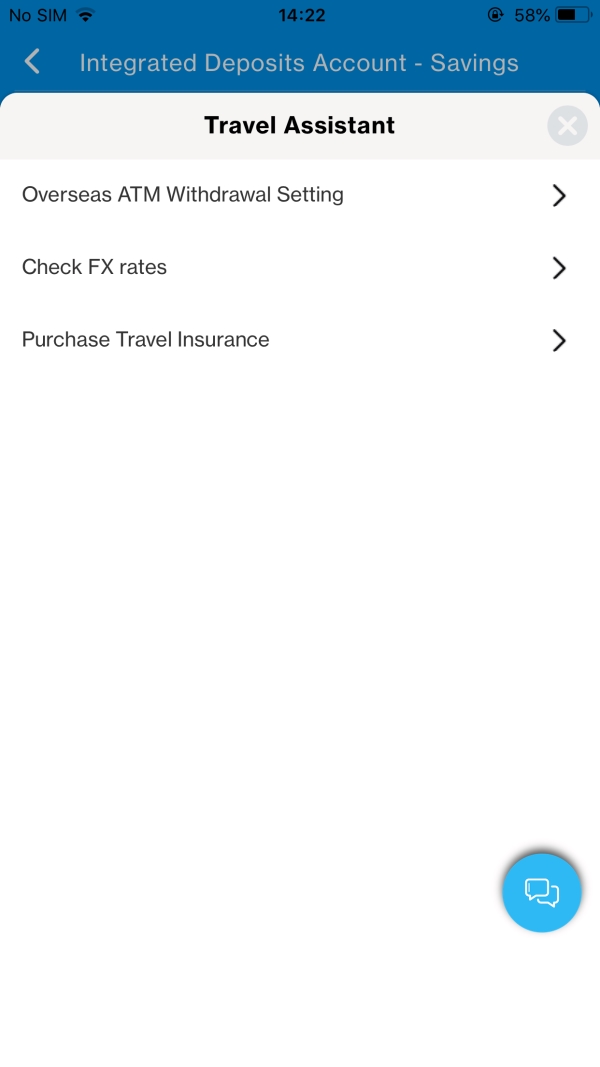
Step 2
Tap "Overseas ATM Withdrawal Setting".
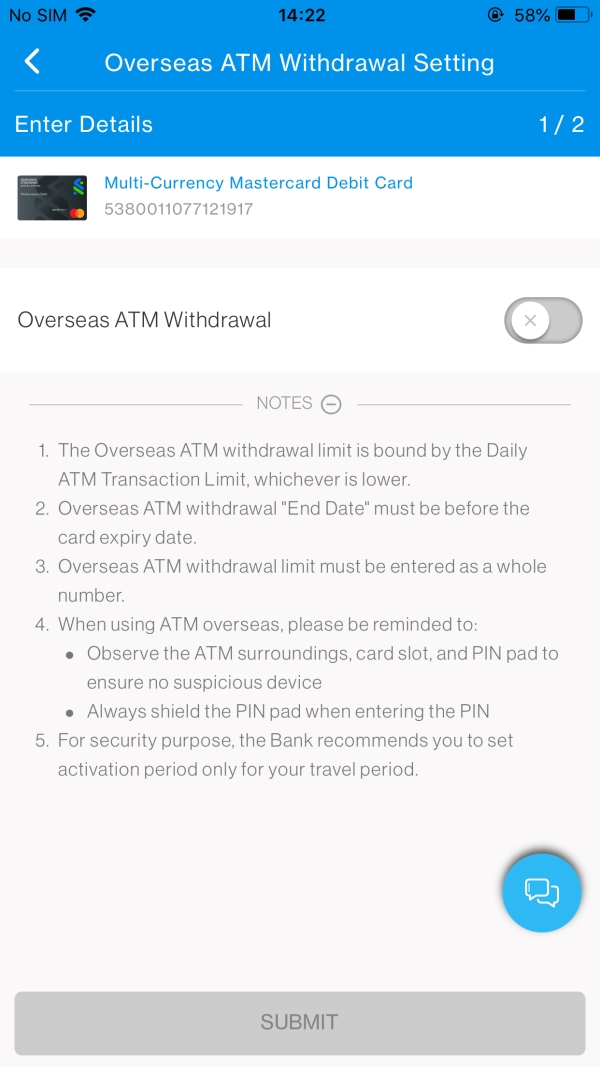
Step 3
Turn on Overseas ATM Withdrawal and update your new overseas ATM withdrawal daily limit. Update the limit date to match your travel period and tap "Submit".
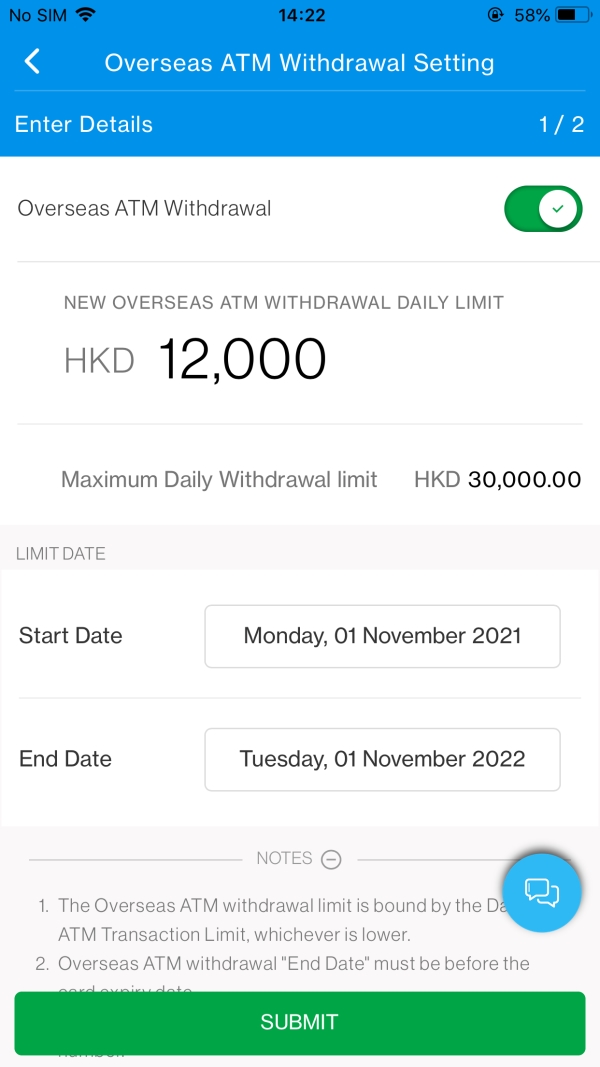
Step 4
Enter your 6-digit PIN and confirm to authorise.
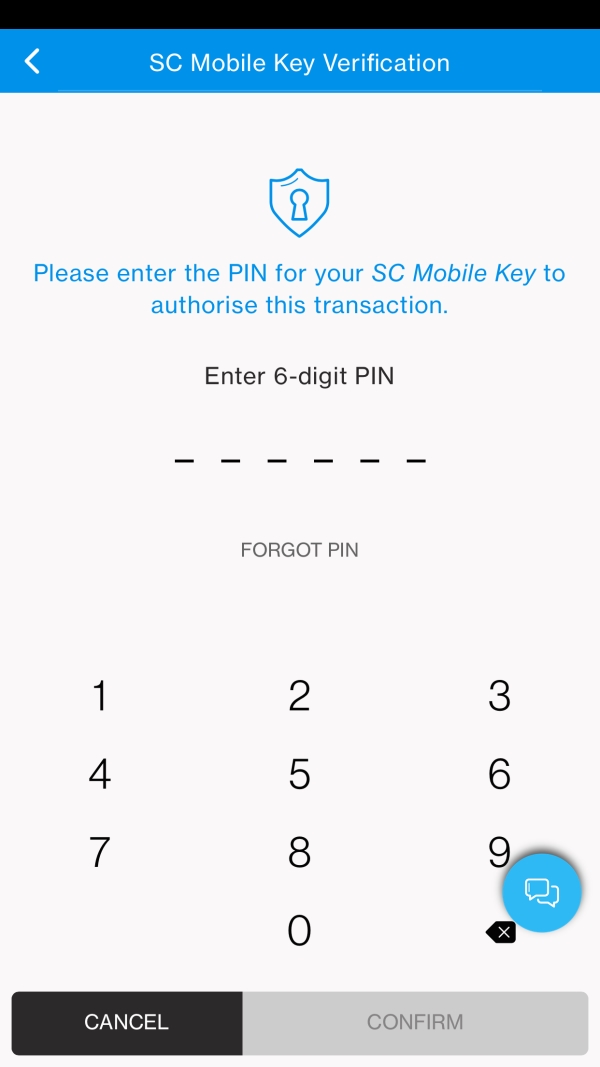
Step 5
Your overseas ATM withdrawal setting is done!
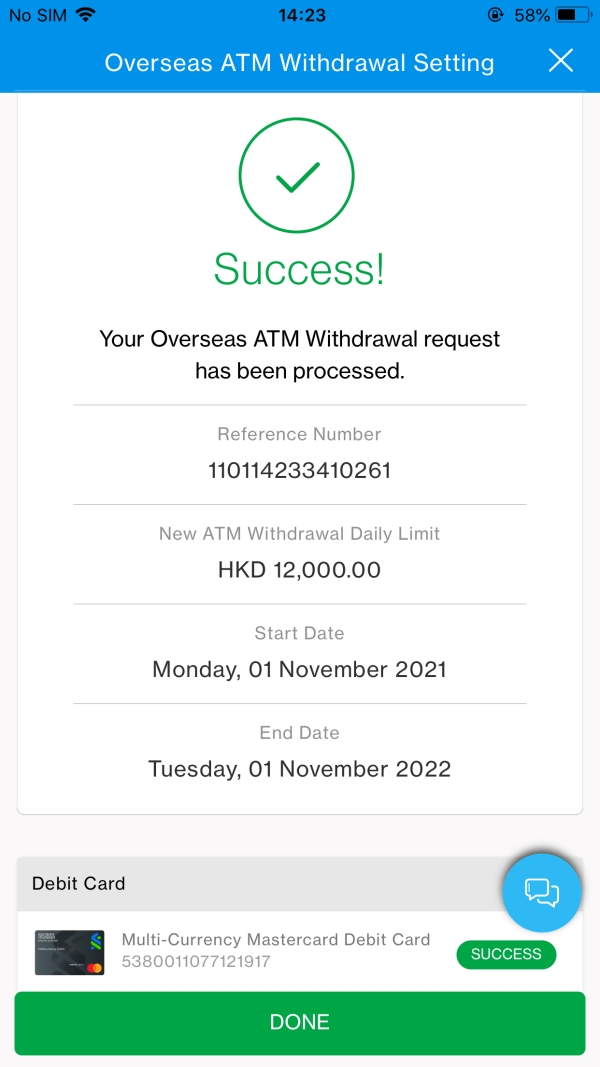
View your virtual Debit Card details
Step 1
Tap the 'eye' icon on the top left of the card face.
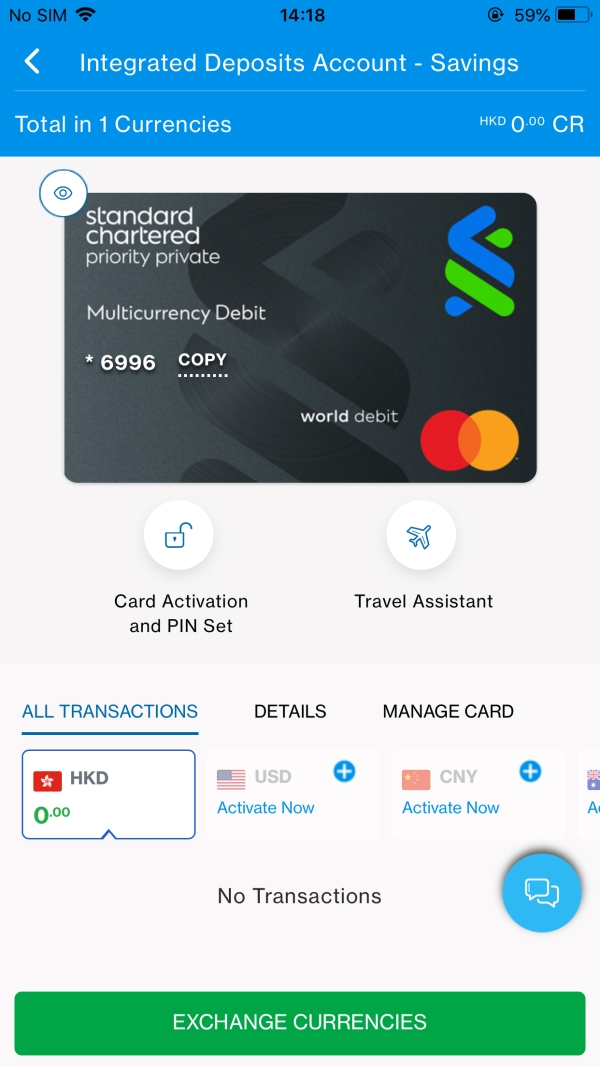
Step 2
Enter your 6-digit PIN and confirm to authorise.
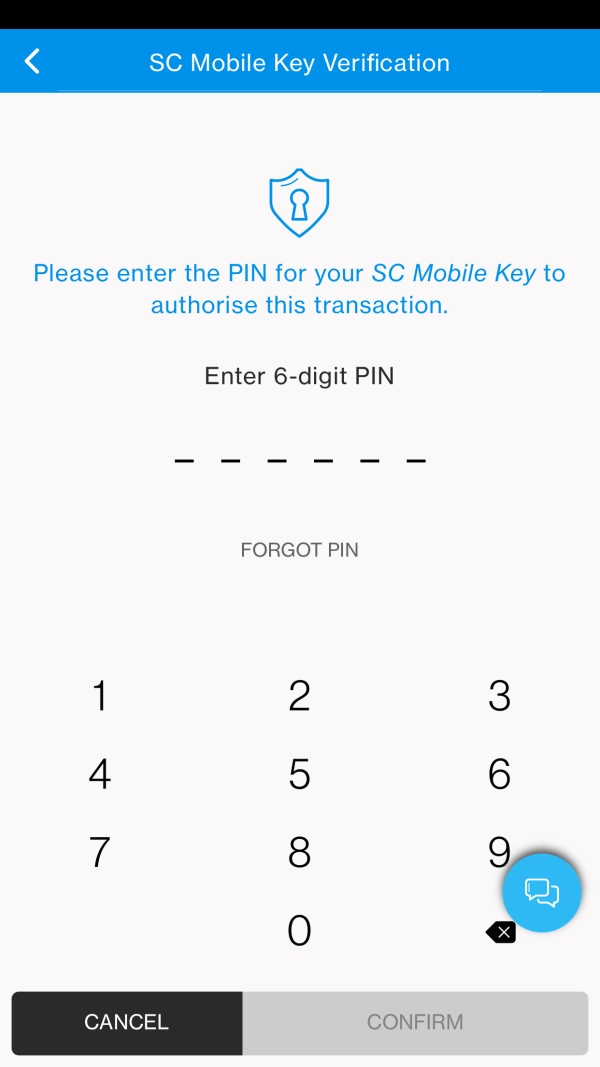
Step 3
You can view your full card number, expiry date and CVV to make online purchase
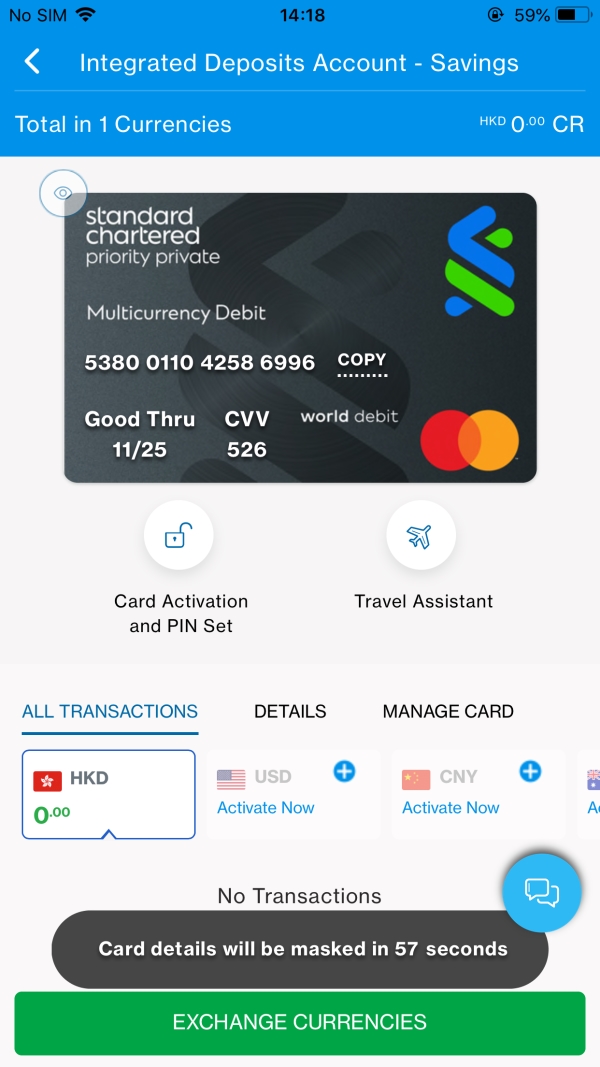
Security-related functions
Temporary Block Card / Unblock Card
Step 1
Tap "Temporary Block Card".
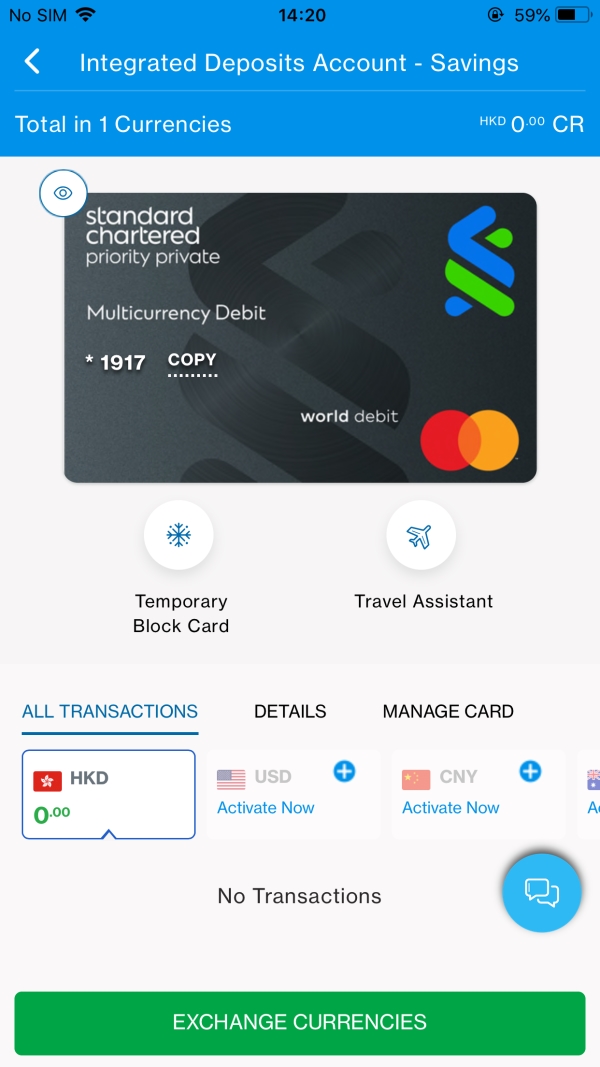
Step 2
Tap "Confirm"
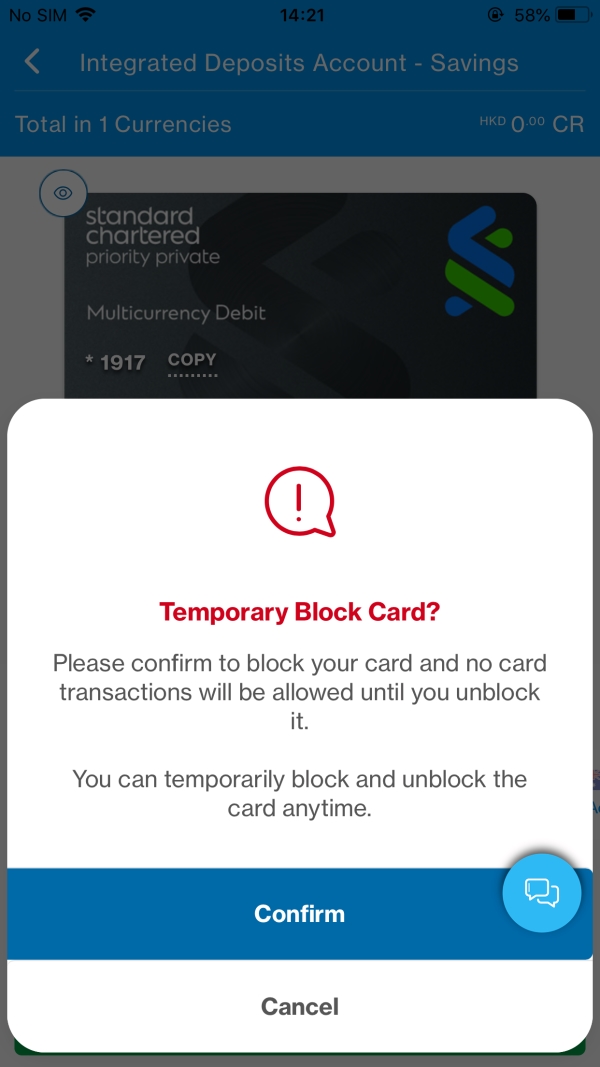
Step 3
Your card display will be translucent and all card transactions will be blocked. You can unblock the card by tapping "Unblock Card".
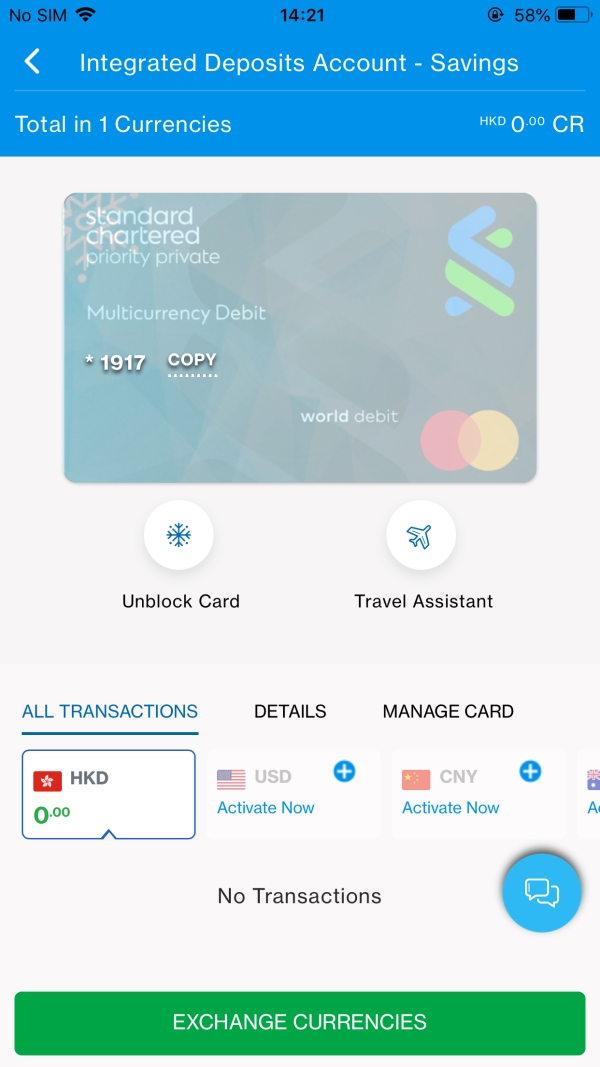
Step 4
Tap "Confirm"
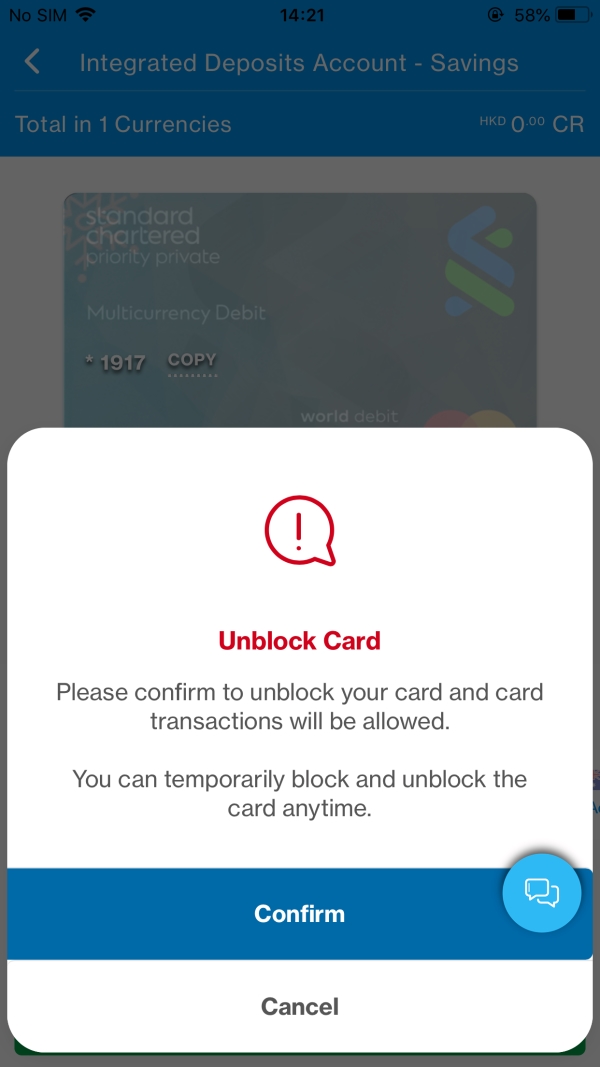
Step 5
Your card display will return to normal and card transactions are no longer blocked.
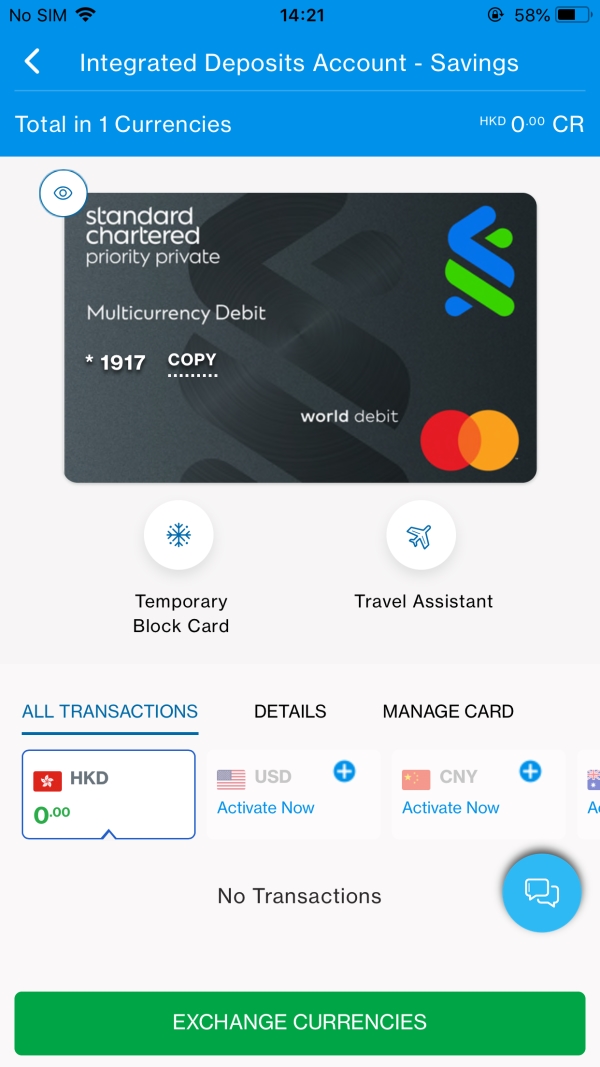
Report a lost card or block card
Step 1
Tap "Manage Card" and "Report Lost or Block Card".
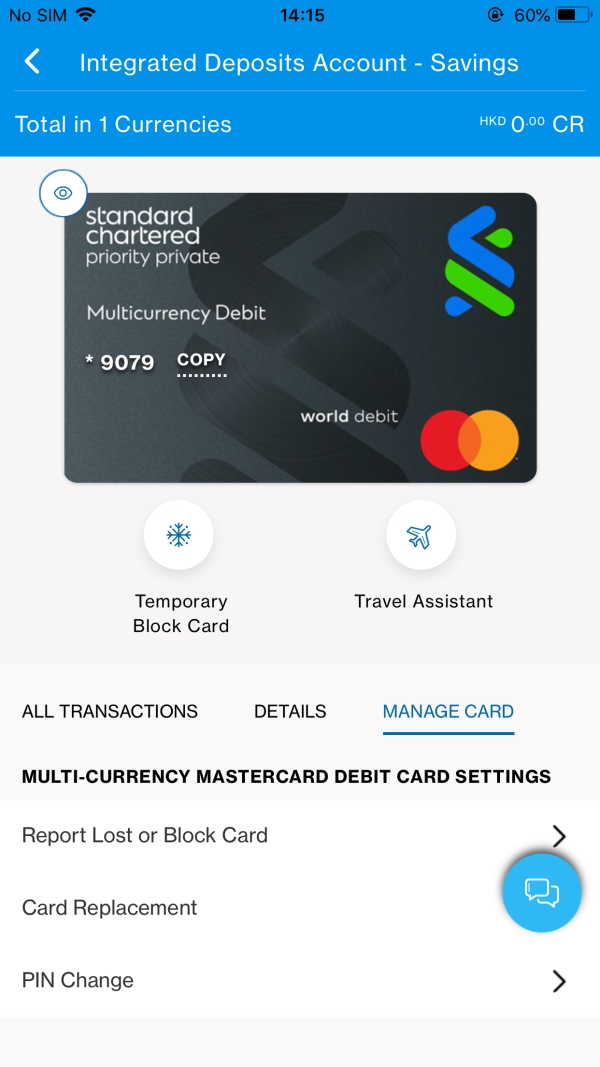
Step 2
Select your reason to block the card and confirm.
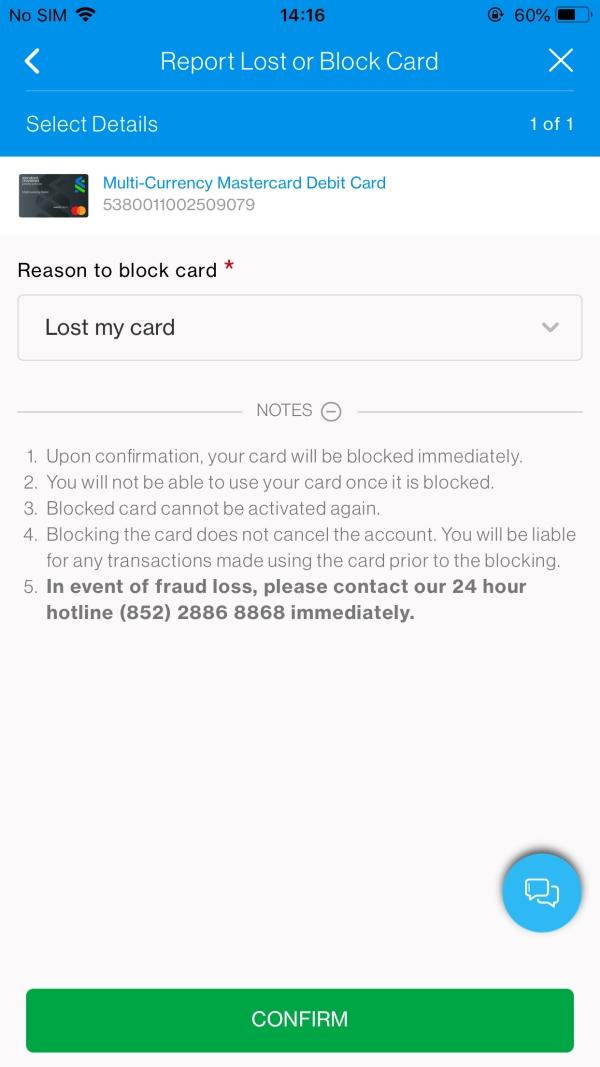
Step 3
Your card is now reported lost / blocked and cancelled. You can apply for a new card.
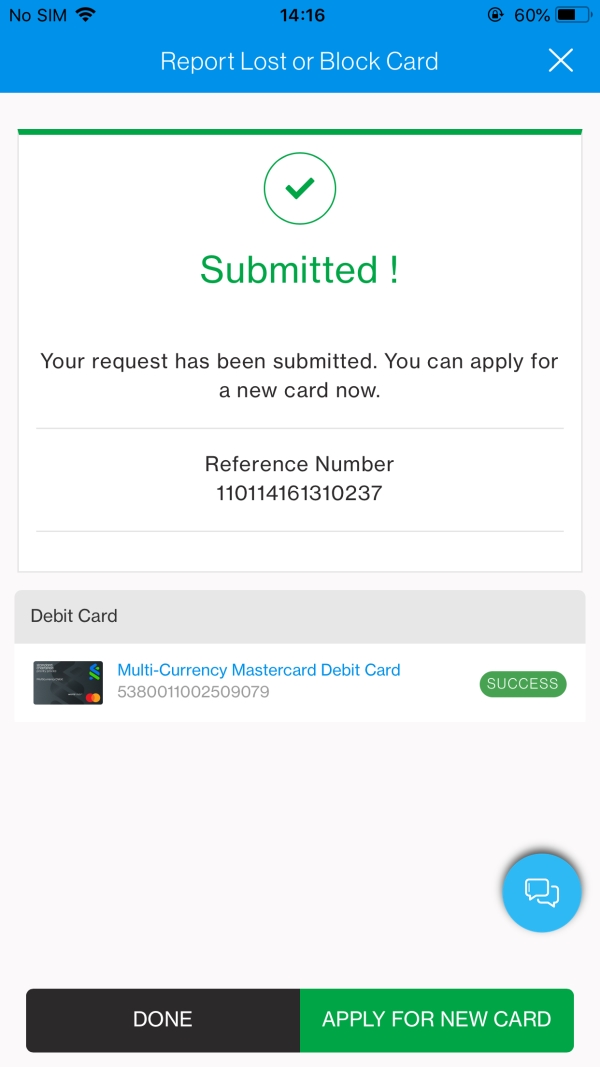
Other card management functions
Activate your card and set PIN
Step 1
Tap "Card Activation and PIN Set".
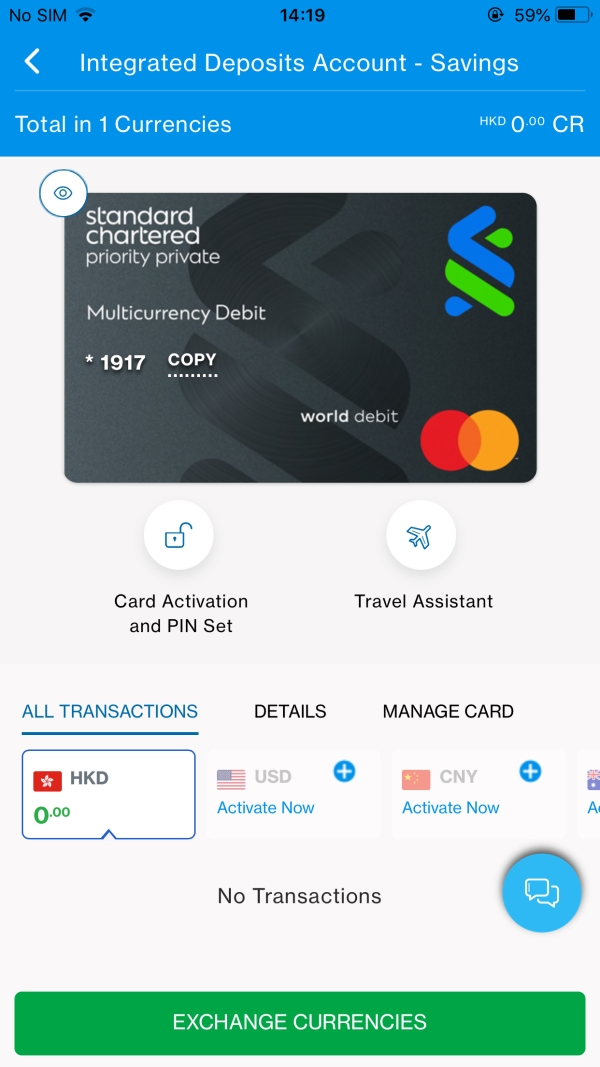
Step 2
Confirm you have received your physical card.
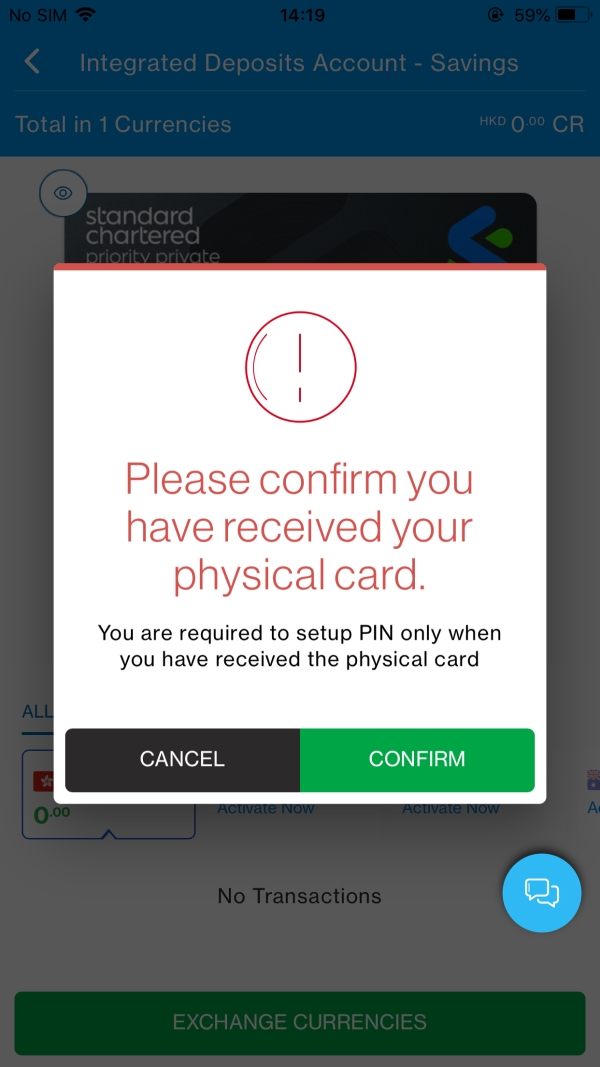
Step 3
Enter your new 6-digit PIN and confirm.
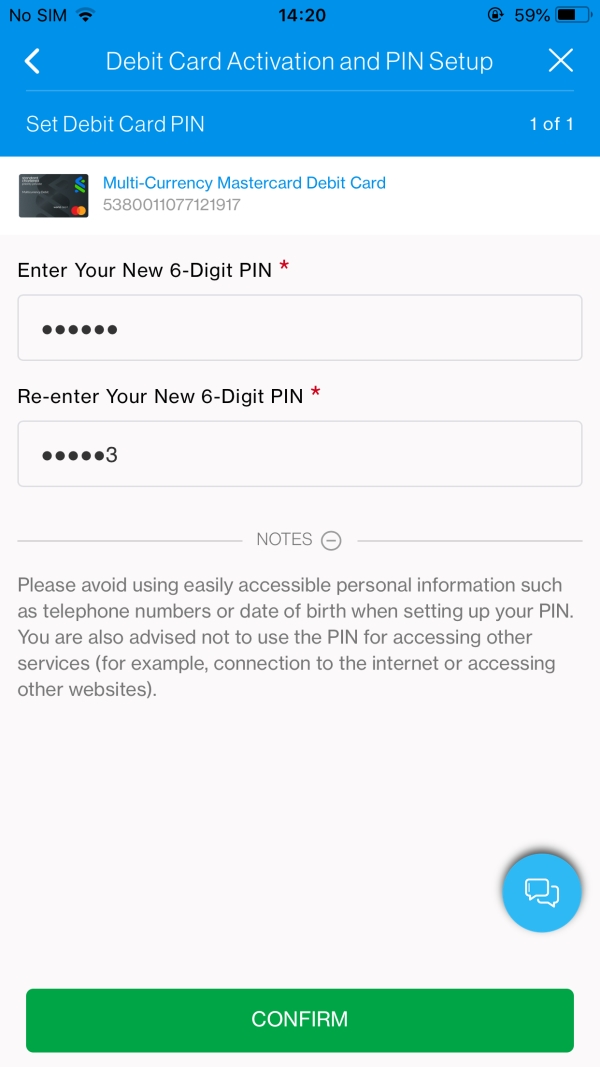
Step 4
Enter your 6-digit PIN and confirm to authorise.
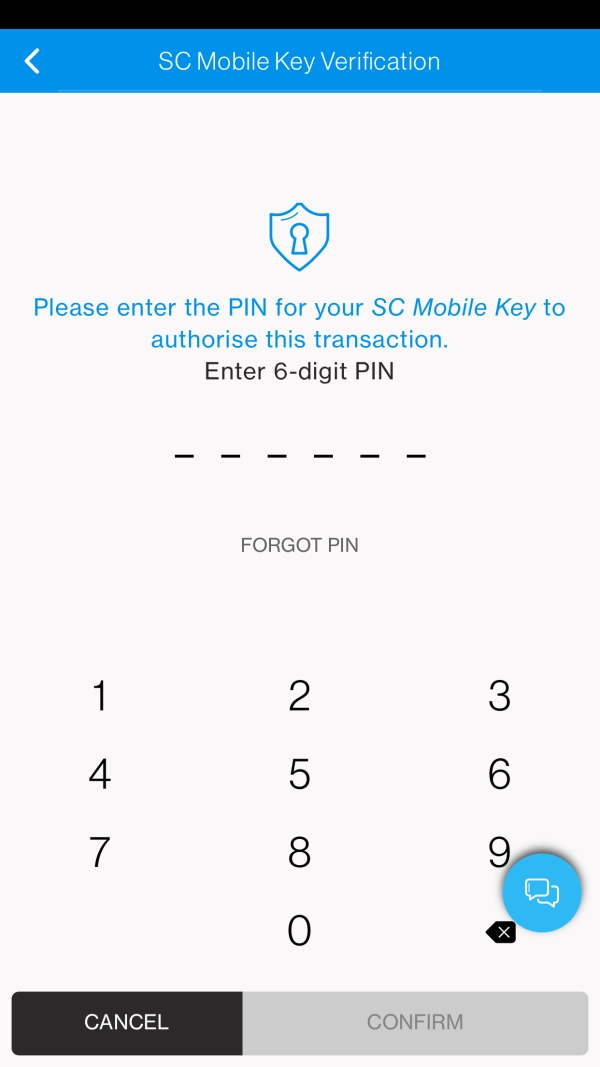
Step 5
Your card is activated and your PIN is set!

Replace your card
Step 1
Tap “Manage Card and "Card Replacement".
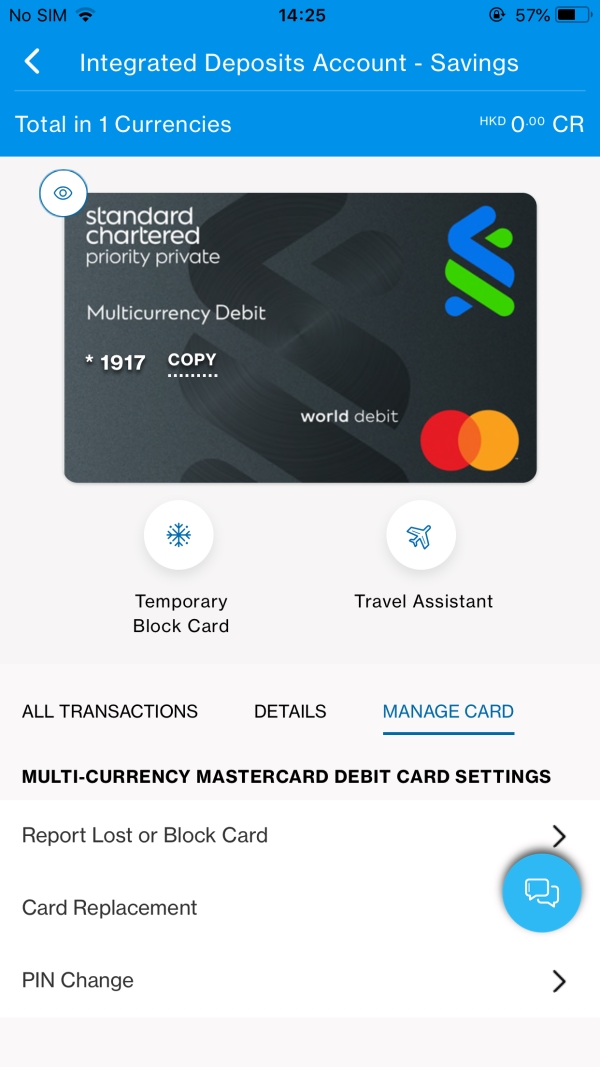
Step 2
Select your reason to replace the card and confirm.
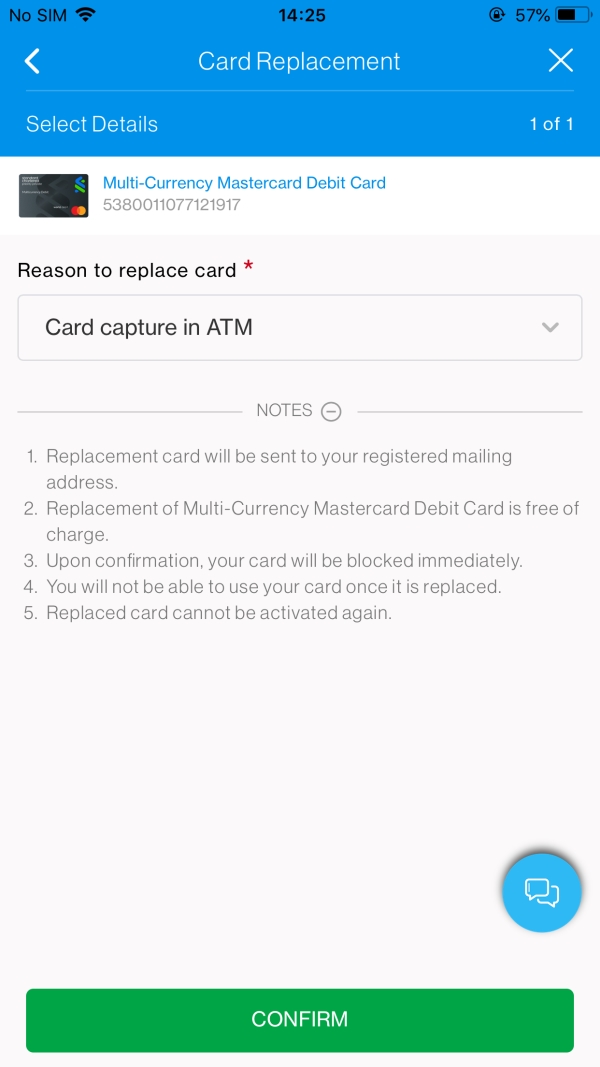
Step 3
Your card is replaced. You can already see the new virtual card in SC Mobile!
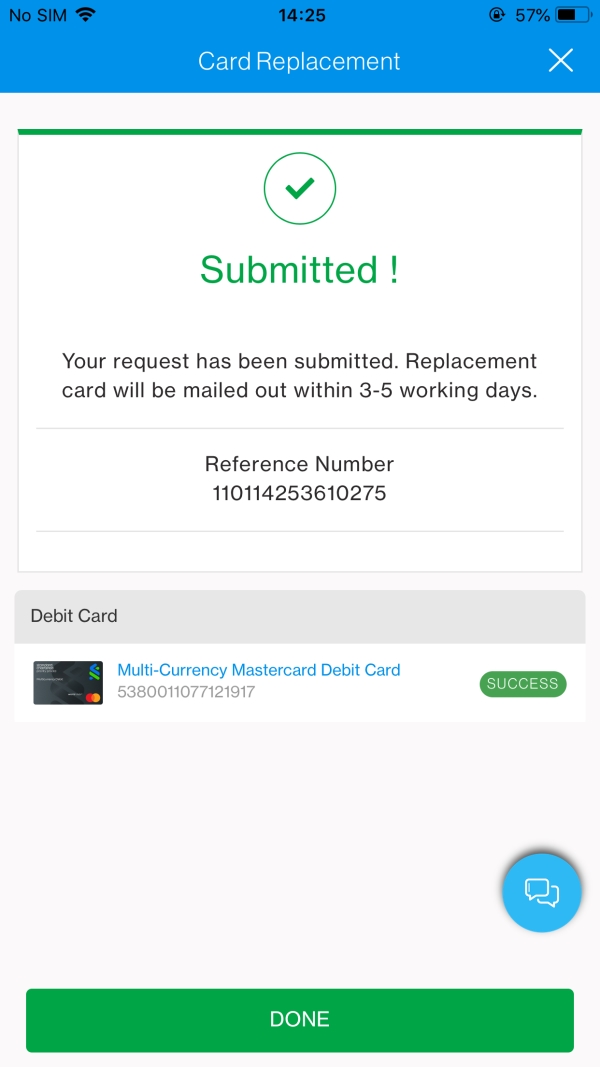
Change your PIN
Step 1
Tap “Manage Card” and “PIN Change”.
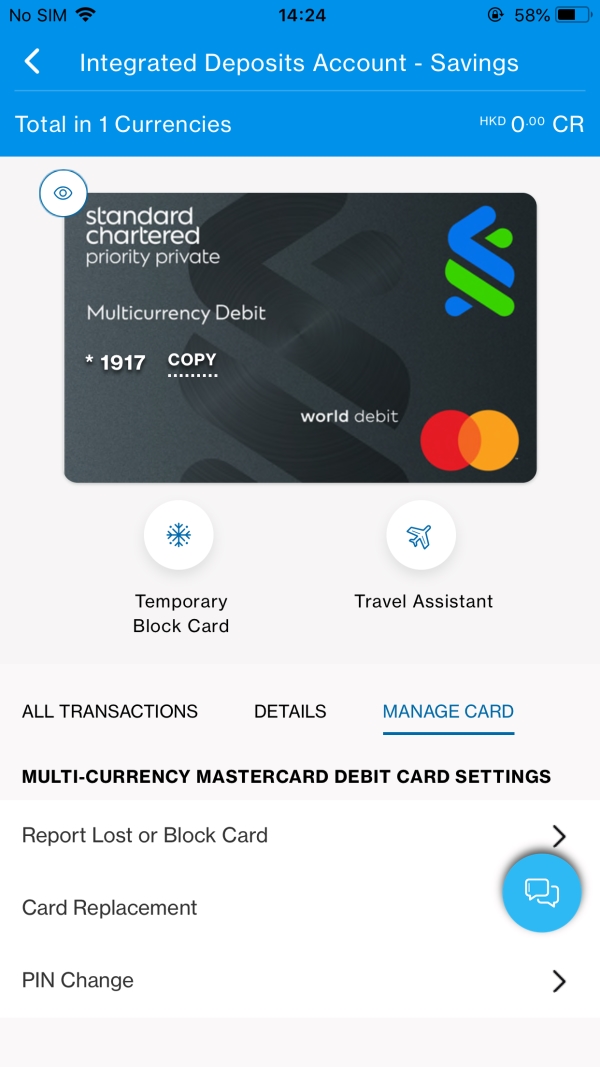
Step 2
Enter your new 6-Digit PIN, re-enter and confirm.
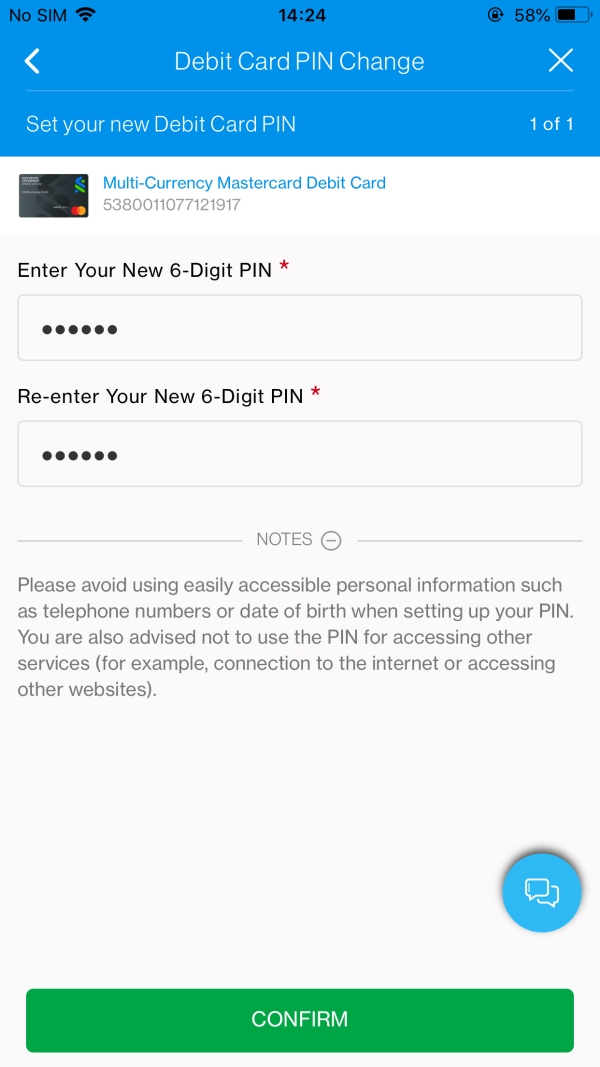
Step 3
Enter your 6-digit PIN and confirm to authorise.

Step 4
Your PIN change is done!