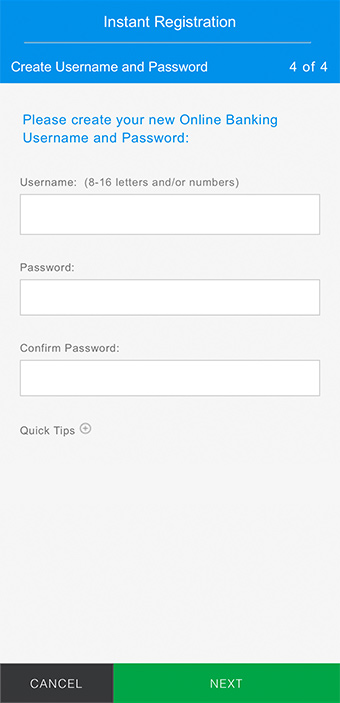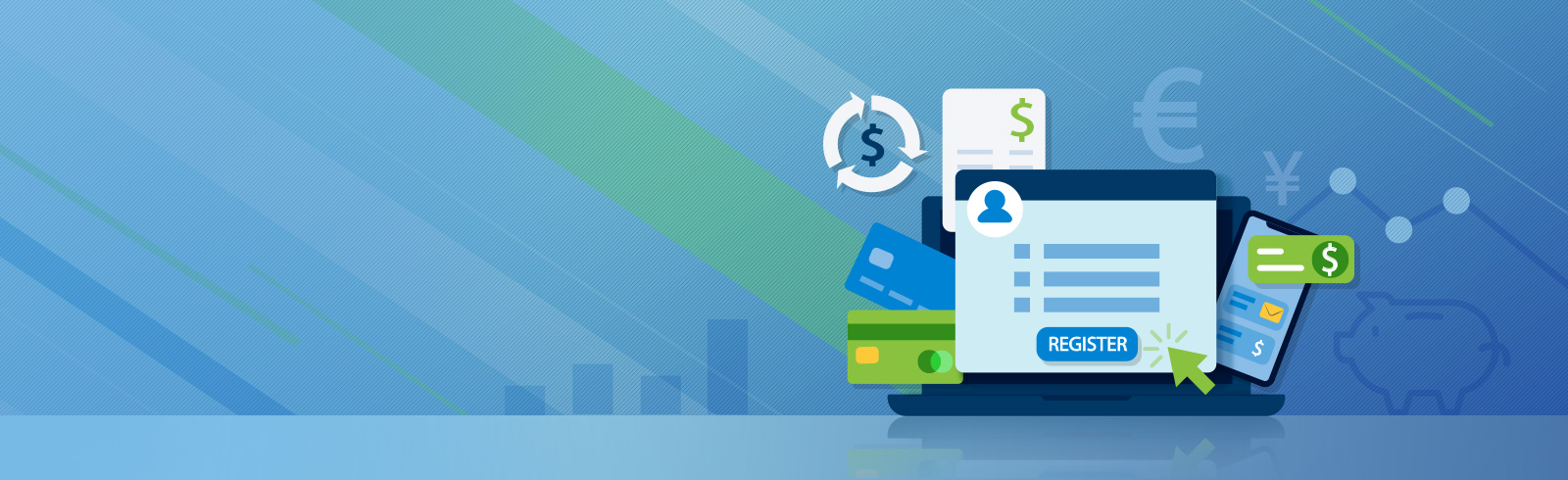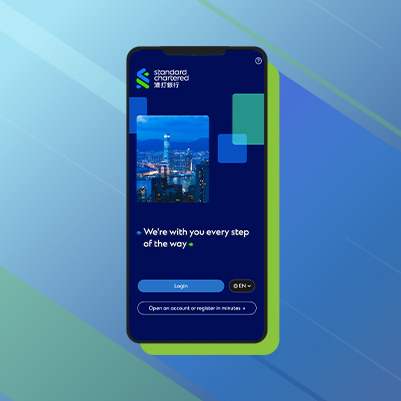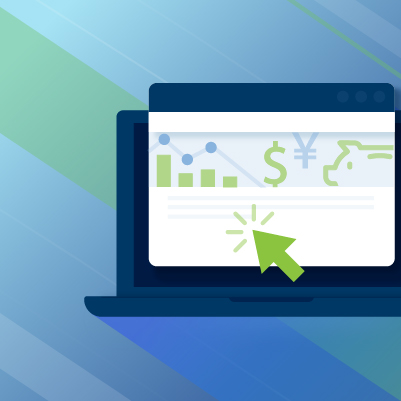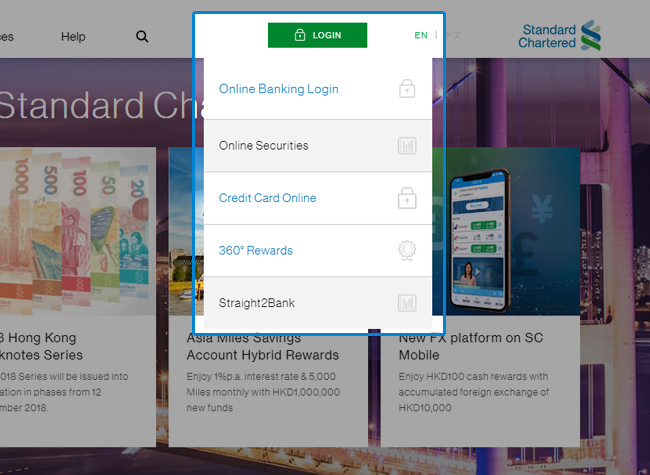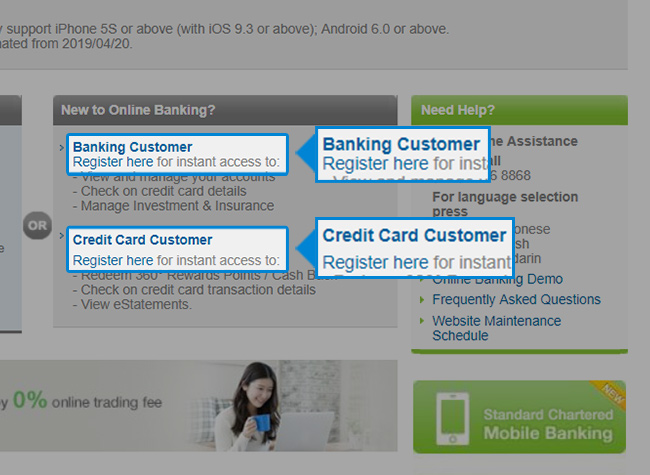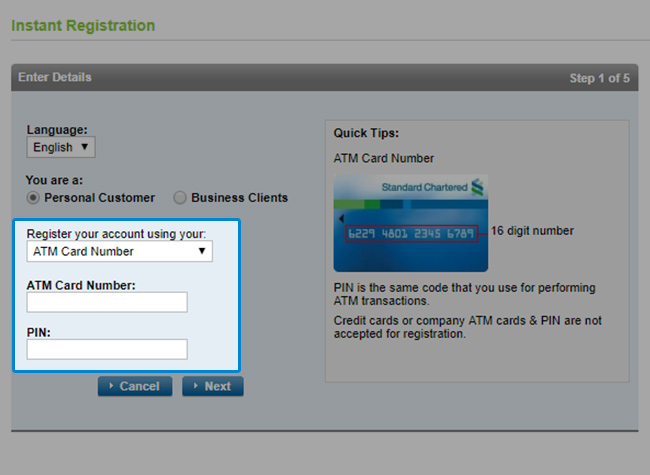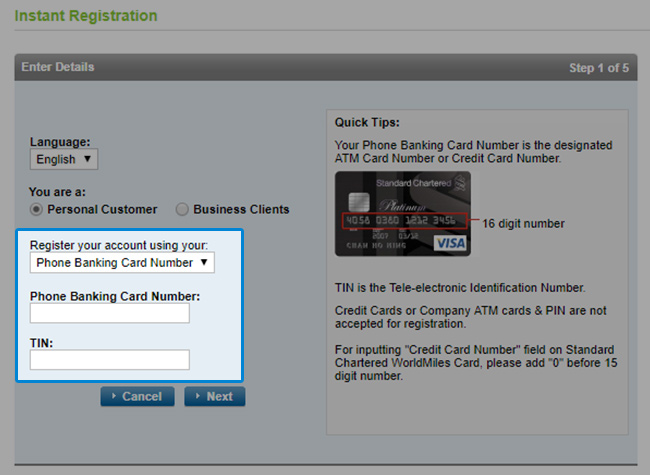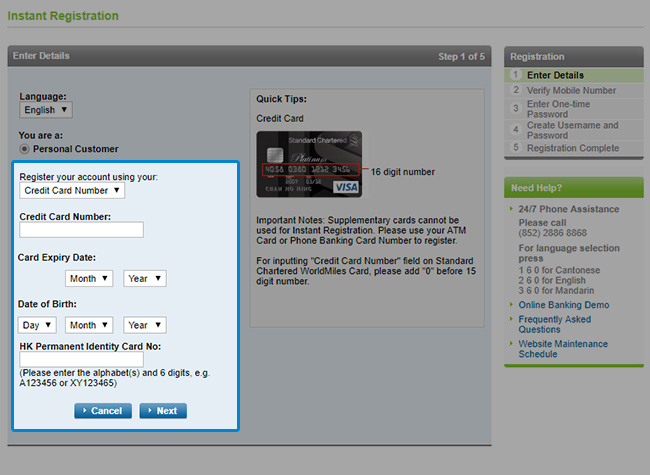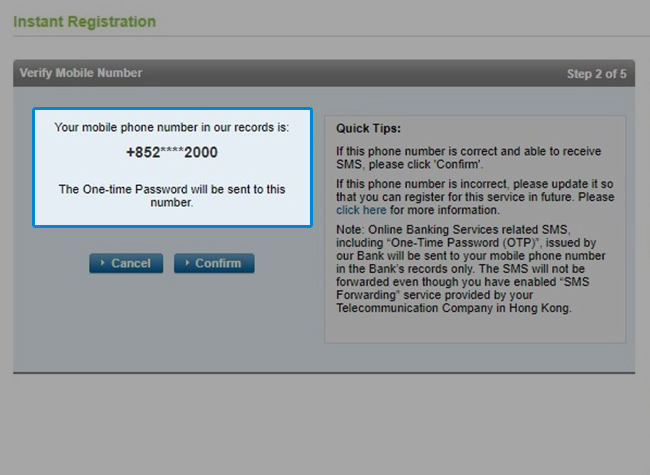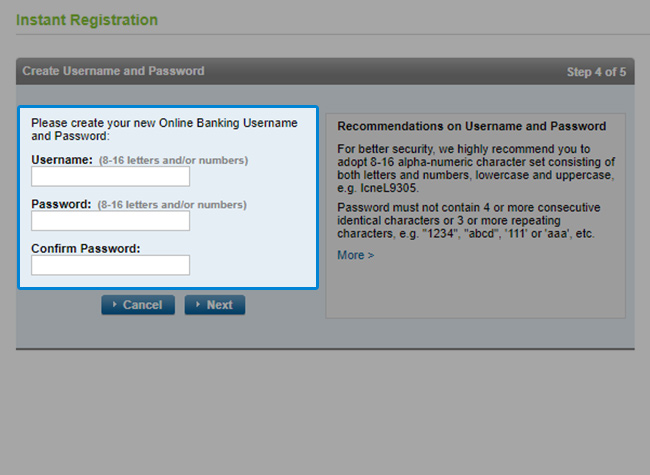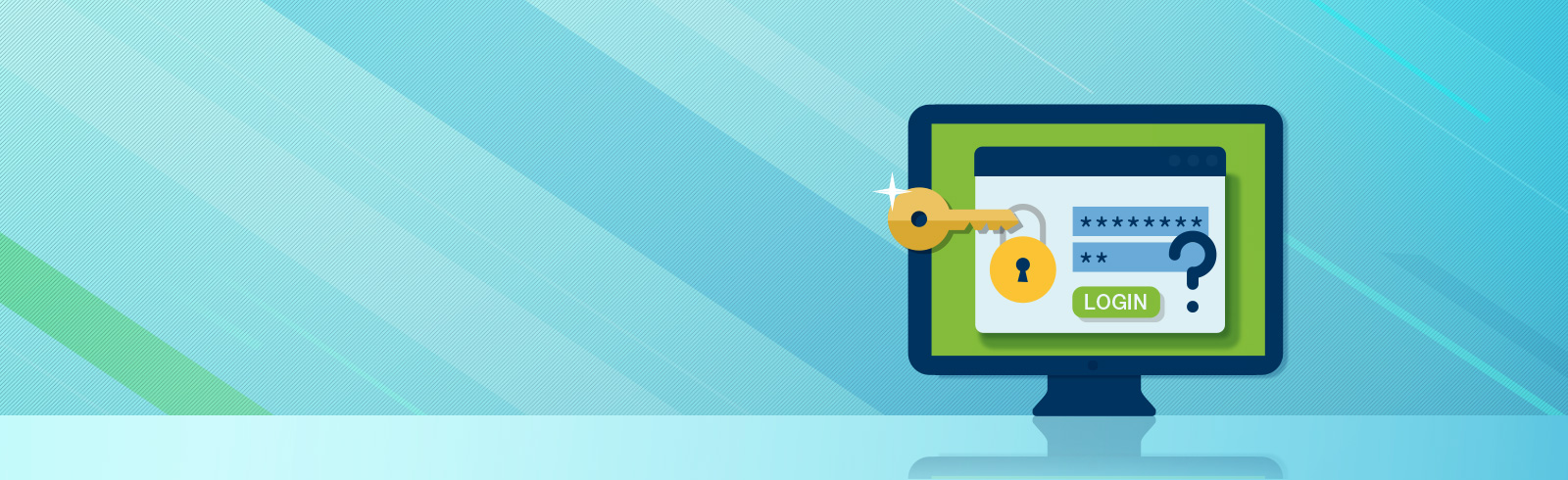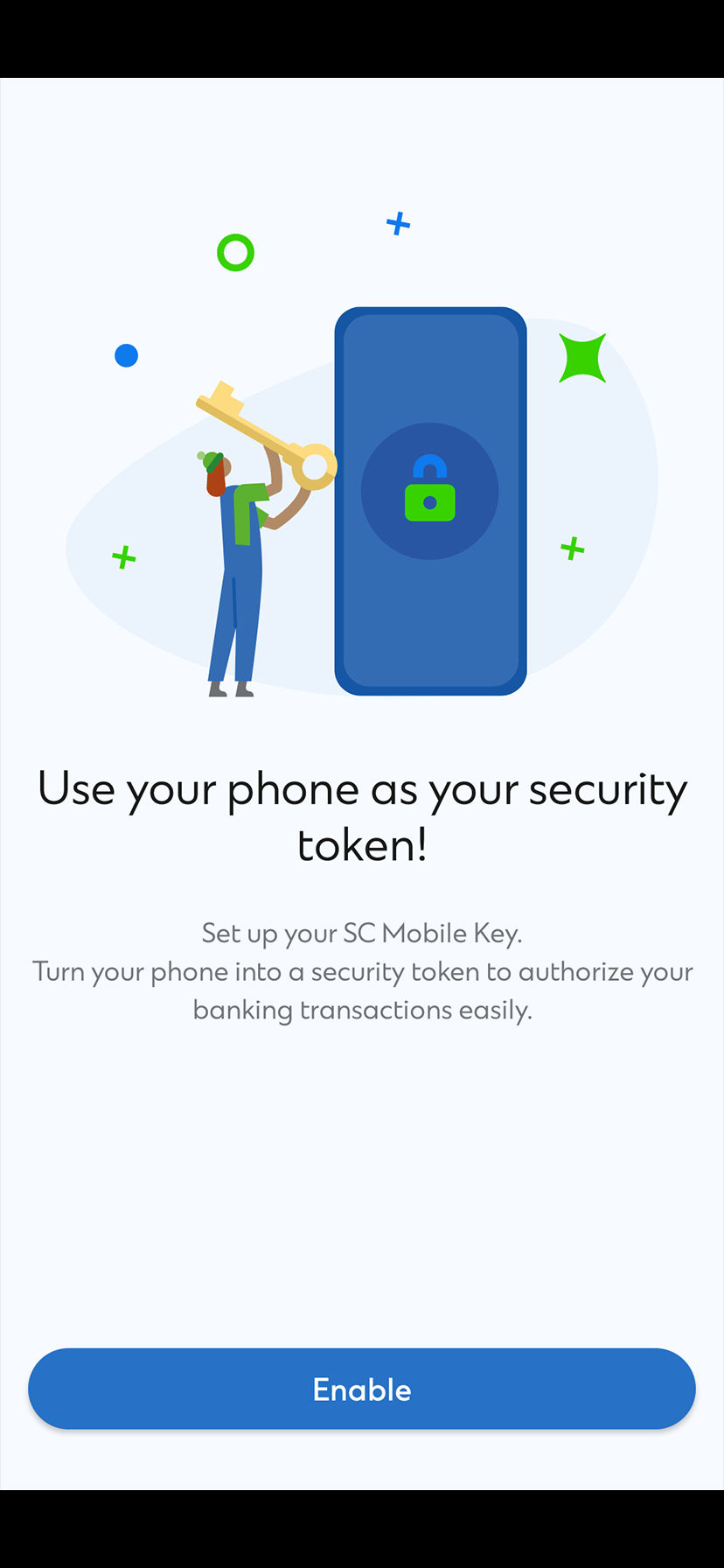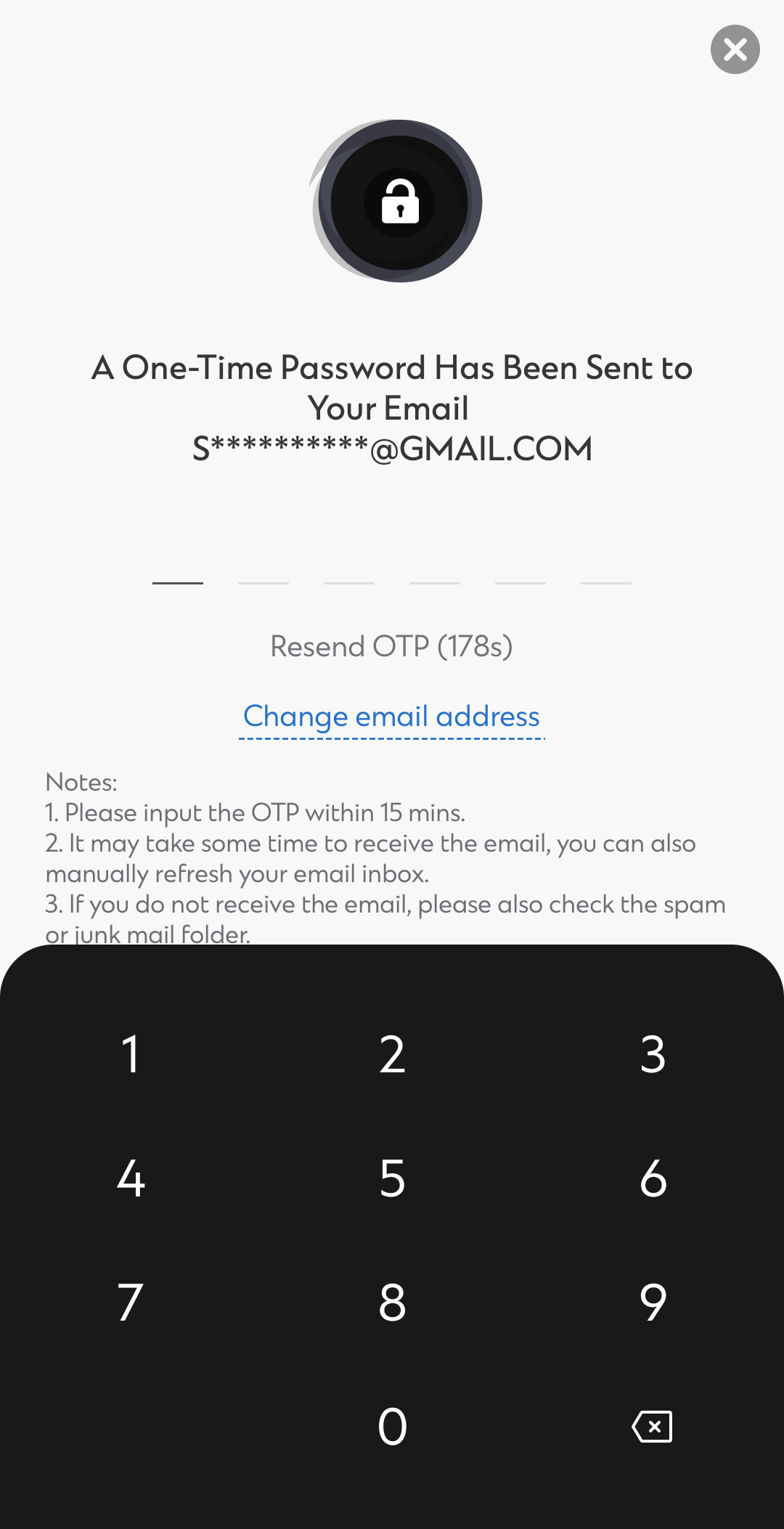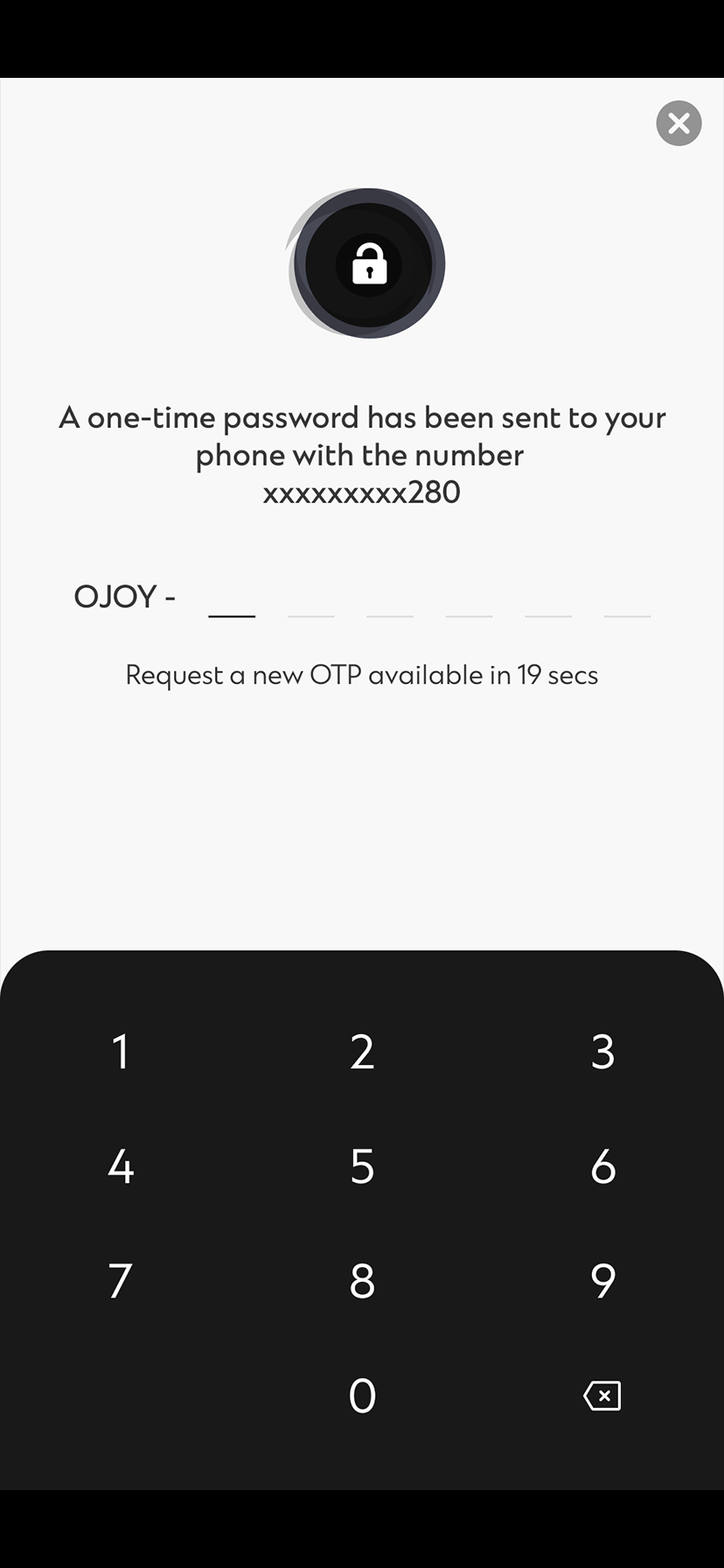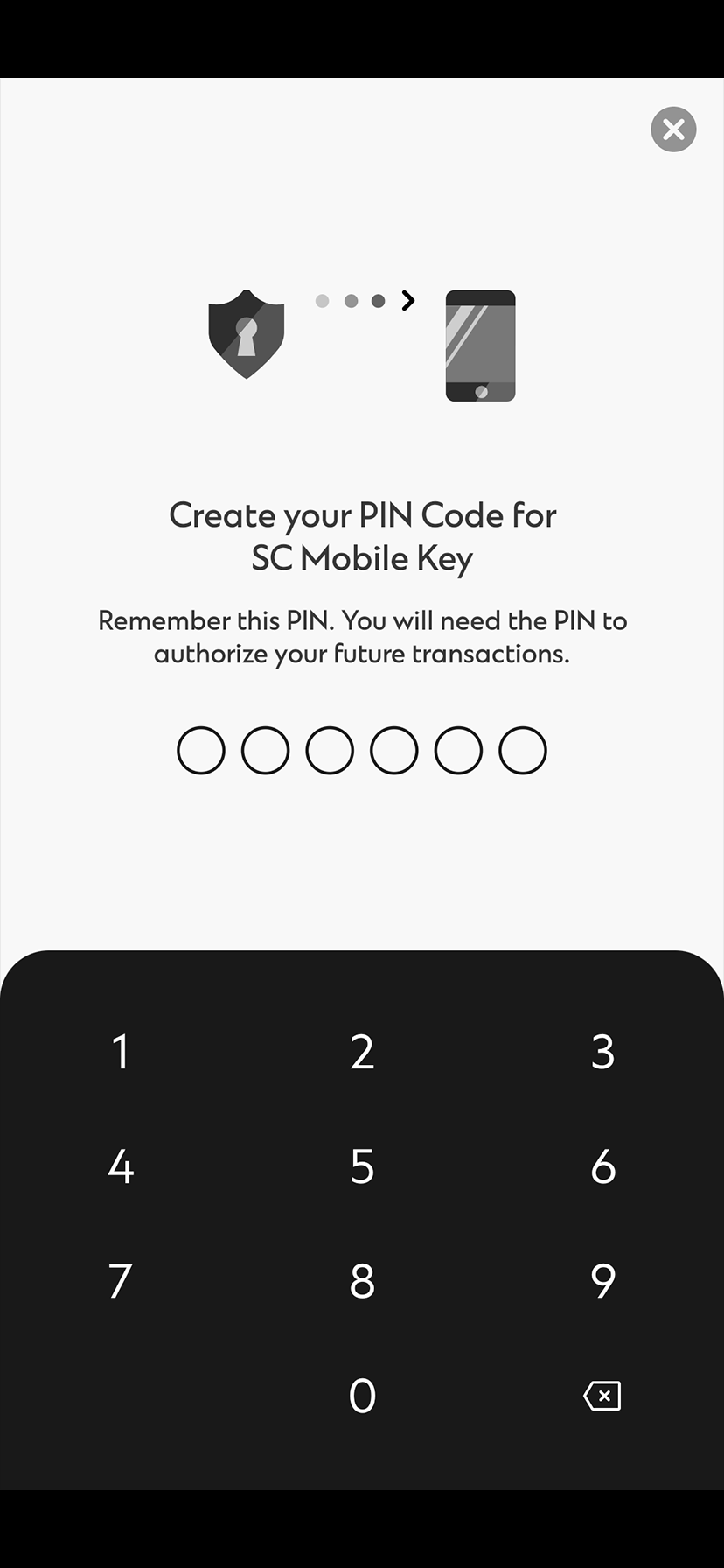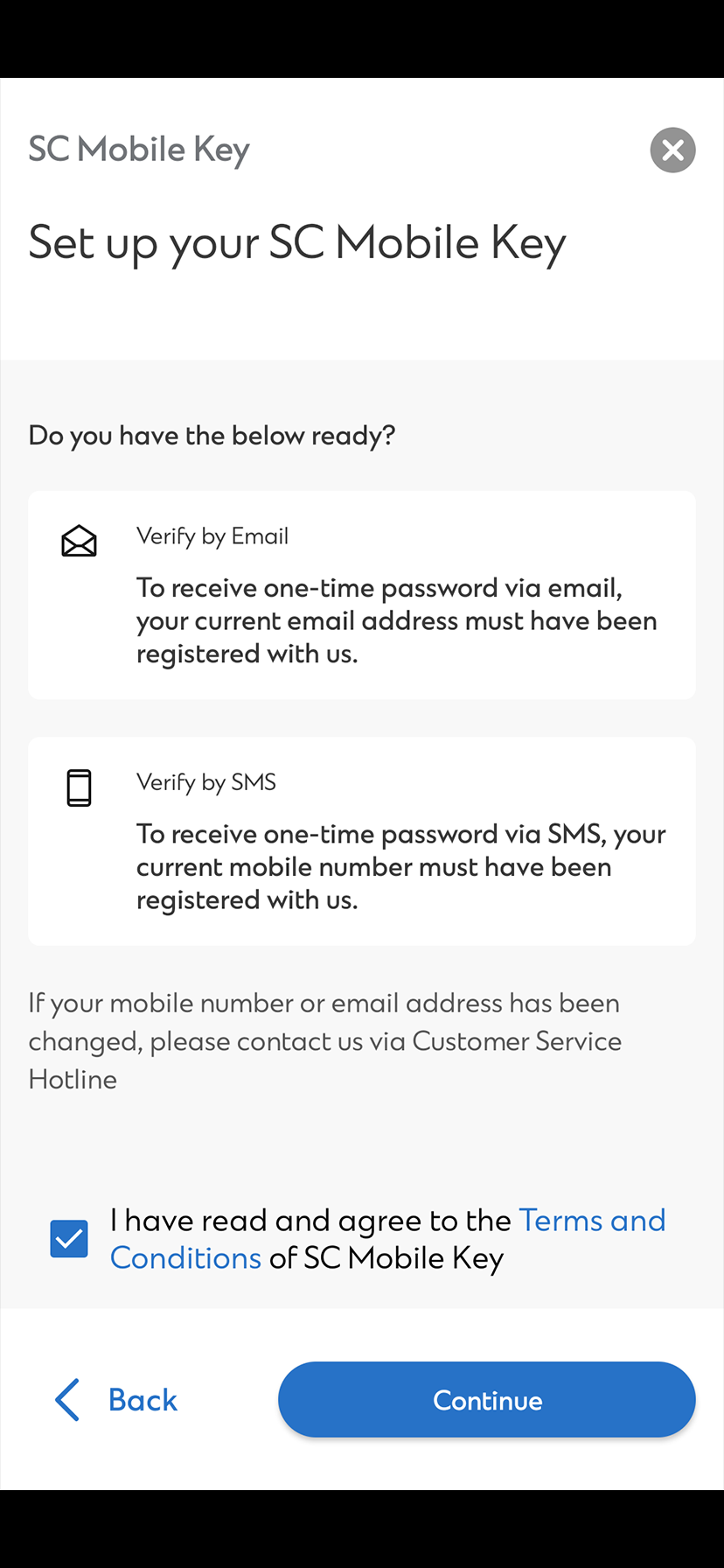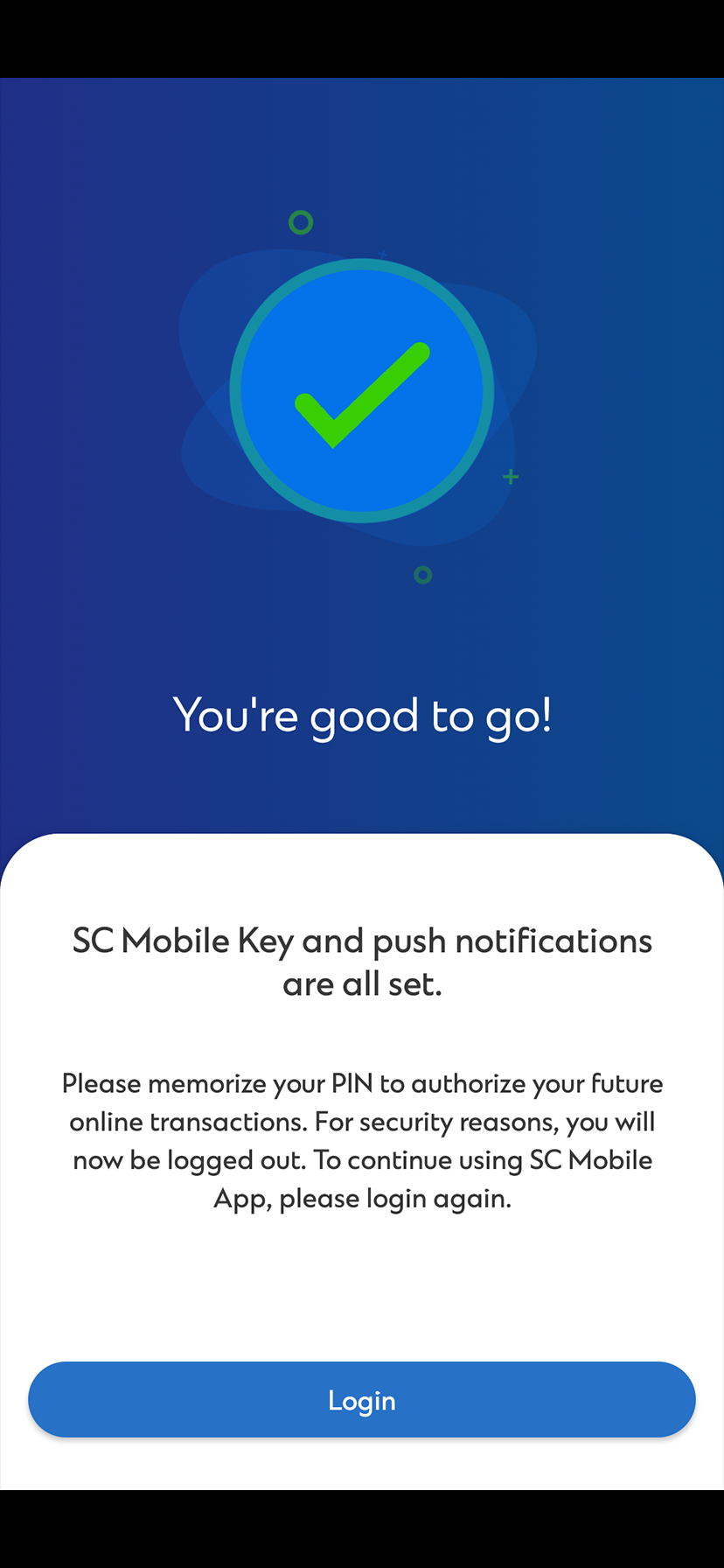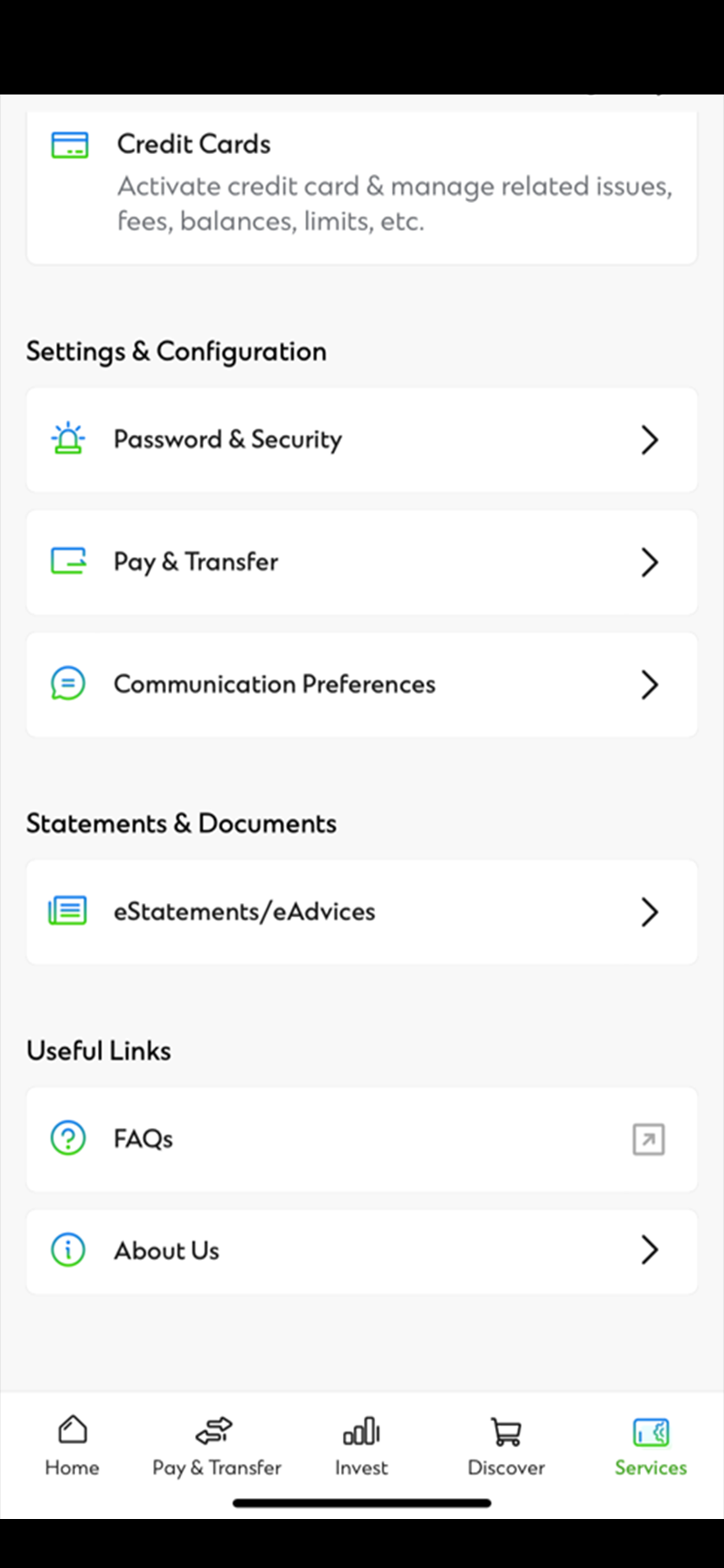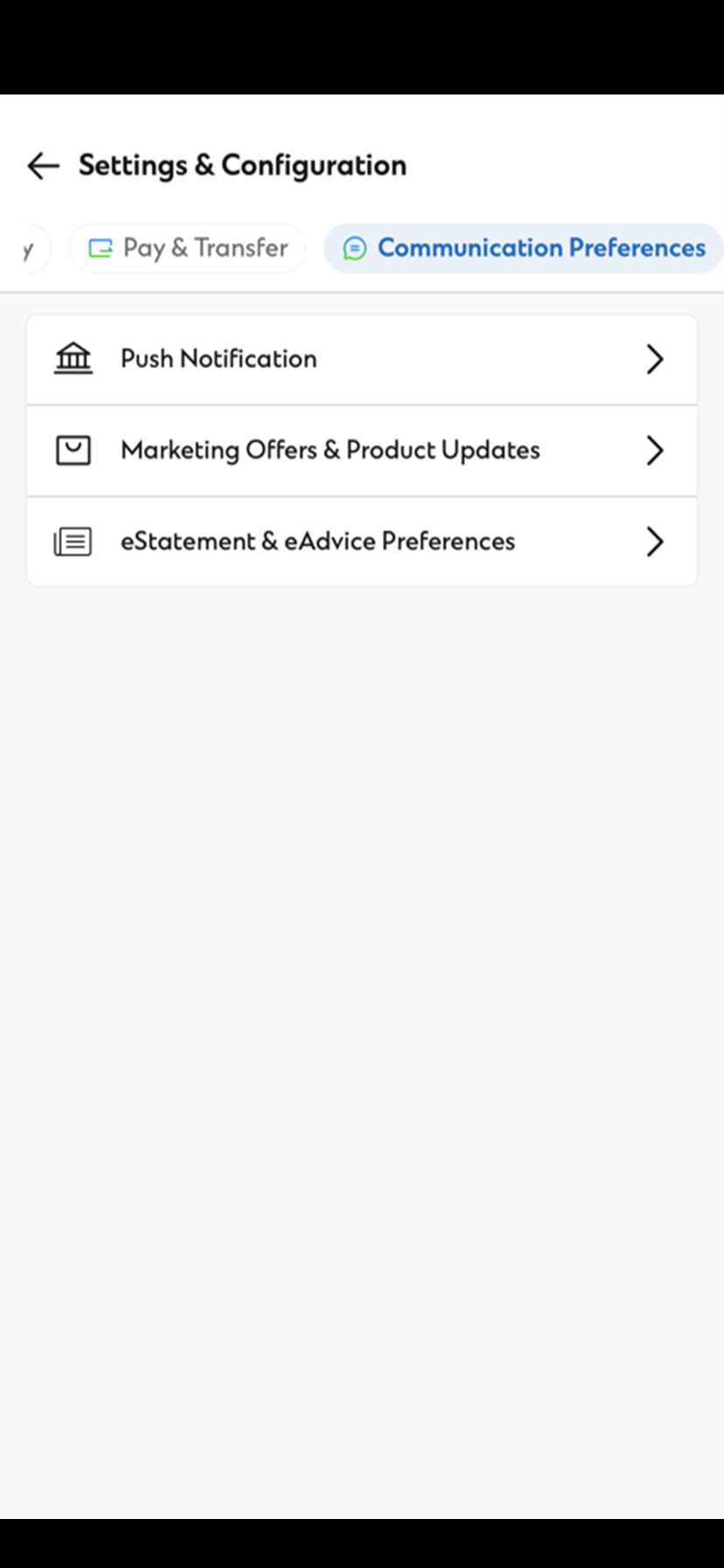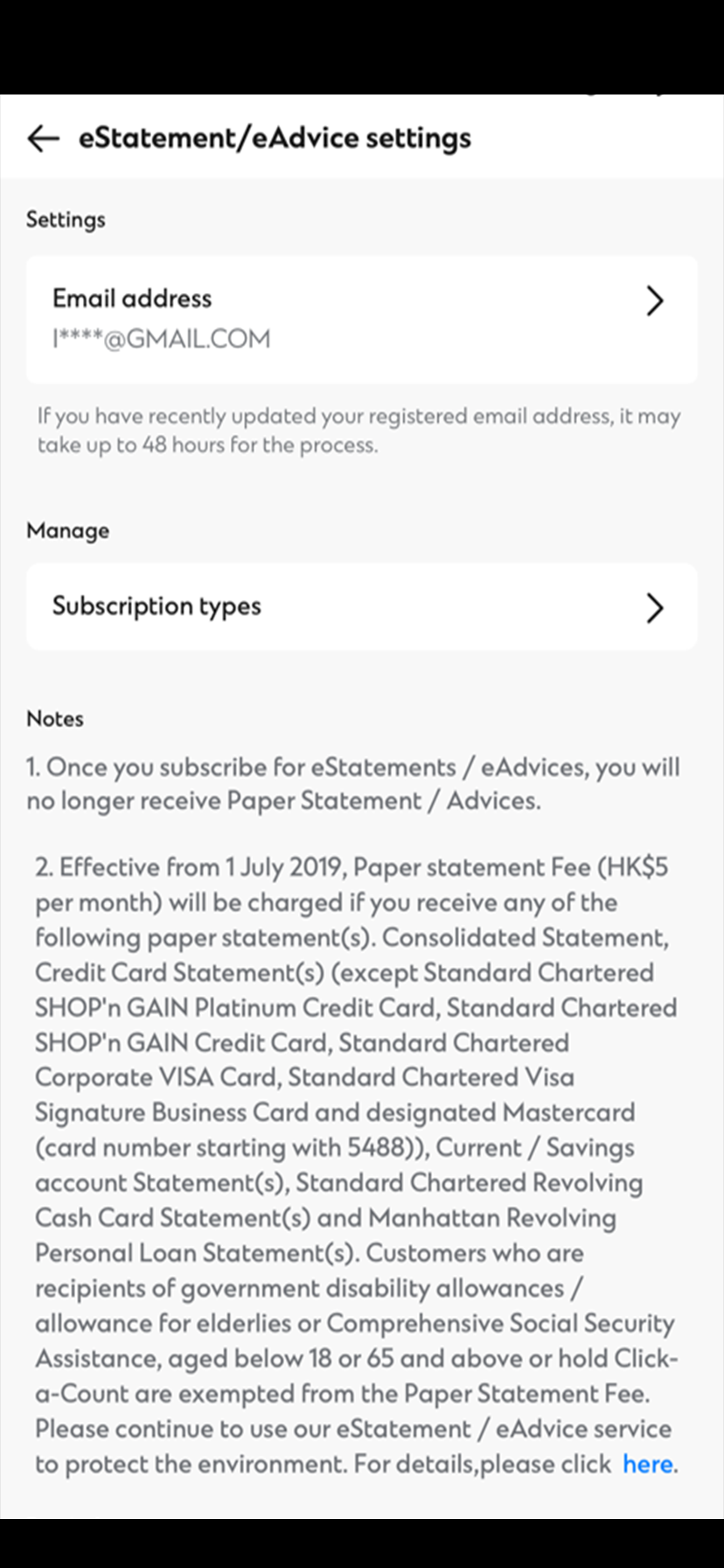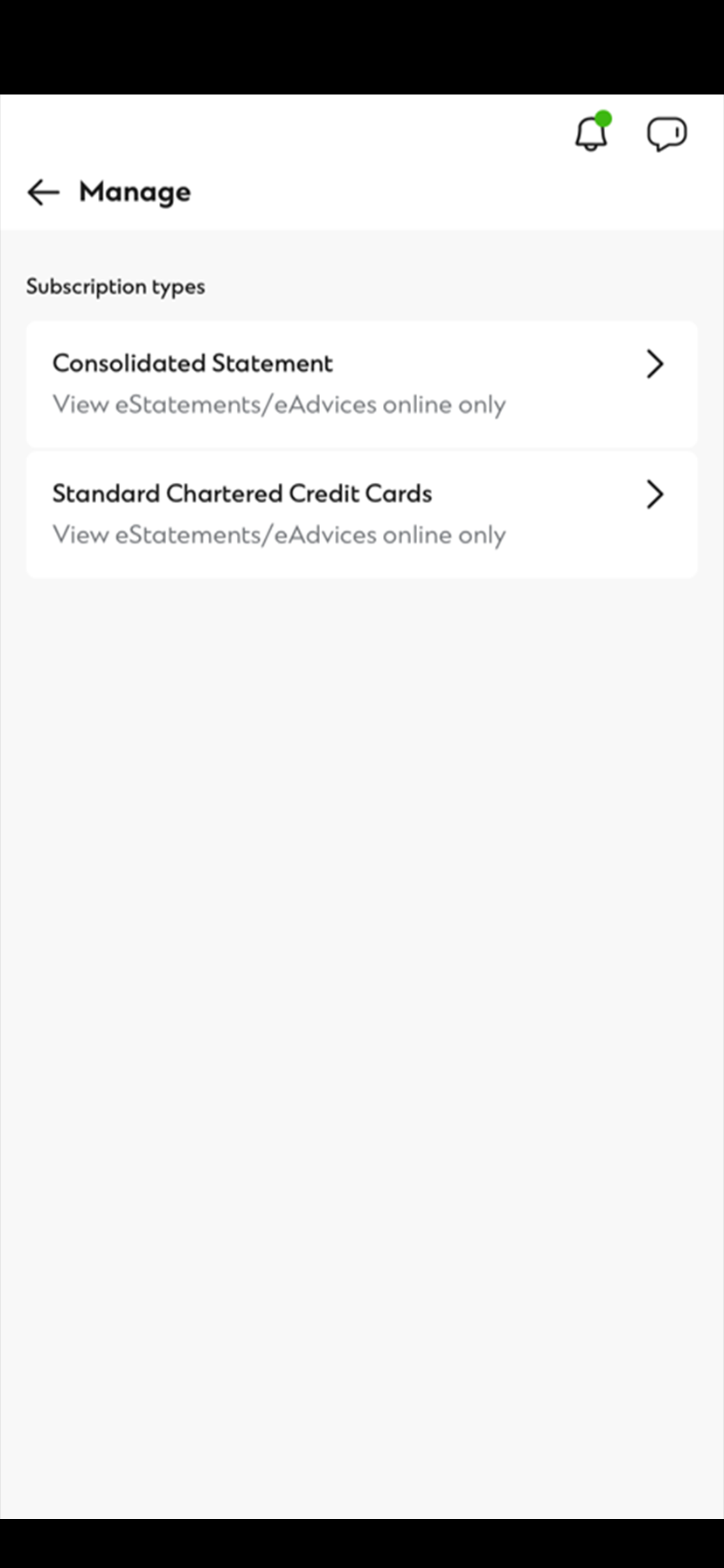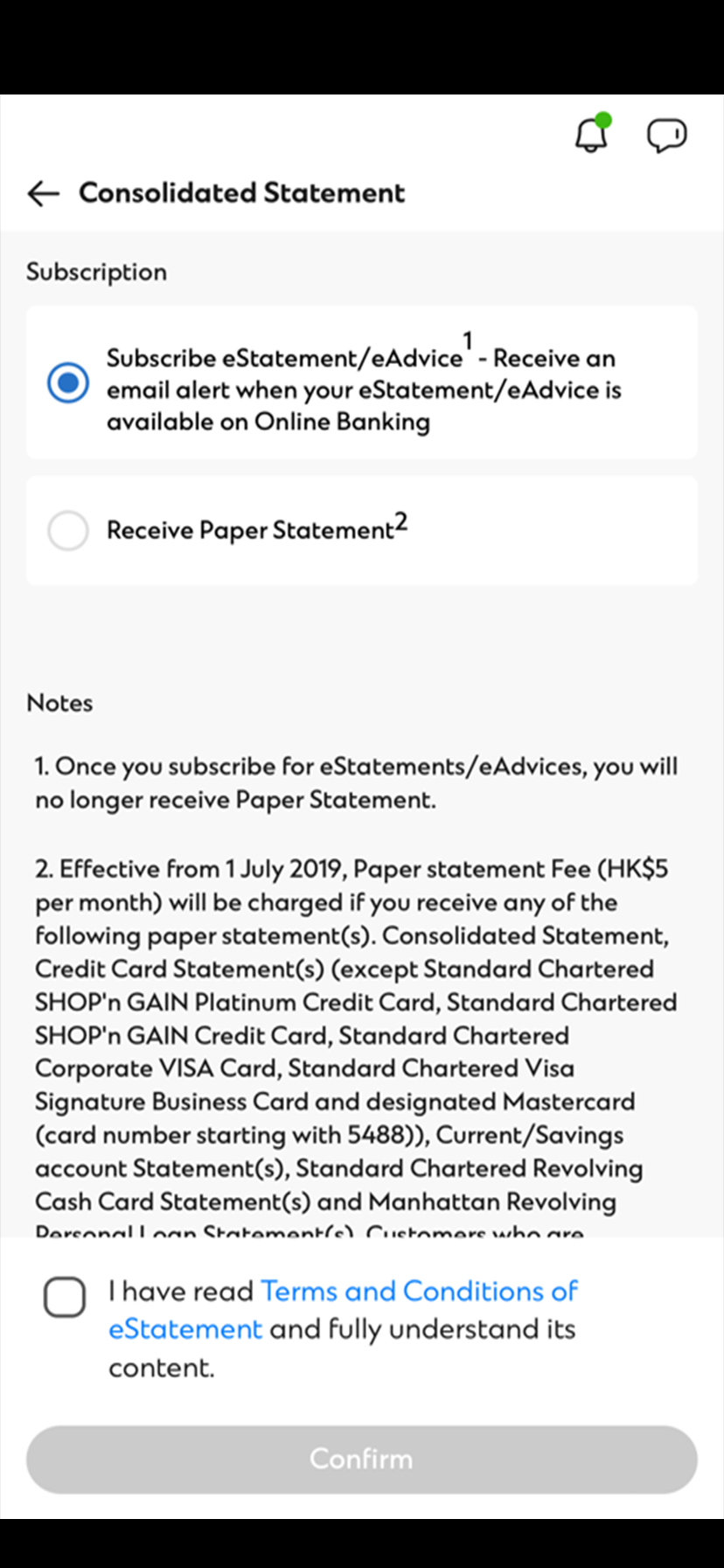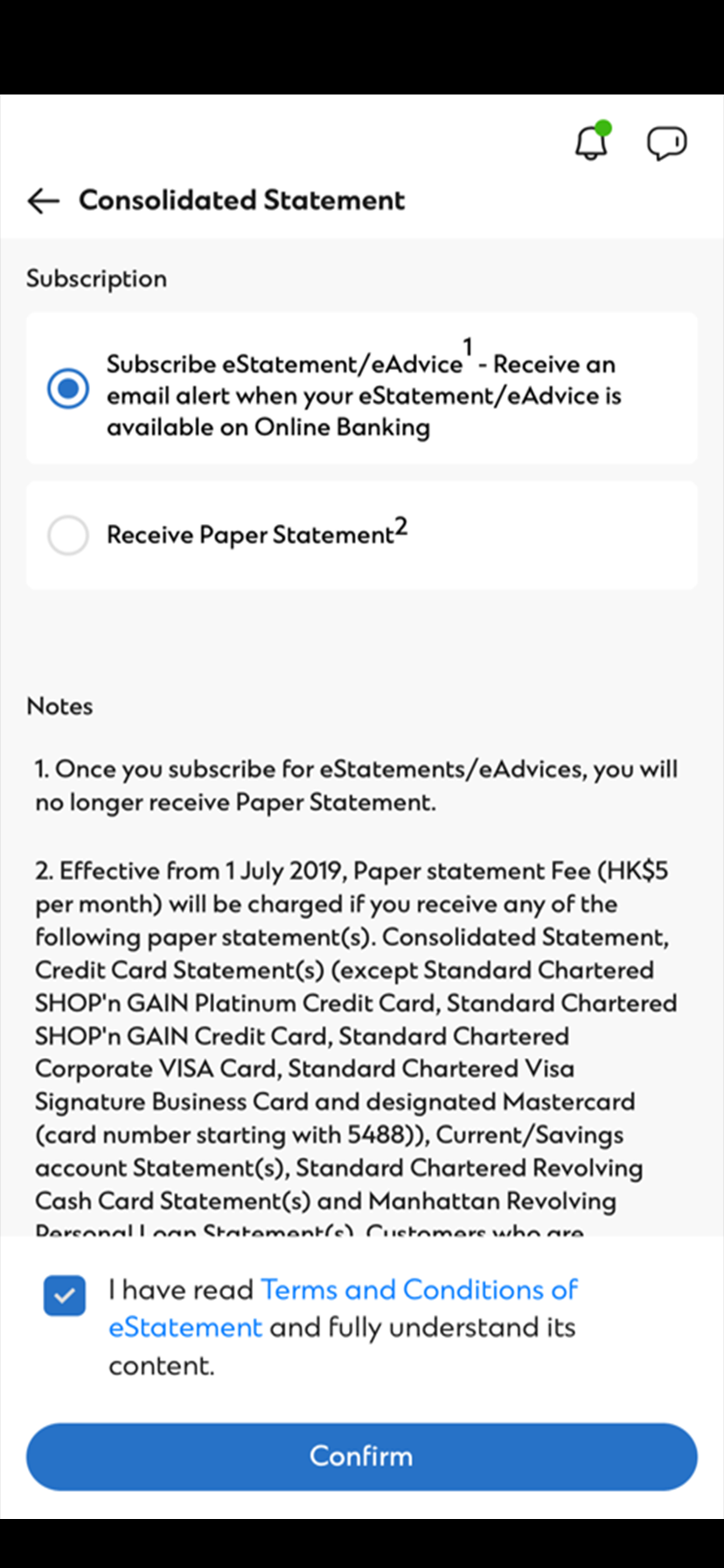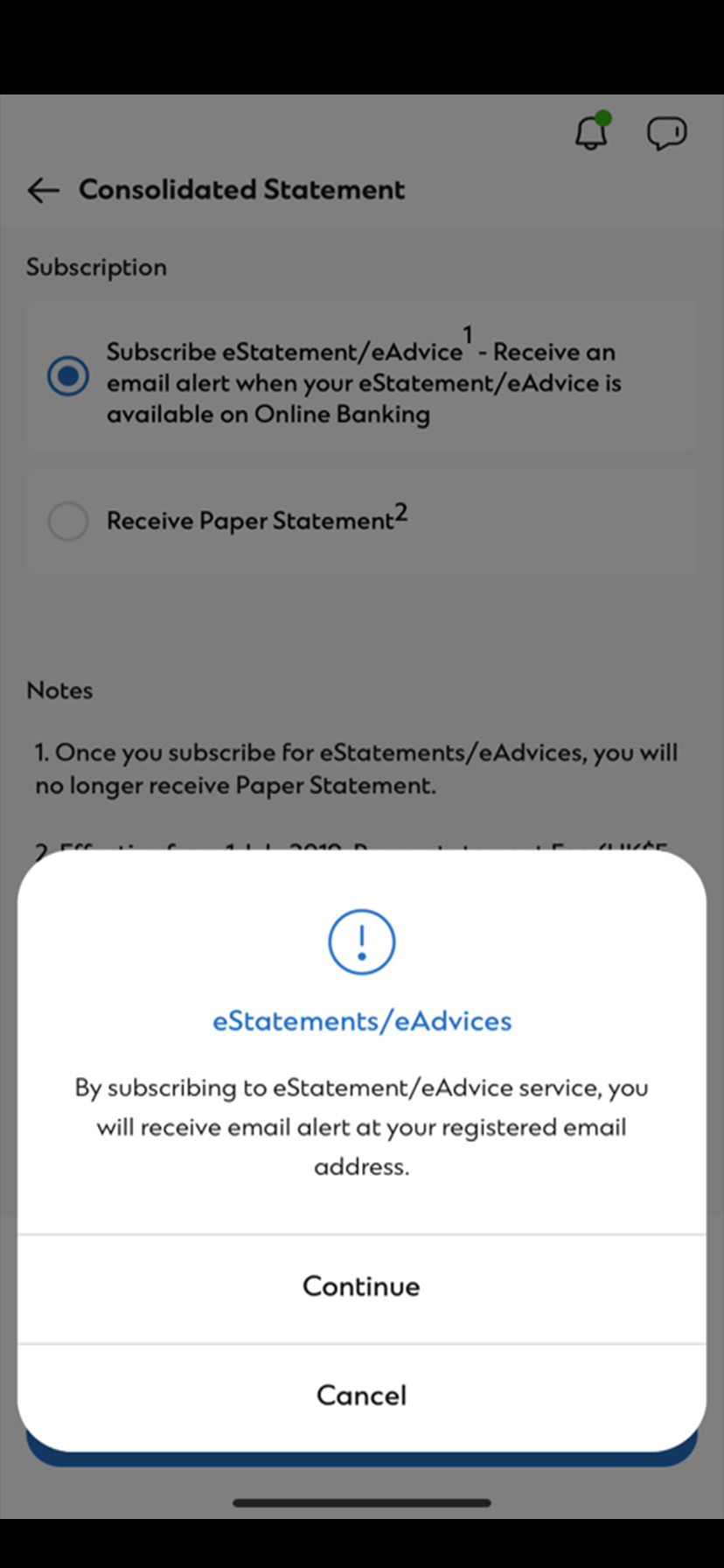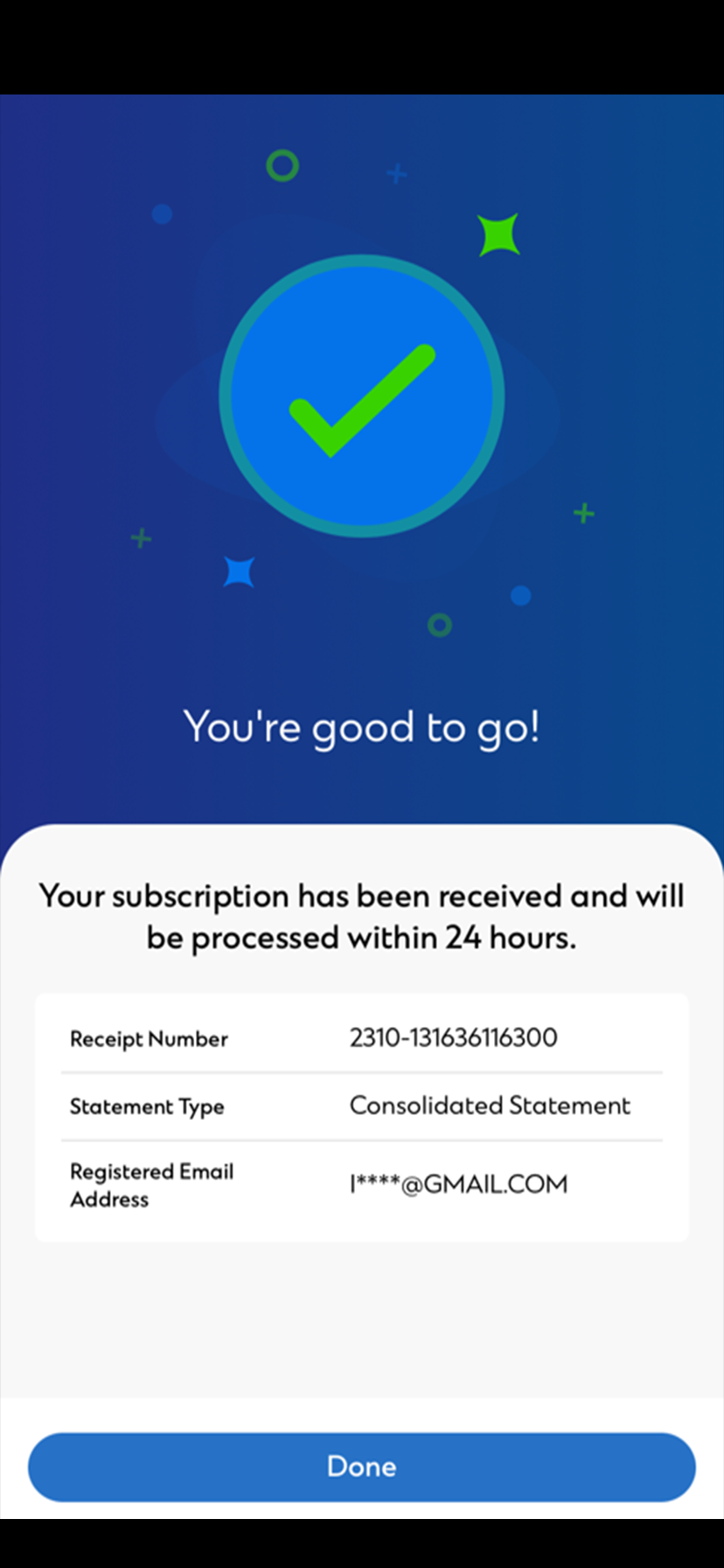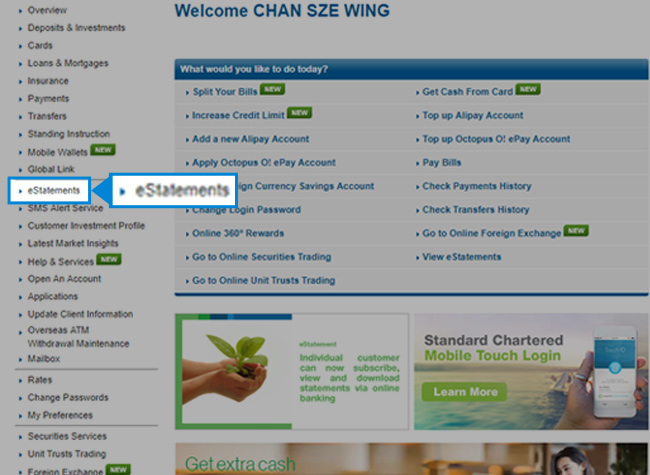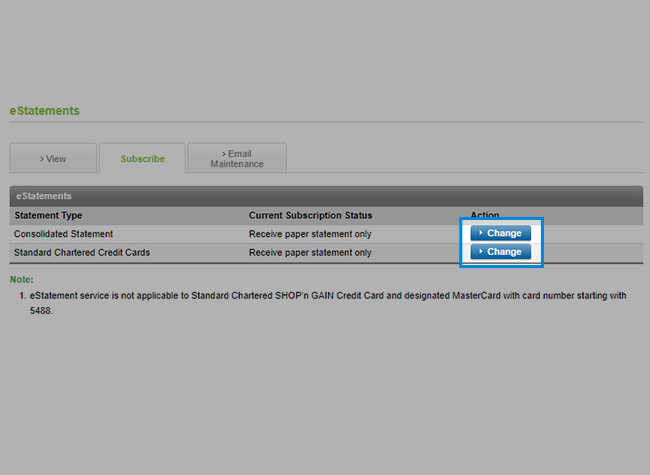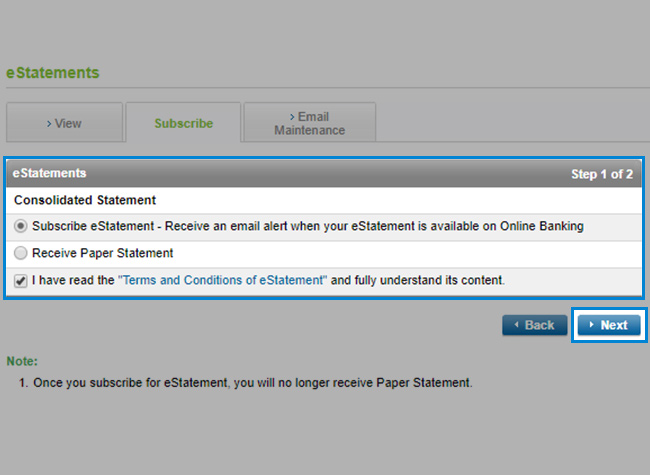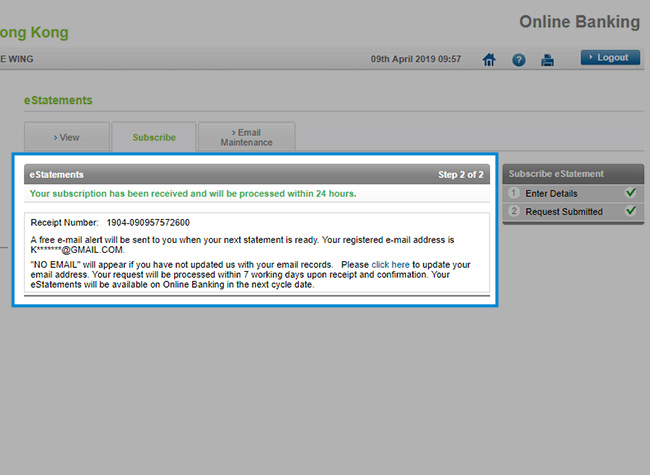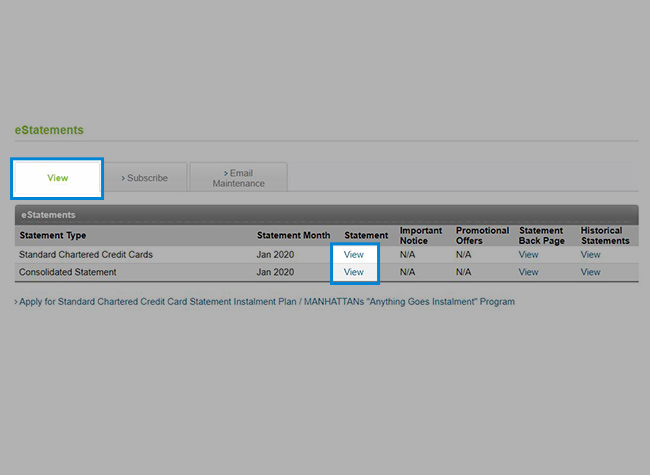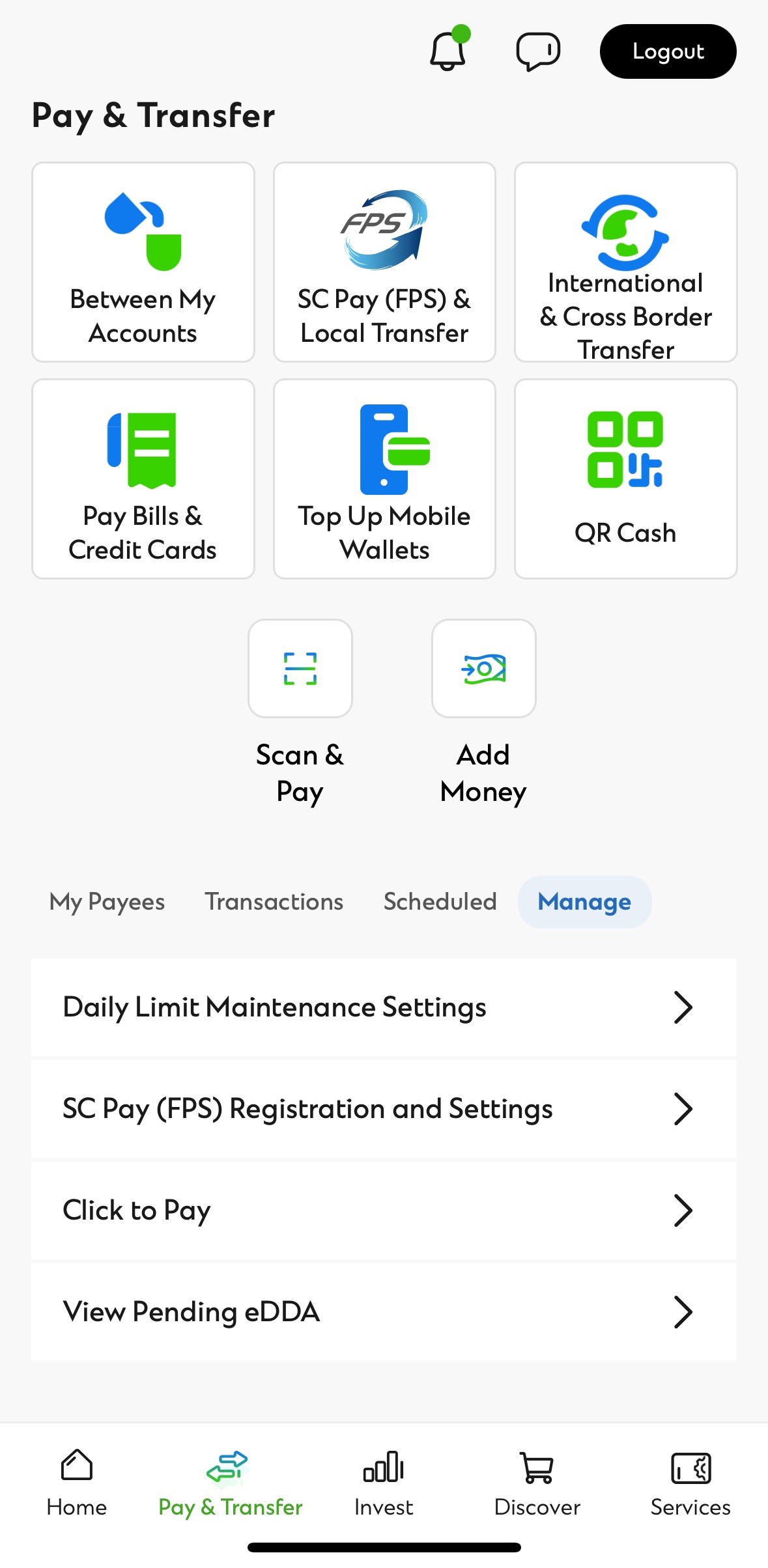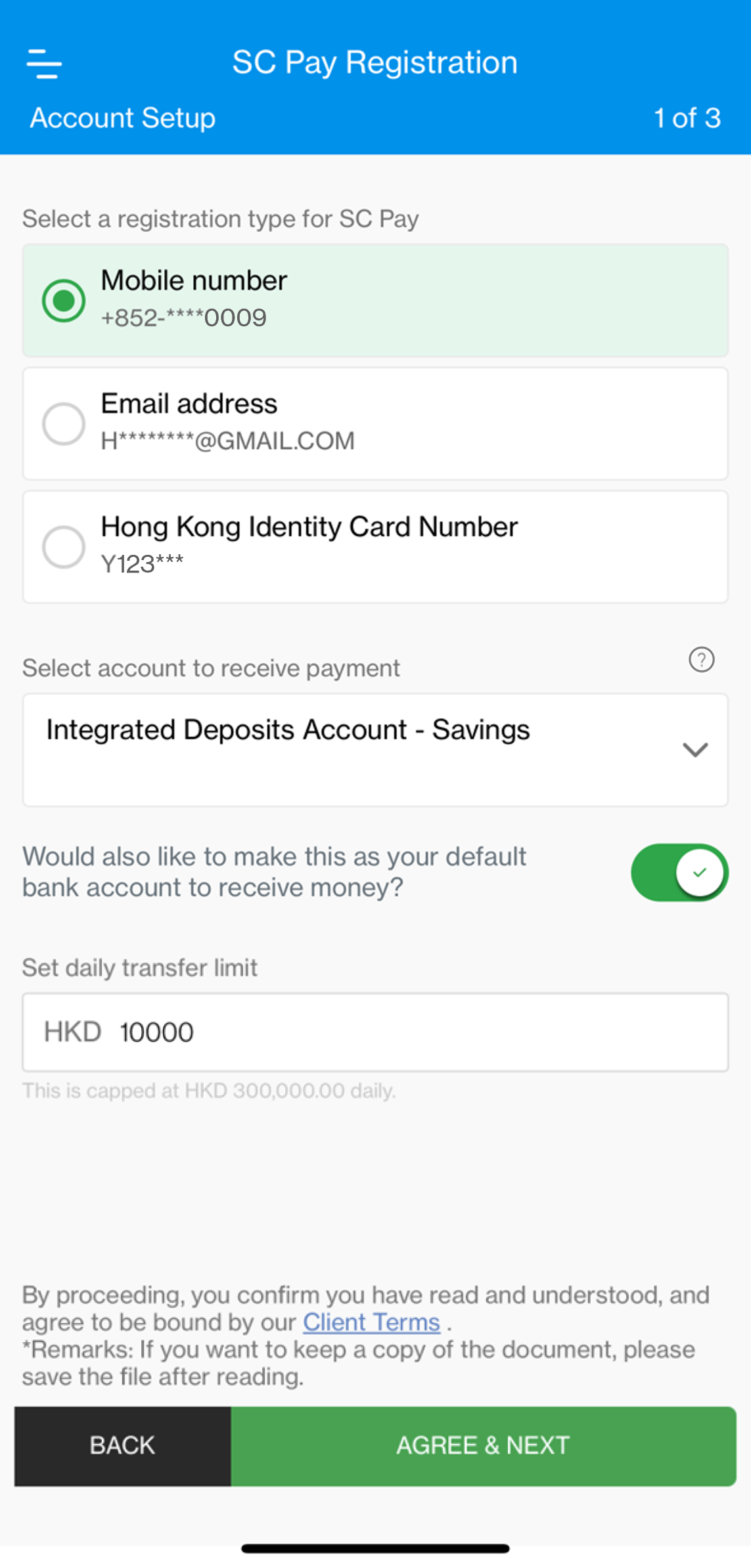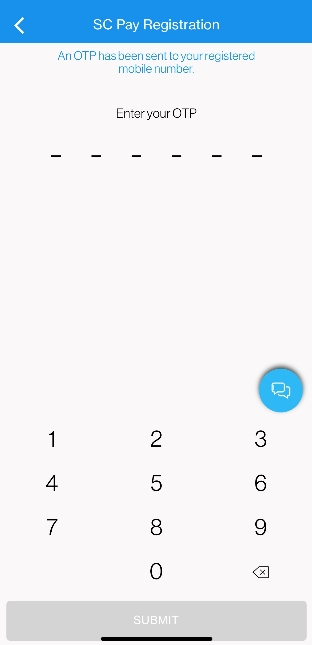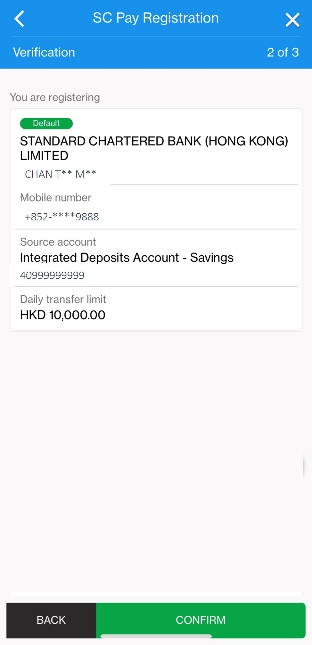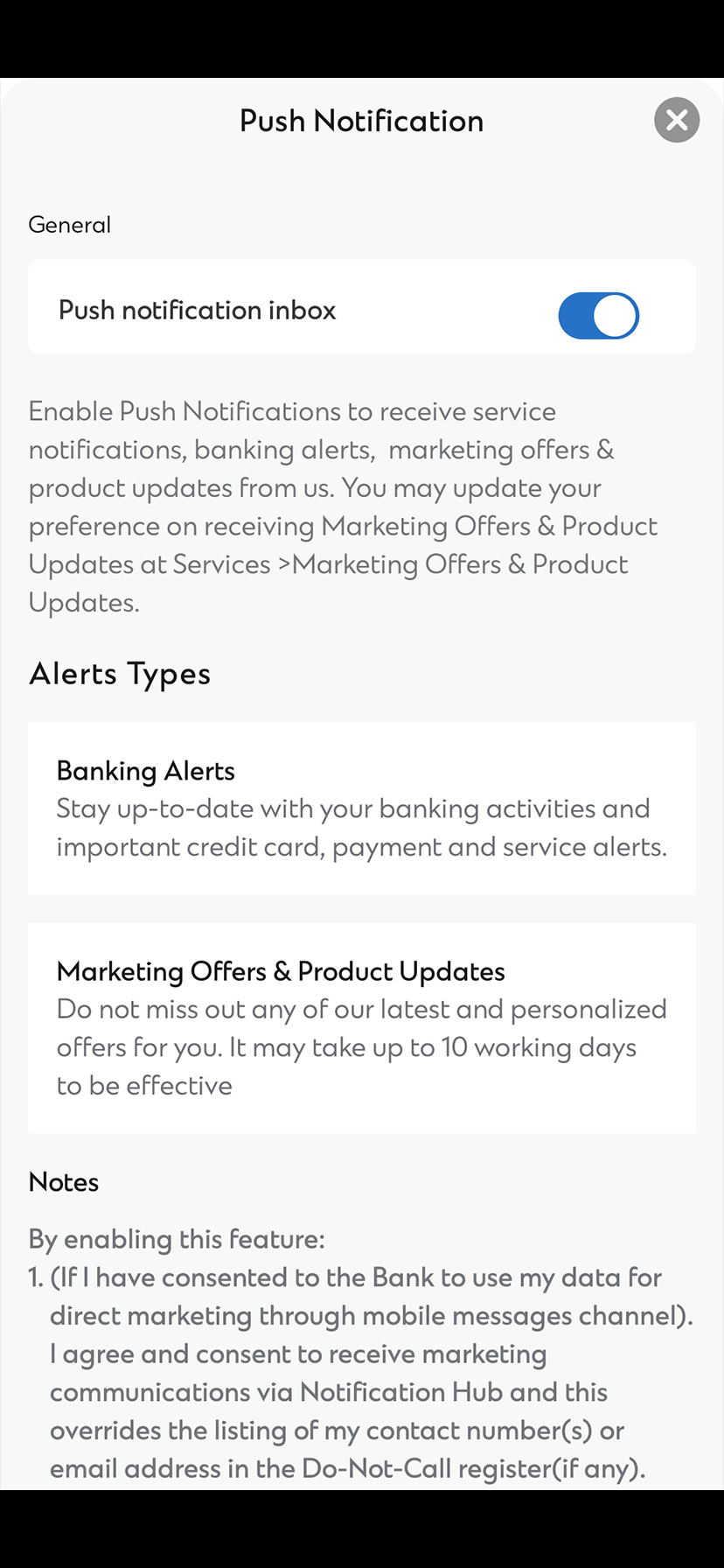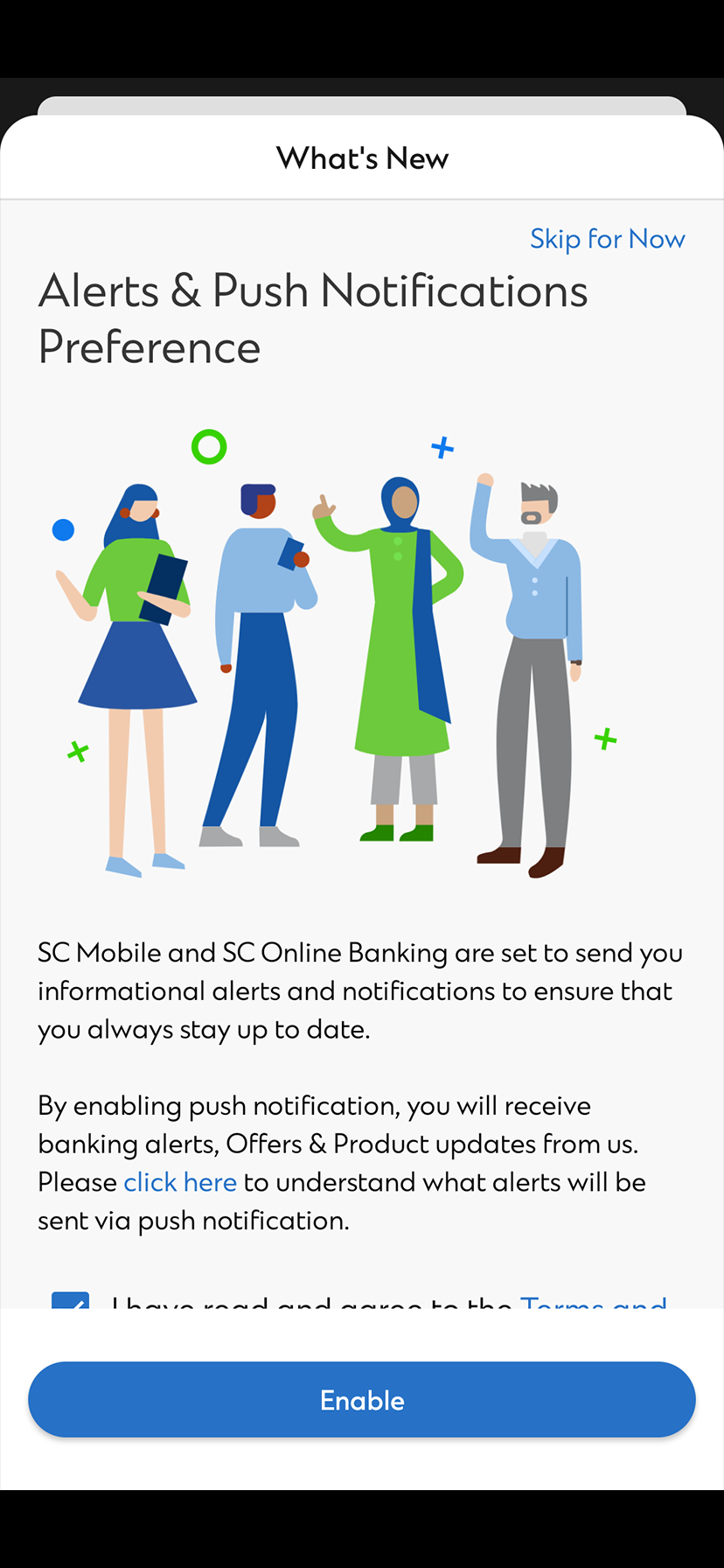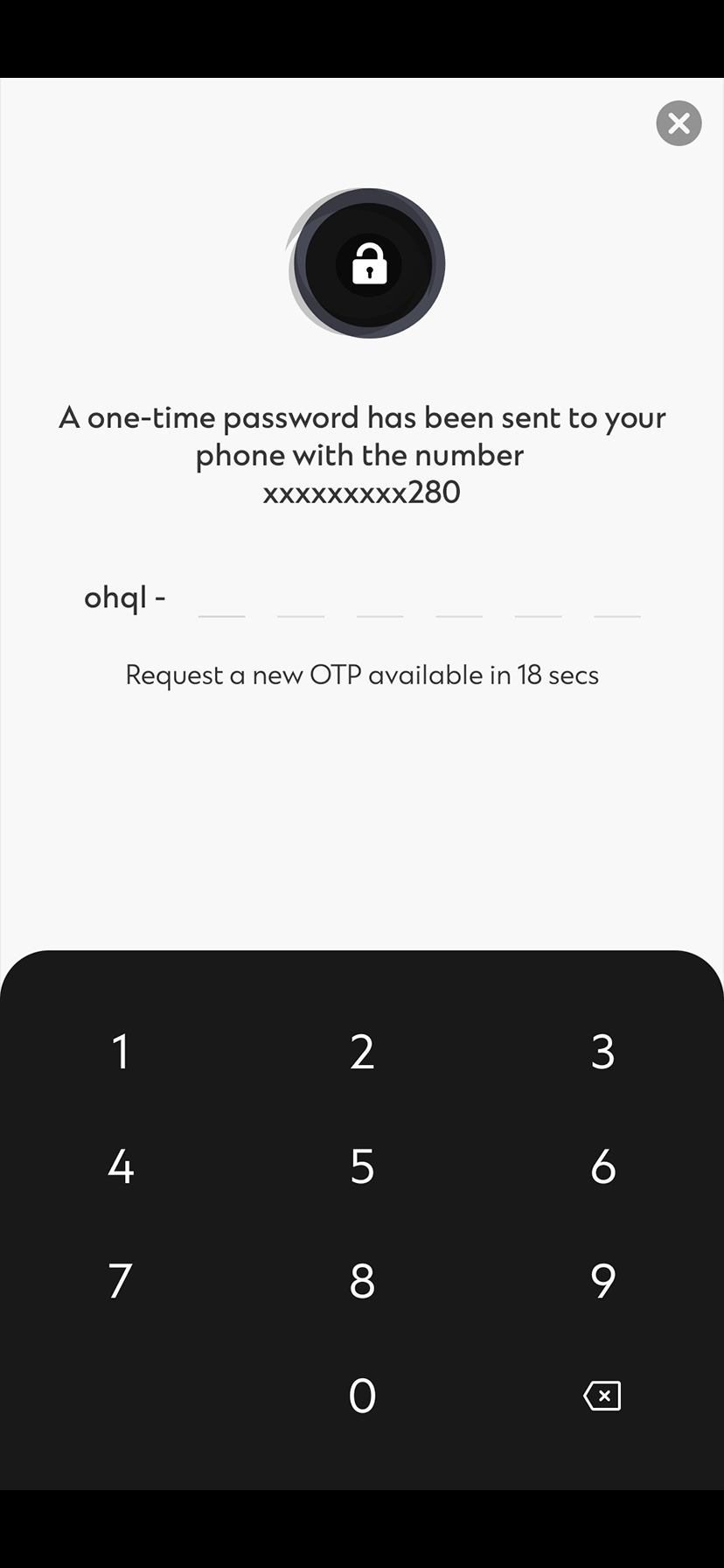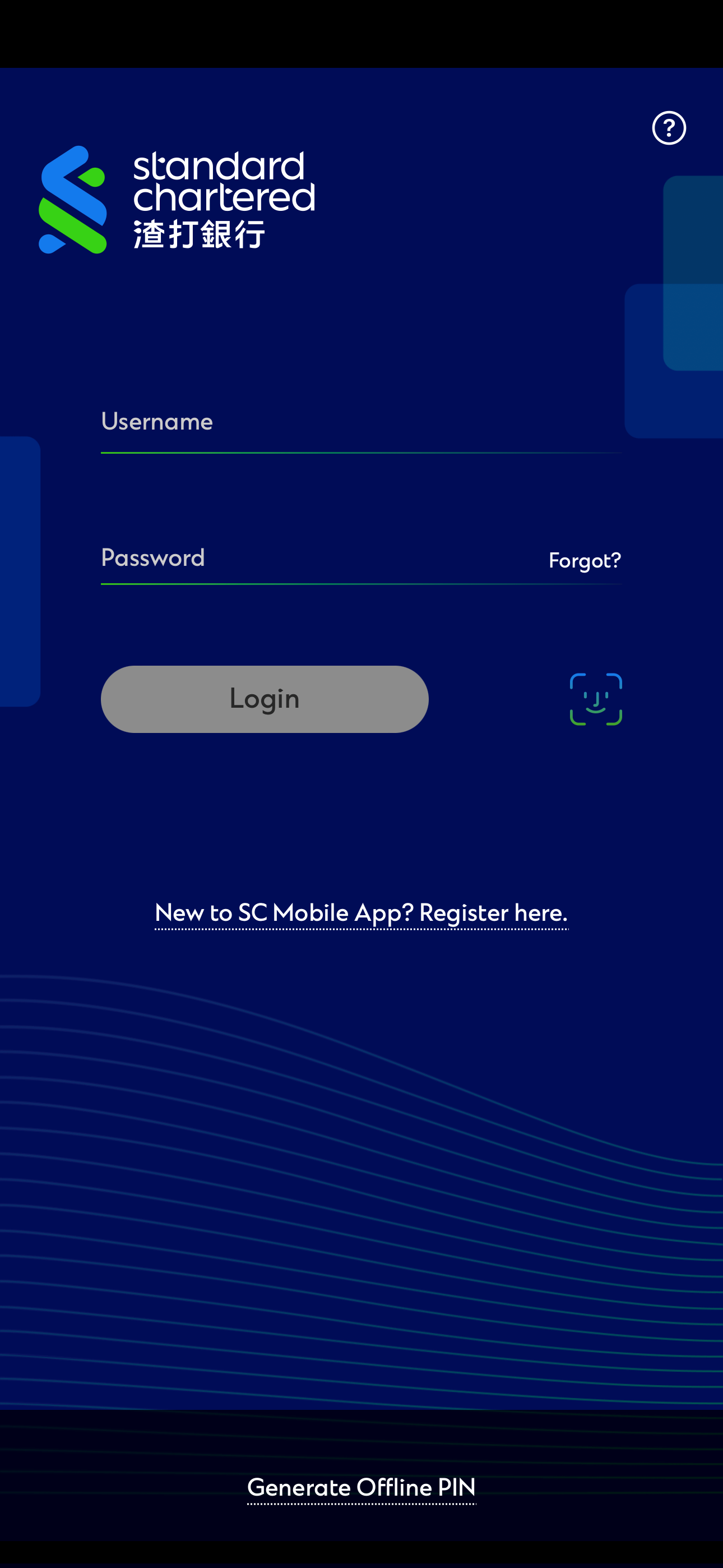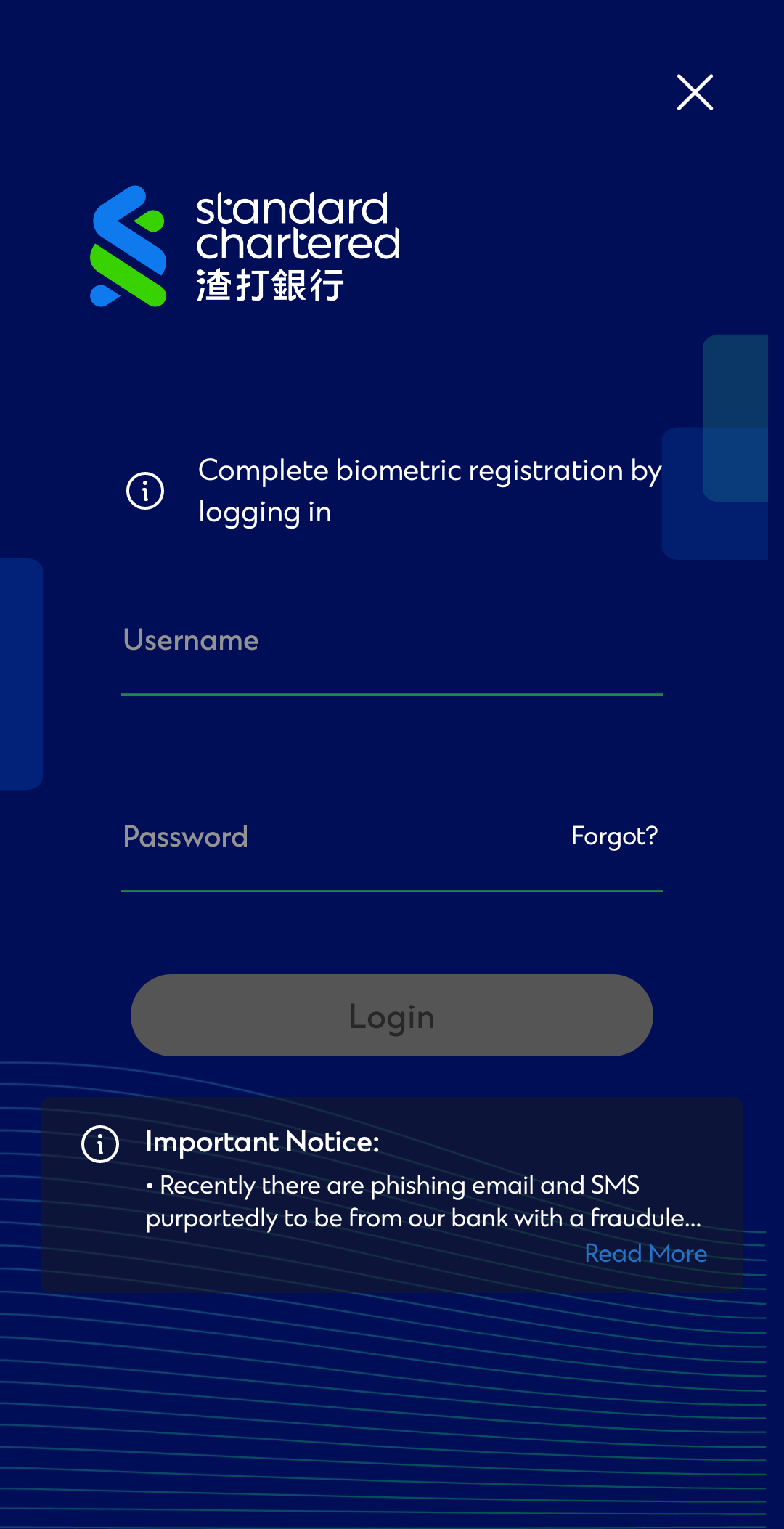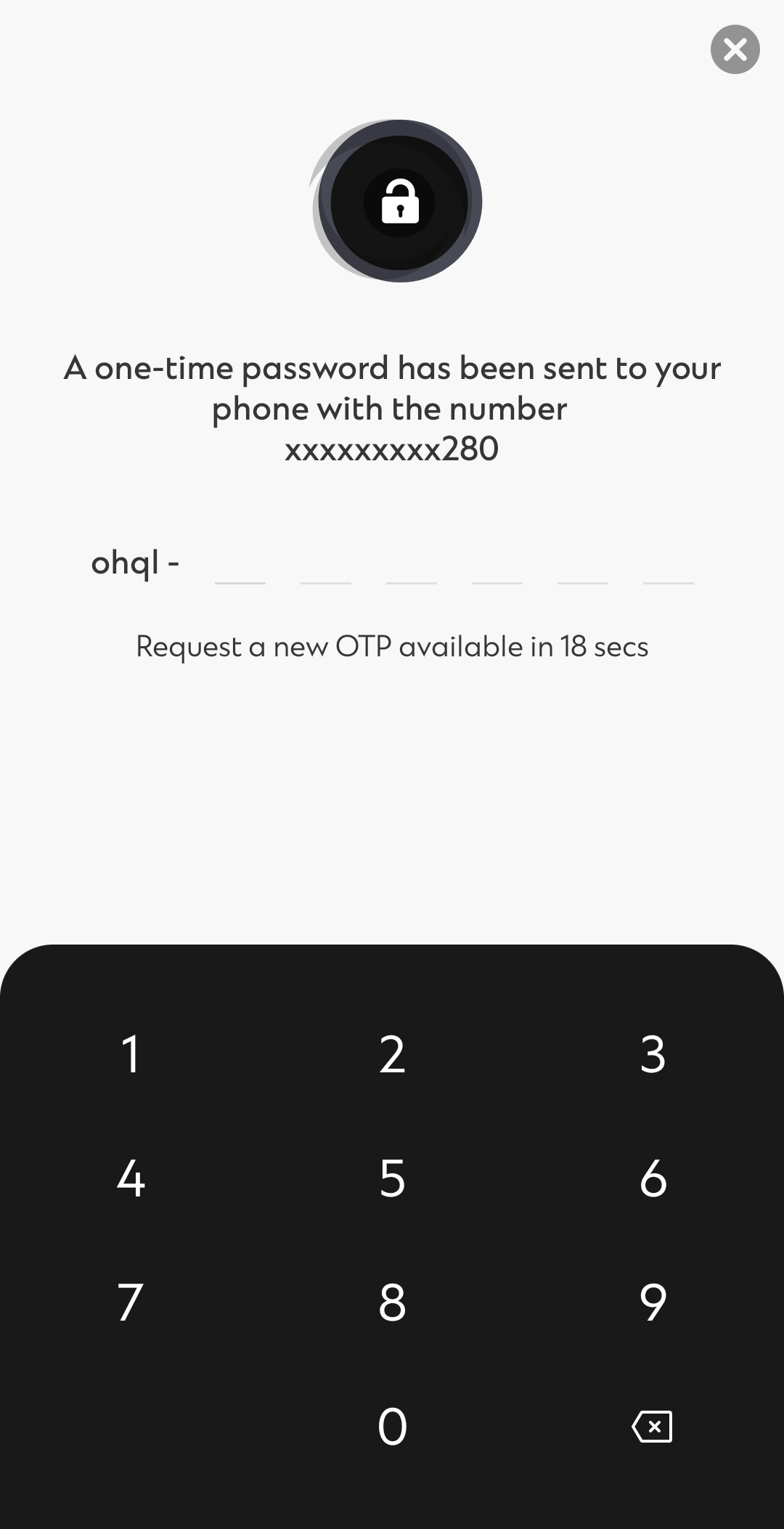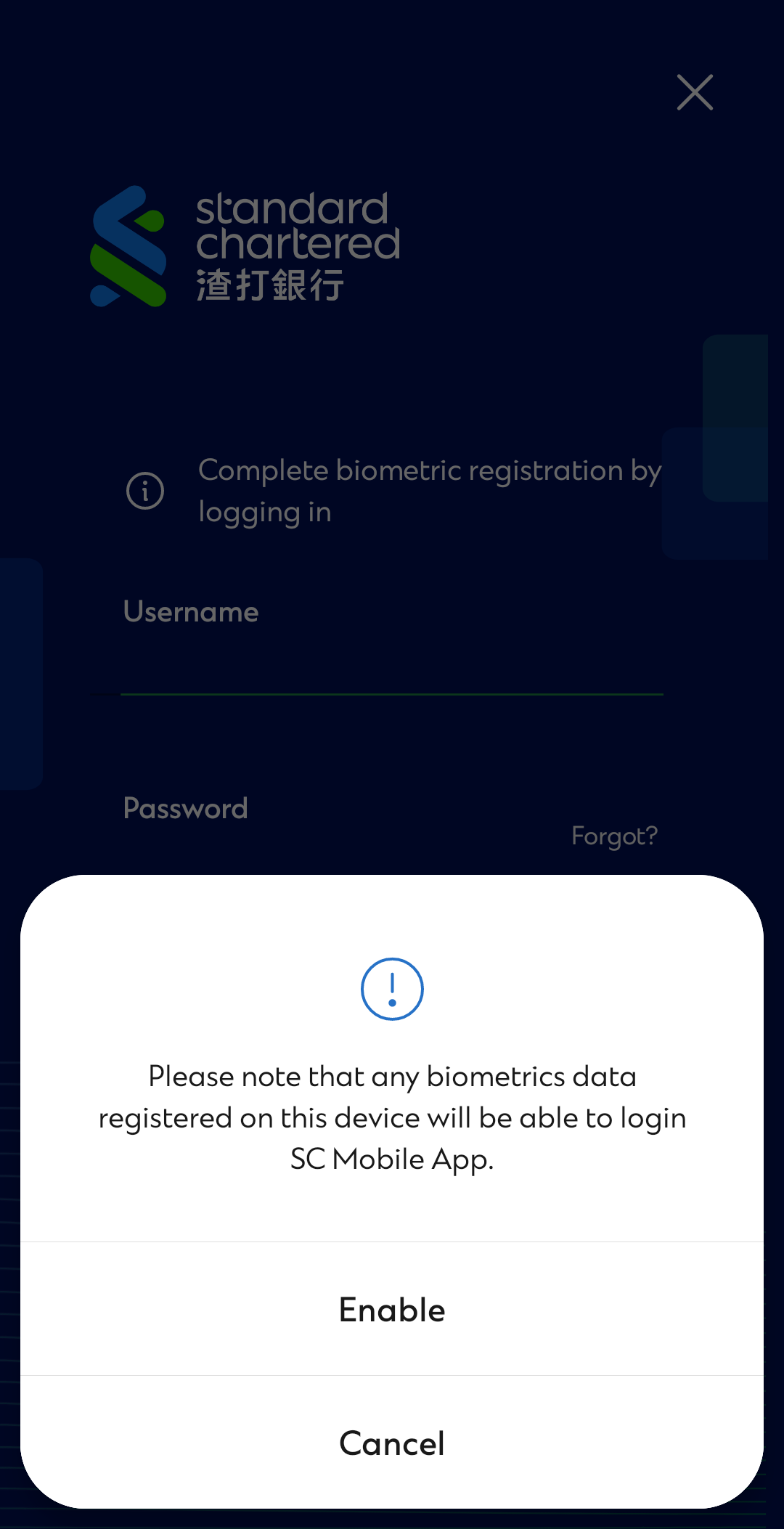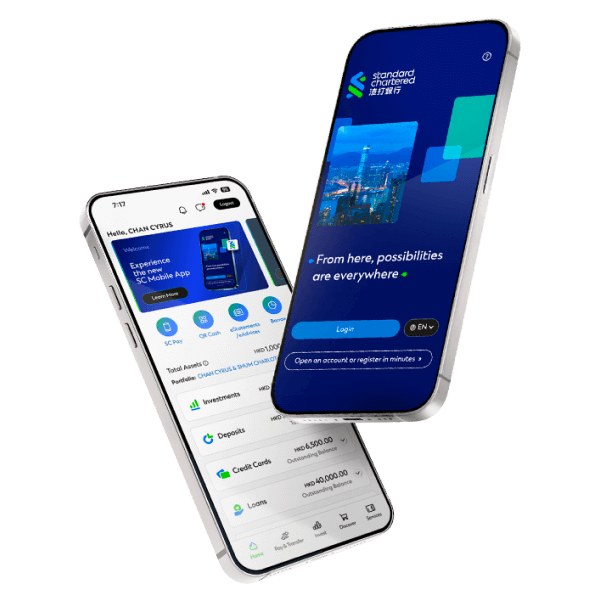Step 1
Tap ‘Login’ on welcome screen.
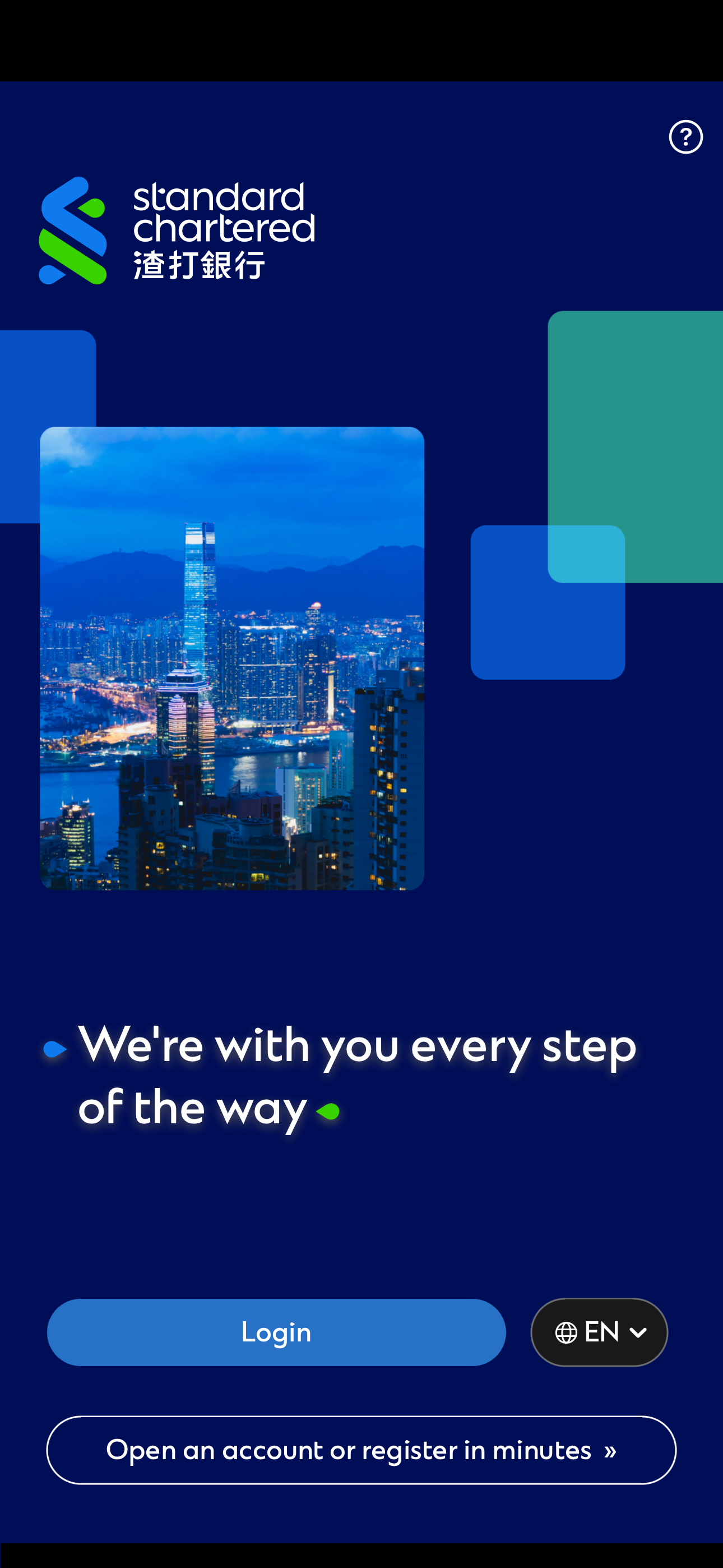
Step 2
Tap "New to SC Mobile App? Register here"
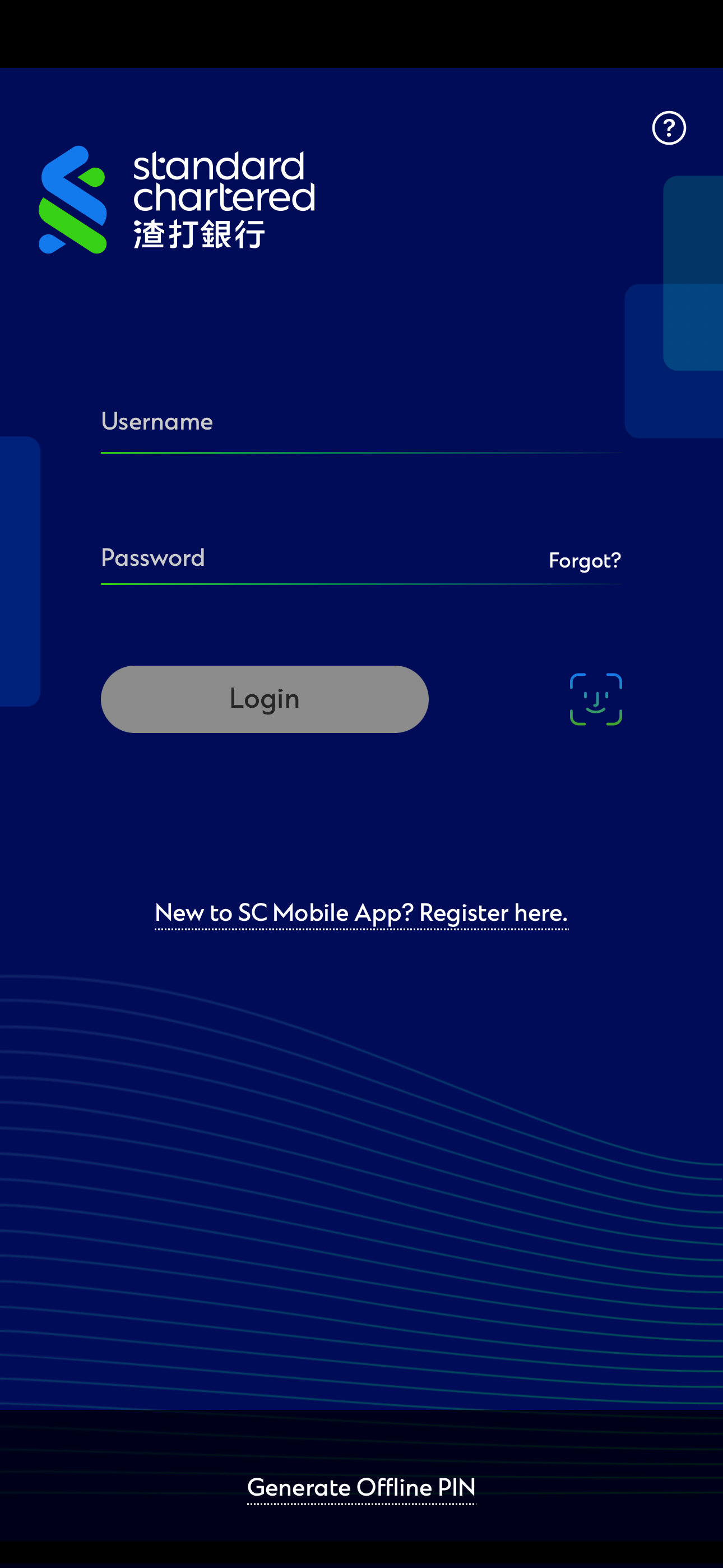
Step 3
Register with you ATM Card or Credit Card.
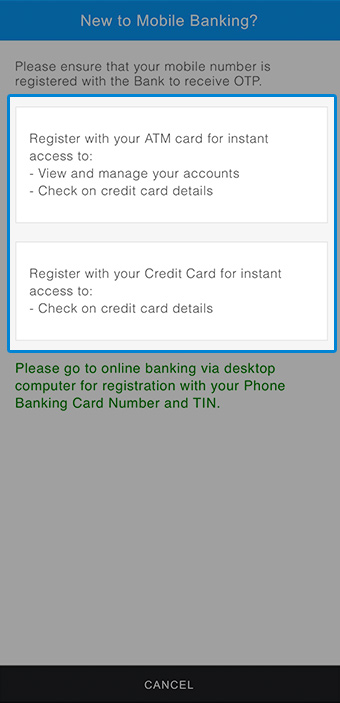
Step 4
Personal Banking Customer
Register with ATM Card
Enter you ATM Card Number, Card Expiry Date and Personal Identification Number (PIN).
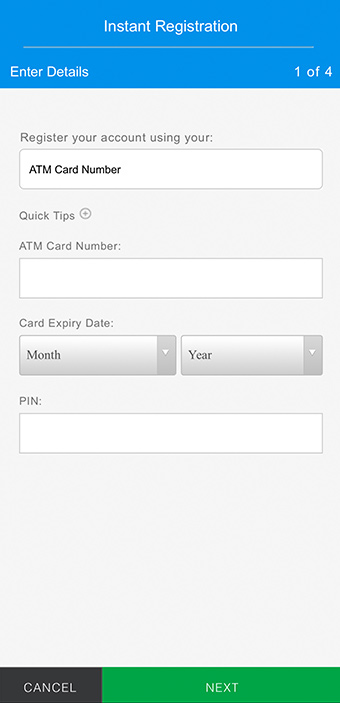
Credit Card Customer
Register with Credit Card
Enter your Credit Card Number, Card Expiry Date, Date of Birth and HK Identity Card Number.
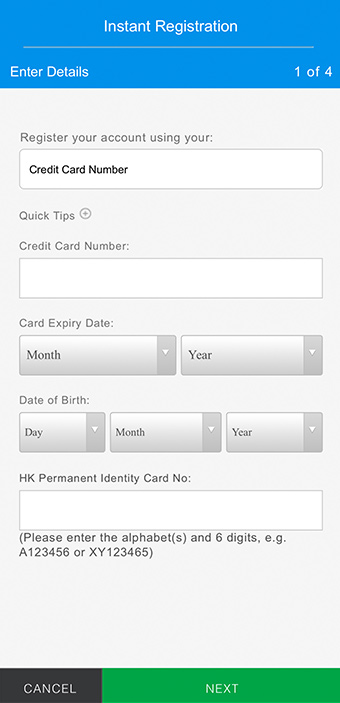
Step 5
Confirm your registered mobile number in our bank record and you will receive One-Time-Password (OTP) via SMS.
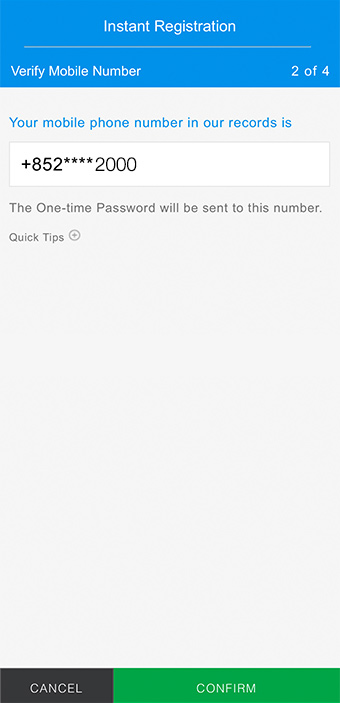
Step 6
Enter your OTP.
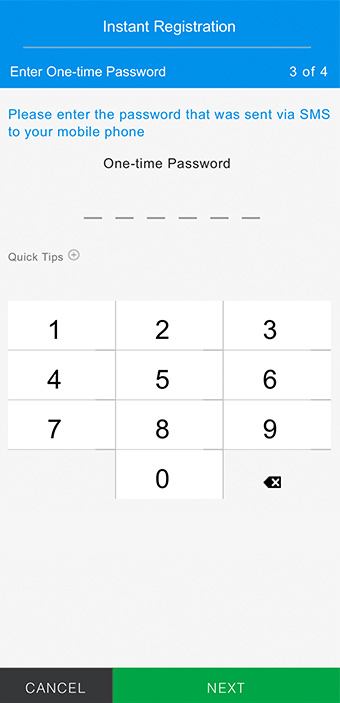
Step 7
Create your username and password.