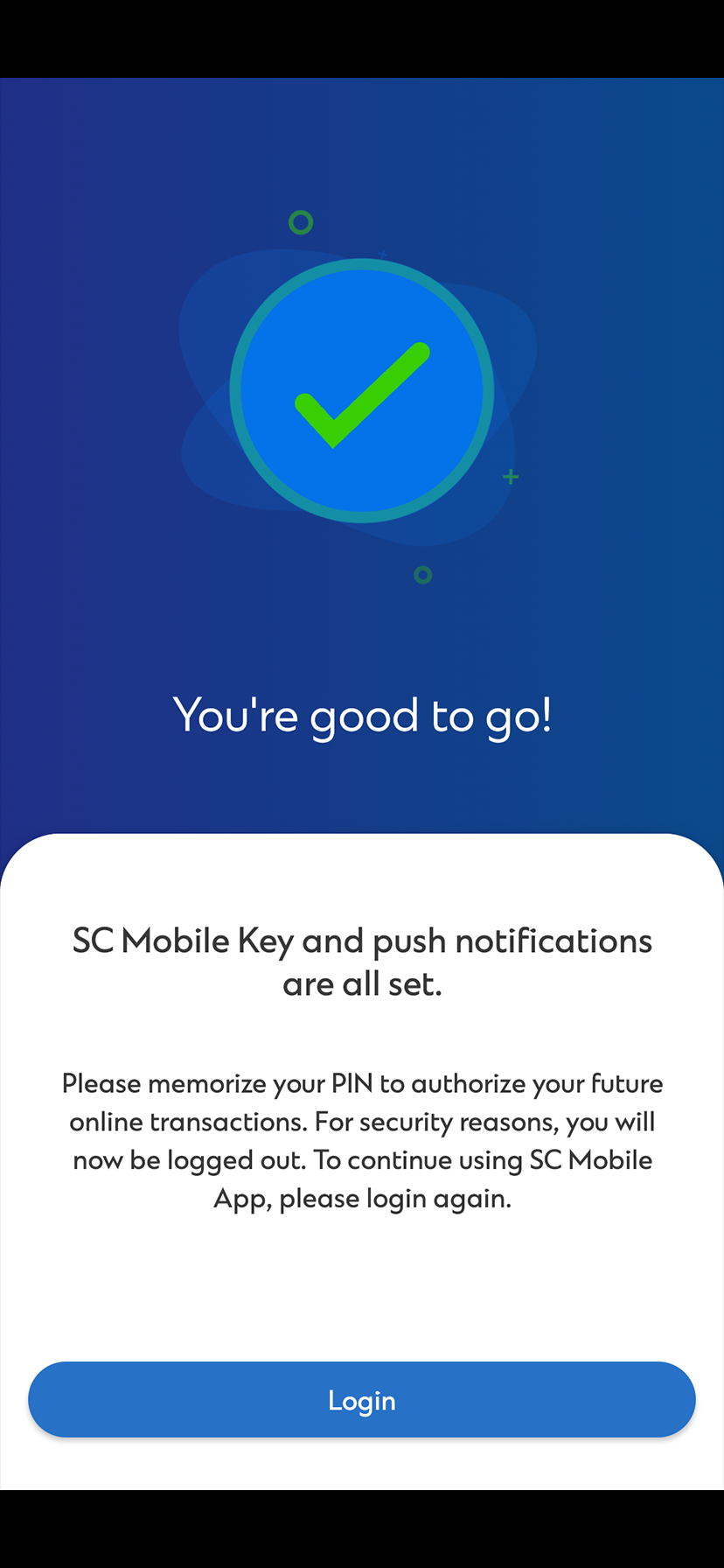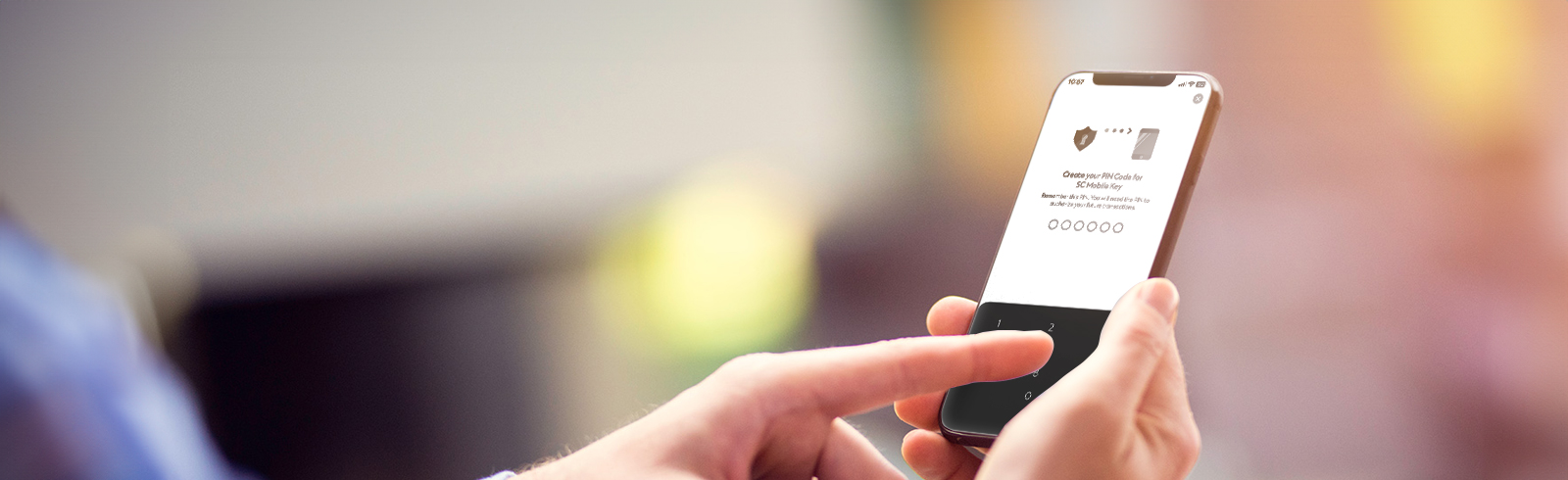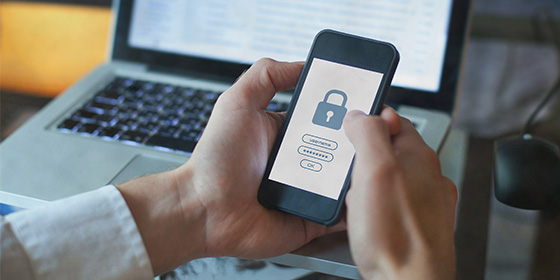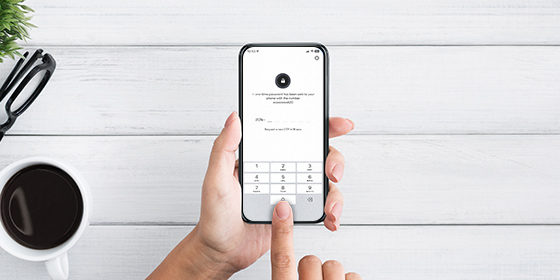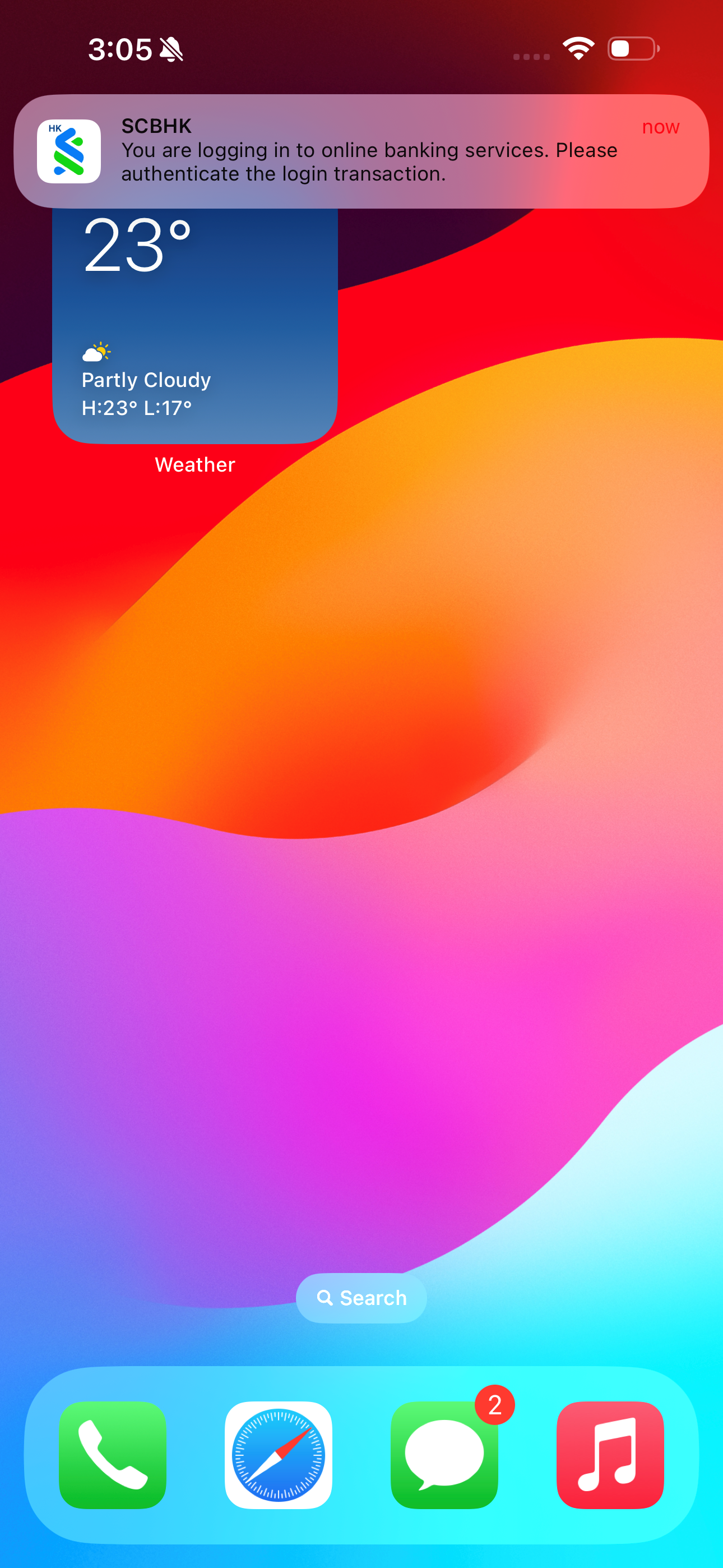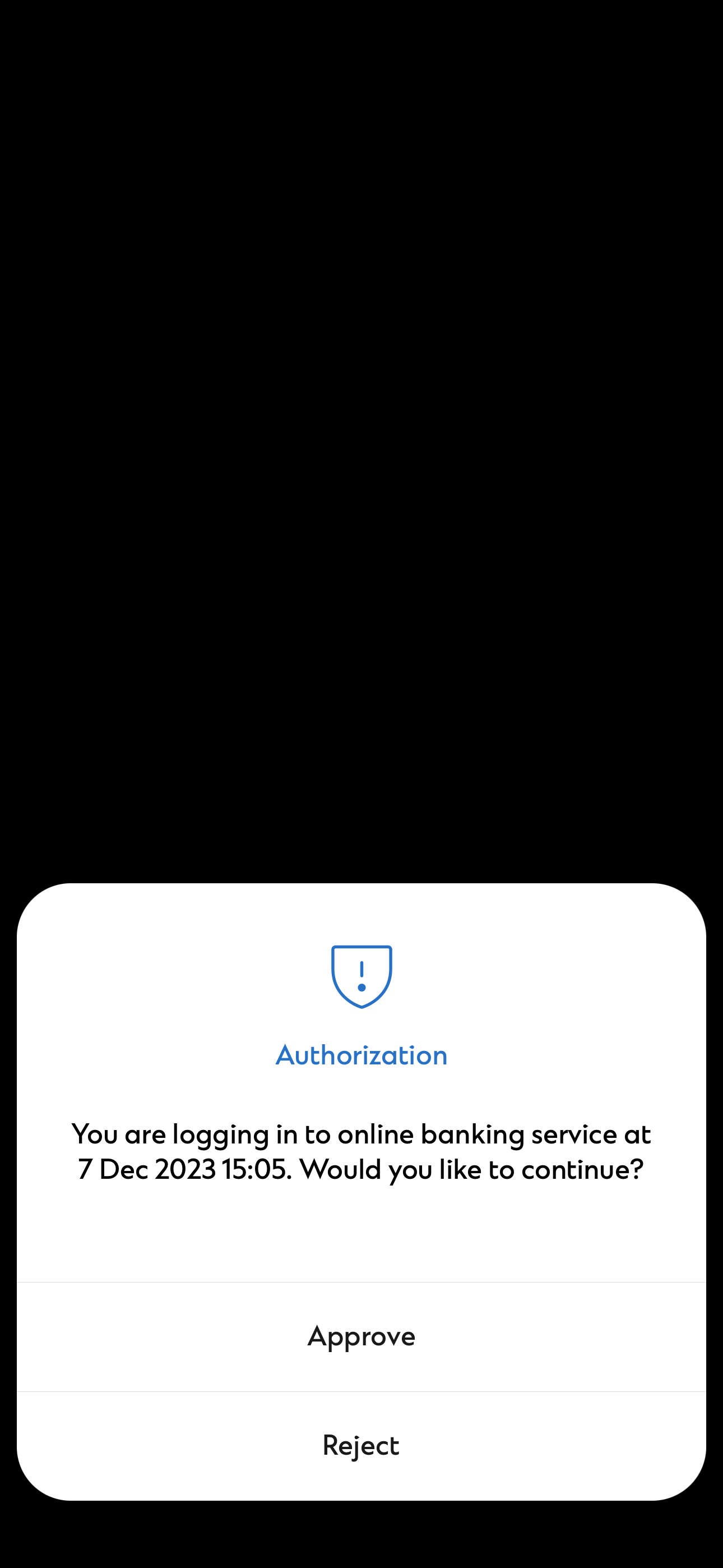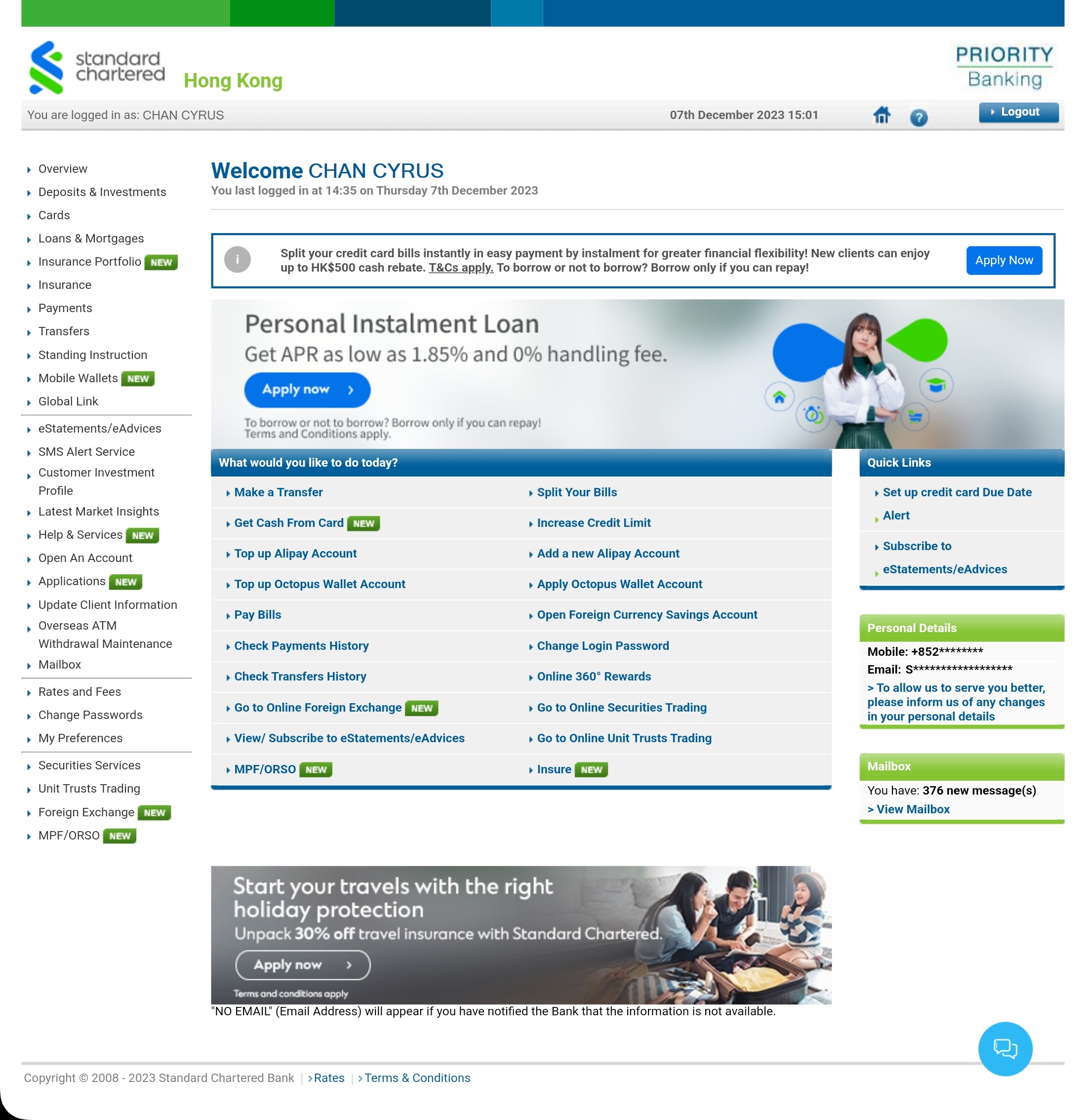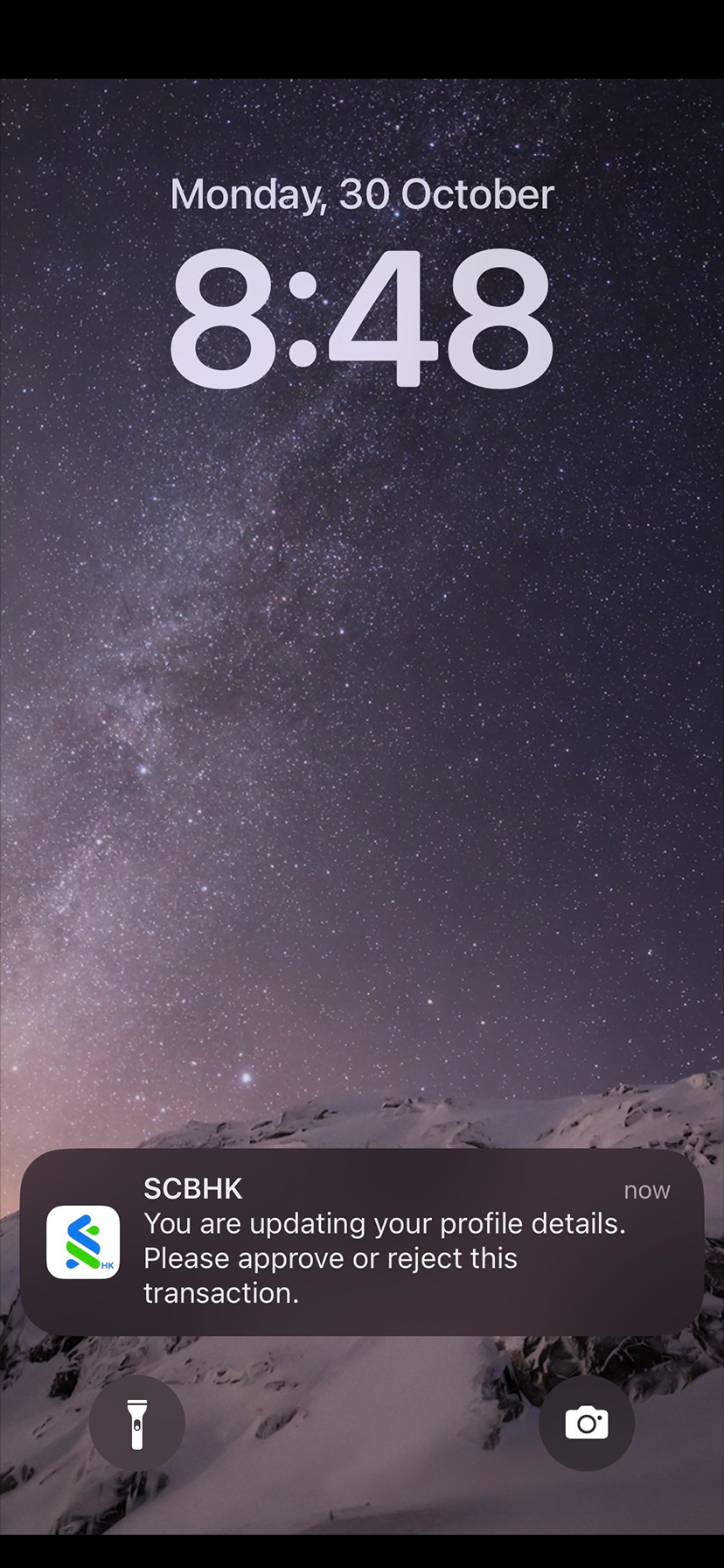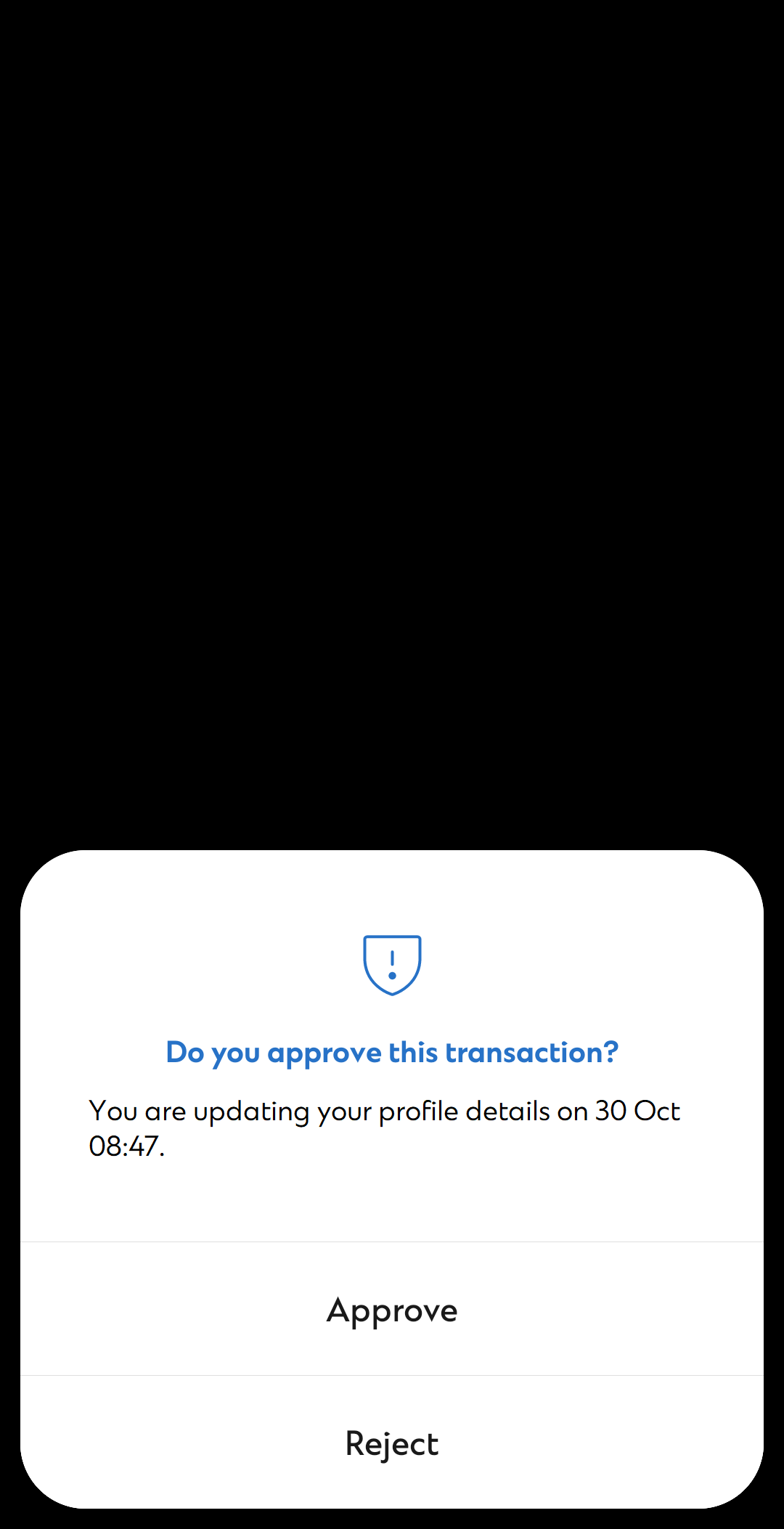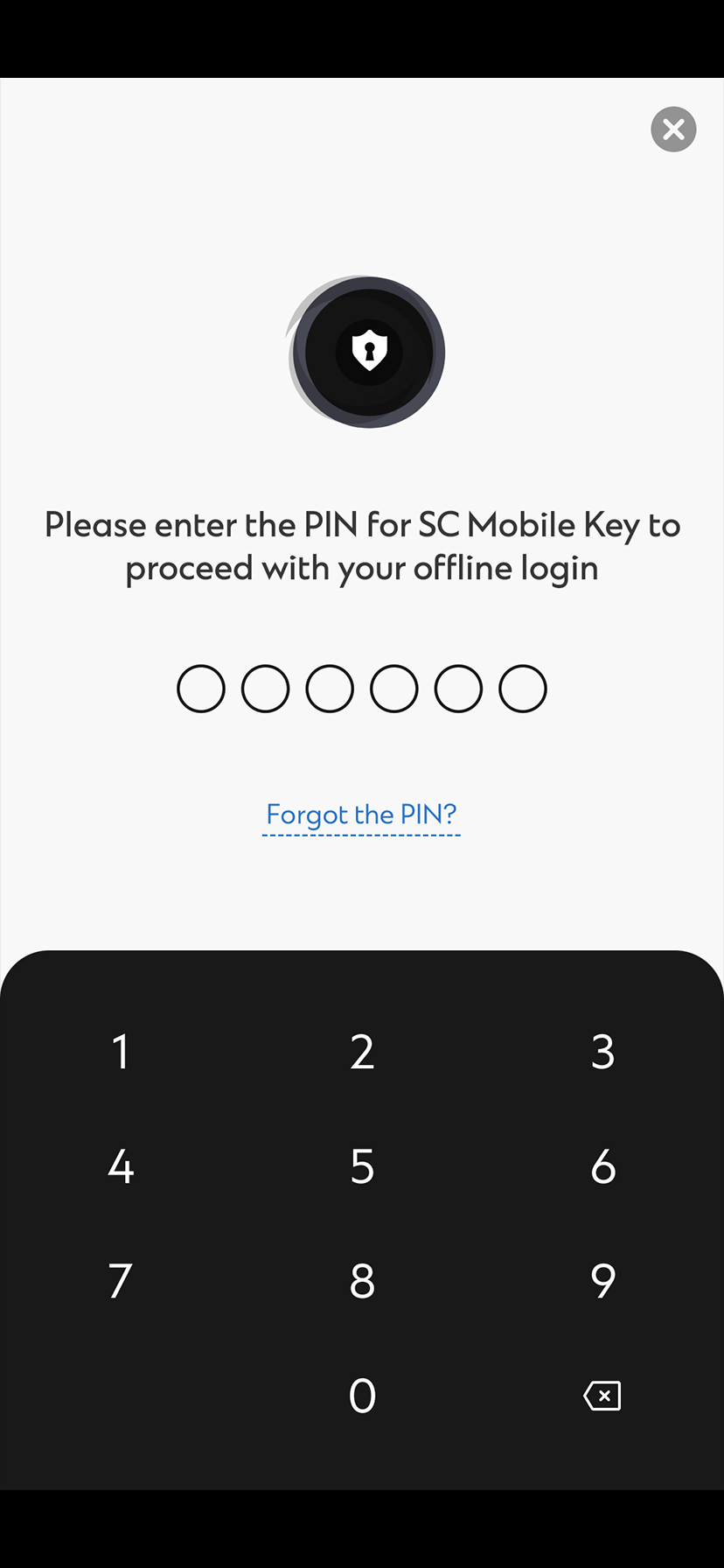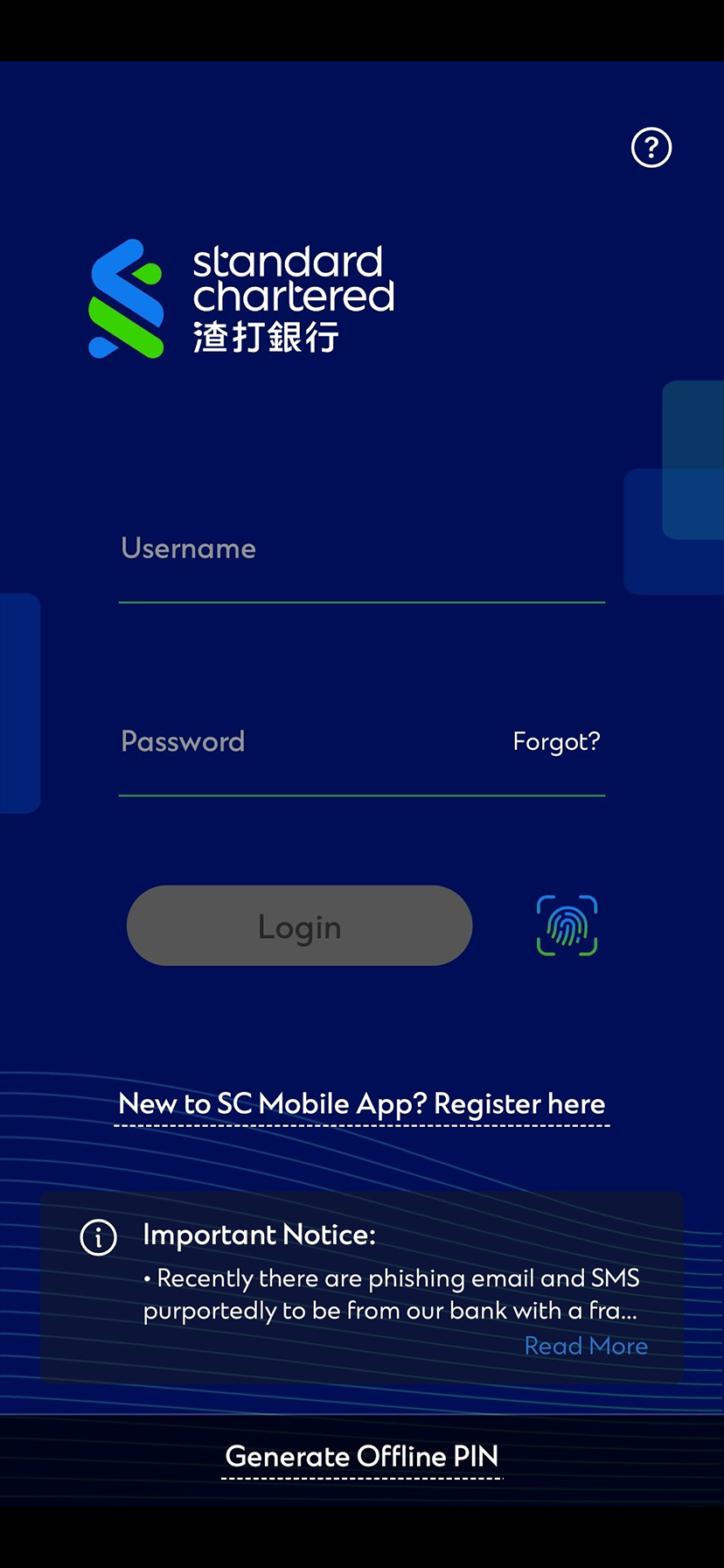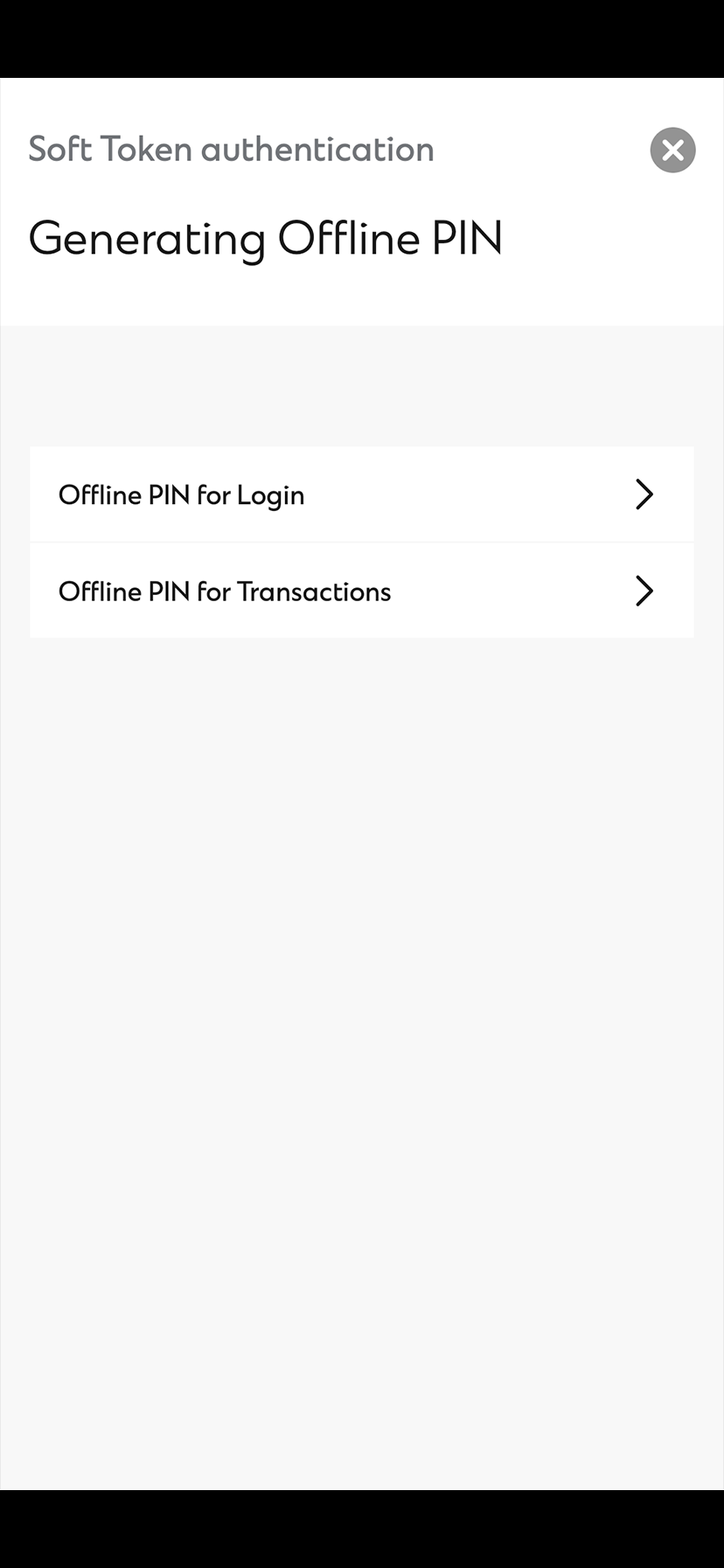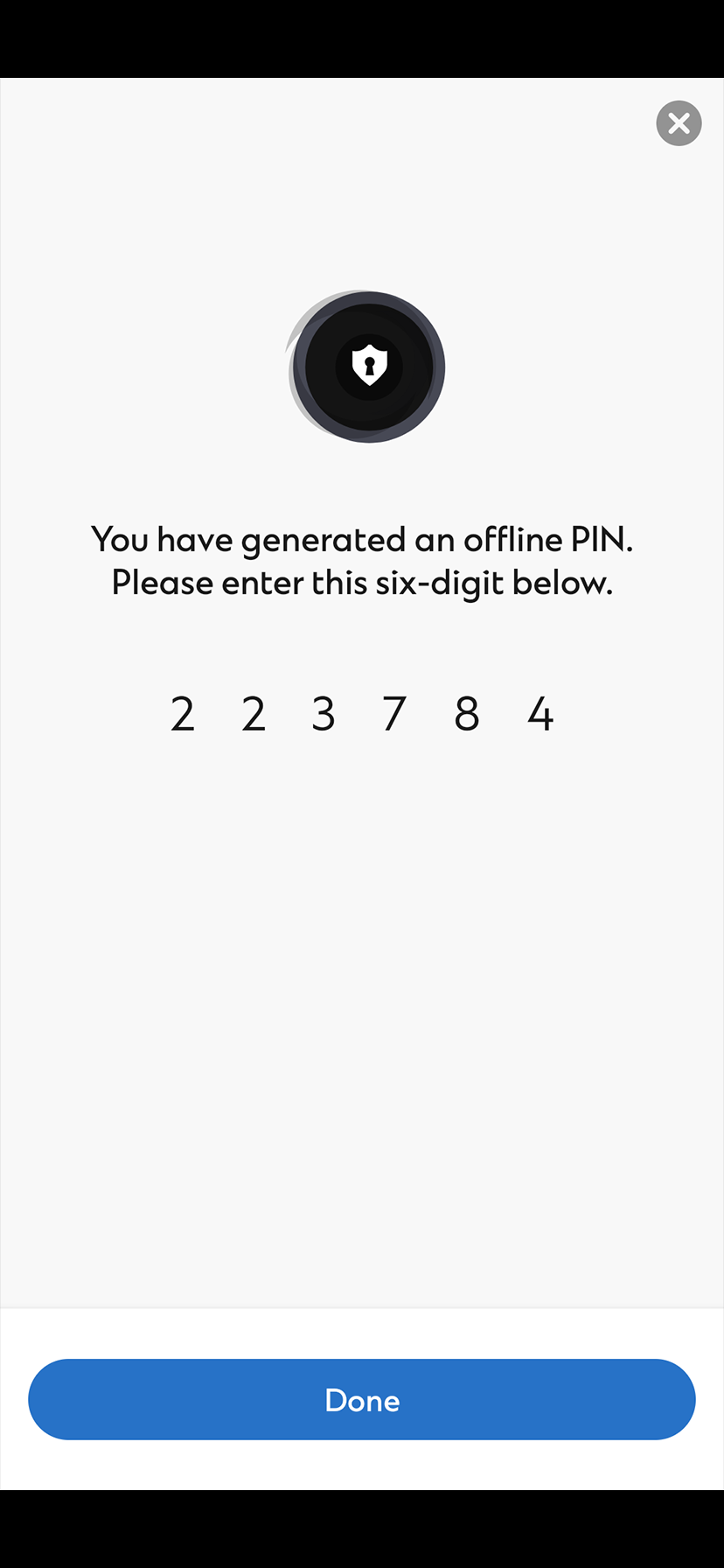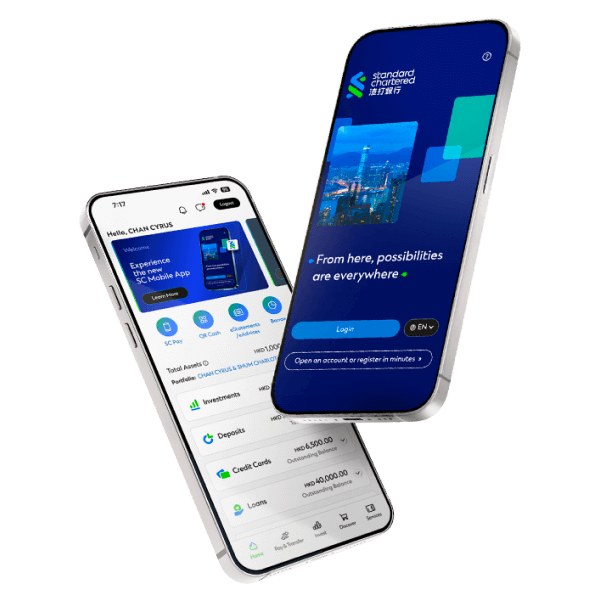SC Mobile Key – From Aug 2025, SC Mobile Key will replace SMS One Time Password to securely manage your online logins and banking transactions
HOW TO REGISTERStep 1
Log in to your SC Mobile App and you will be prompted to enable SC Mobile Key.
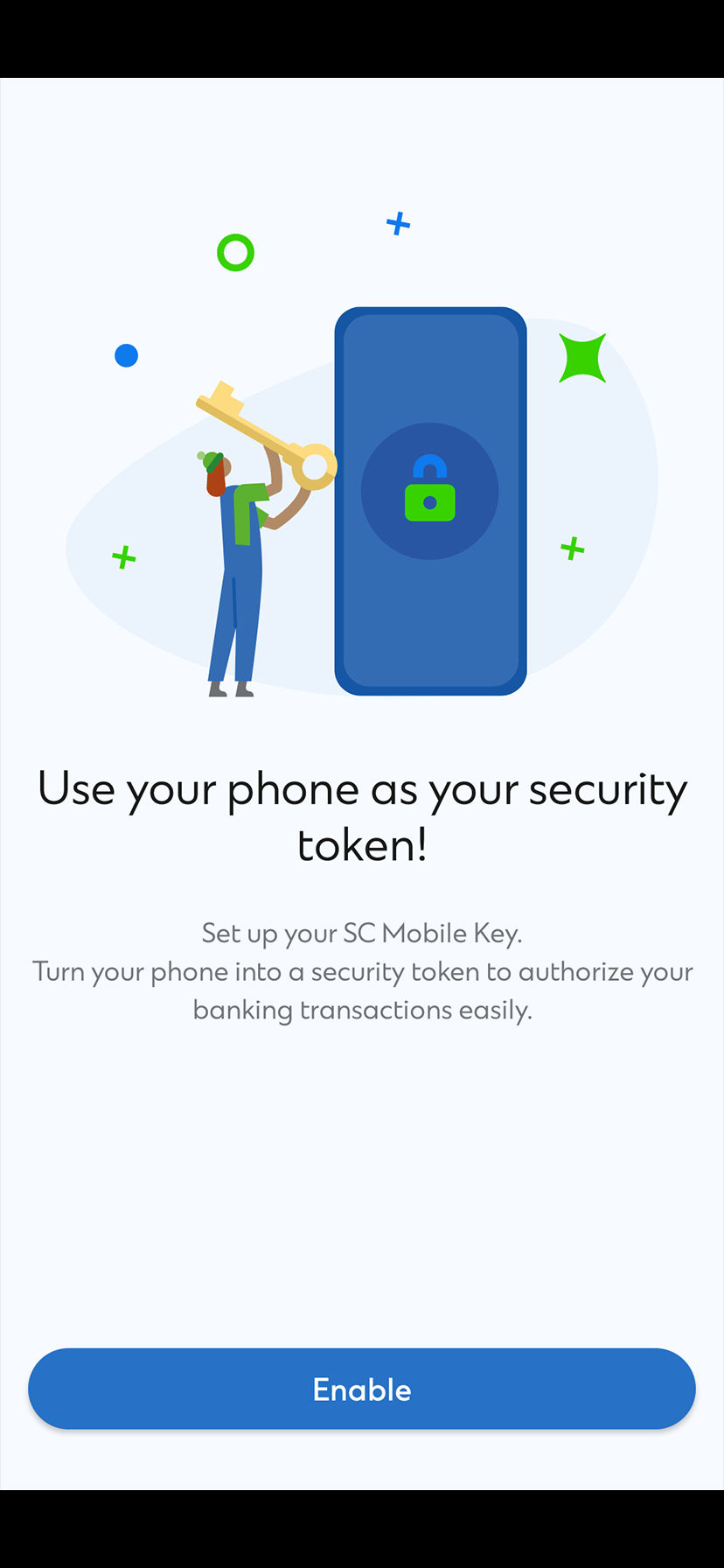
Step 2
Read and accept the Terms and Conditions. Then, tap 'Continue'
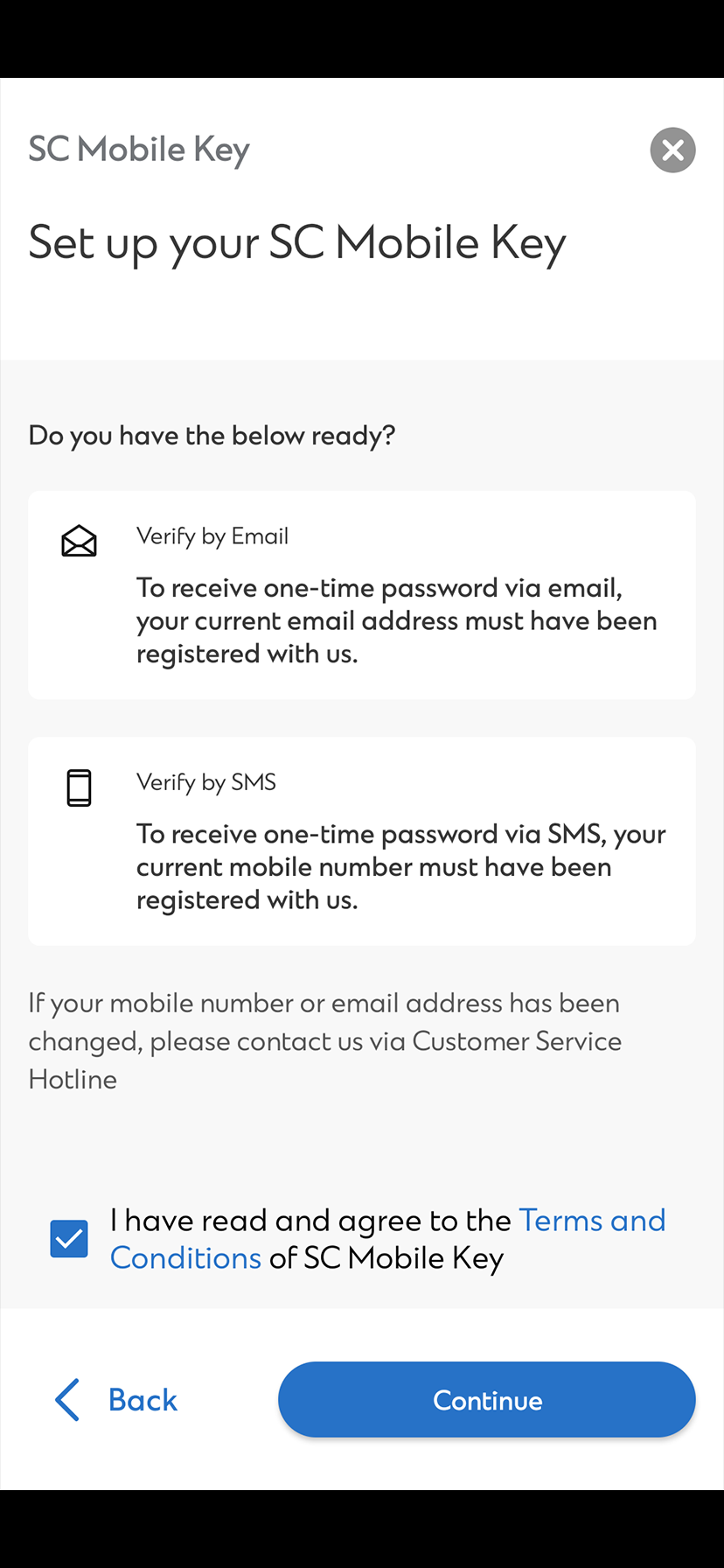
Step 3
Enter the OTP sent to you via email.
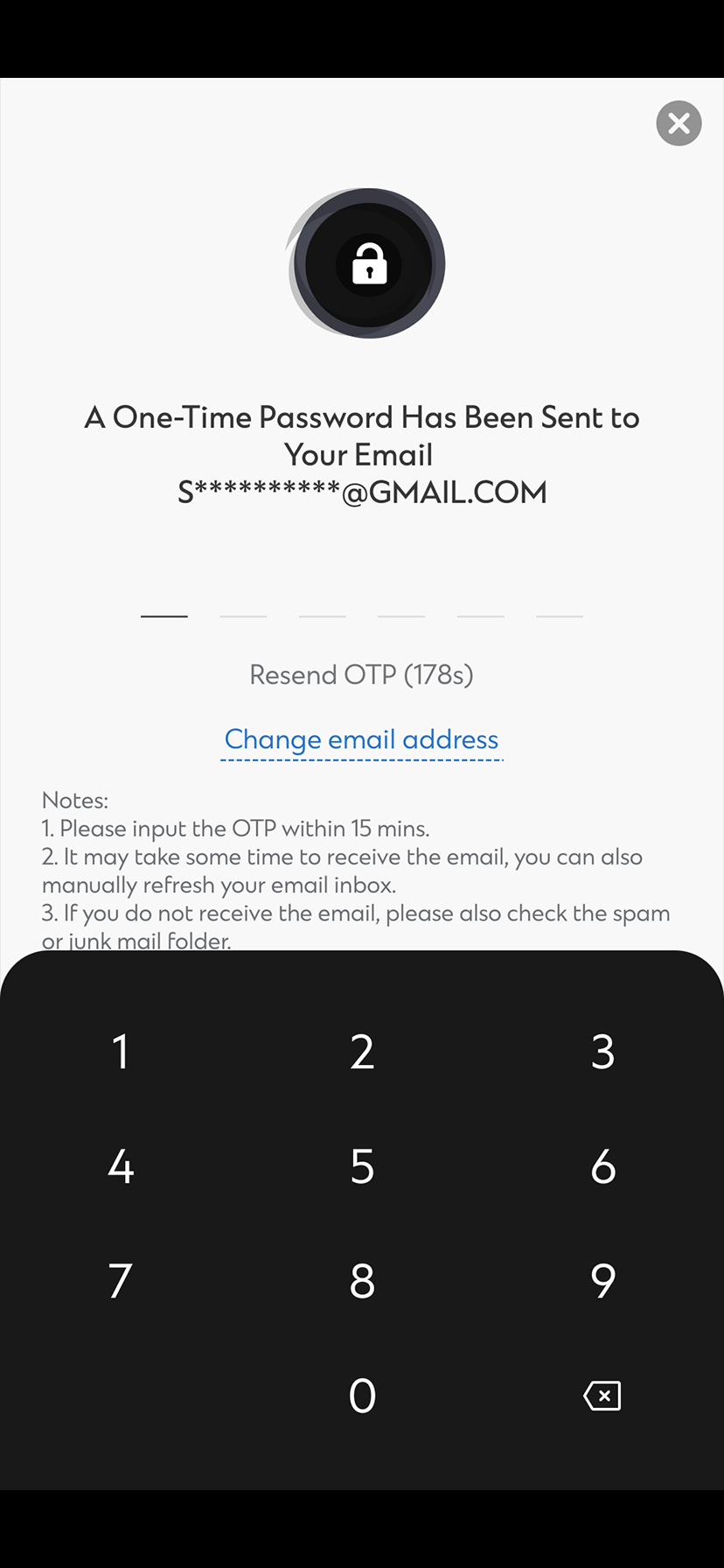
Step 4
Enter the OTP sent to you via SMS.
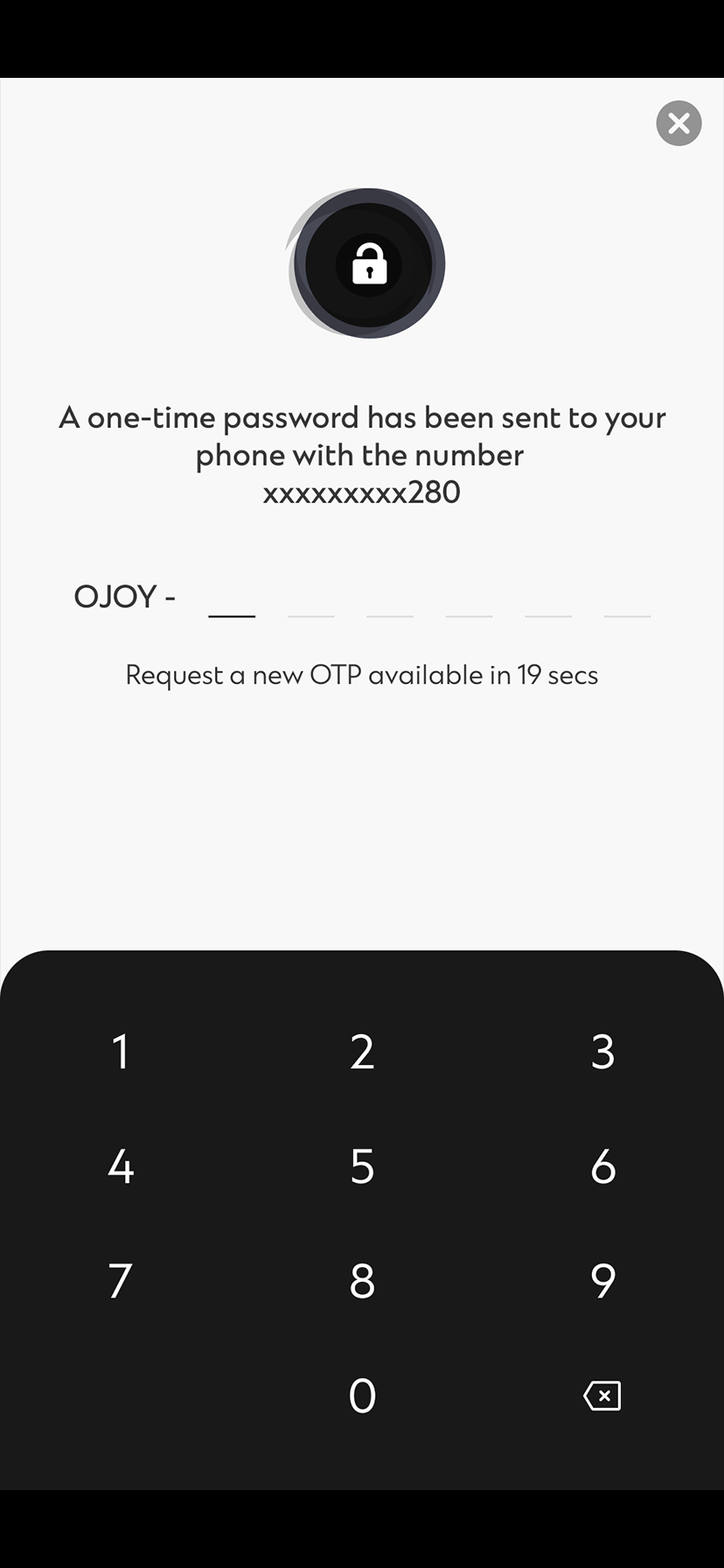
Step 5
Set up a new 6-digit PIN
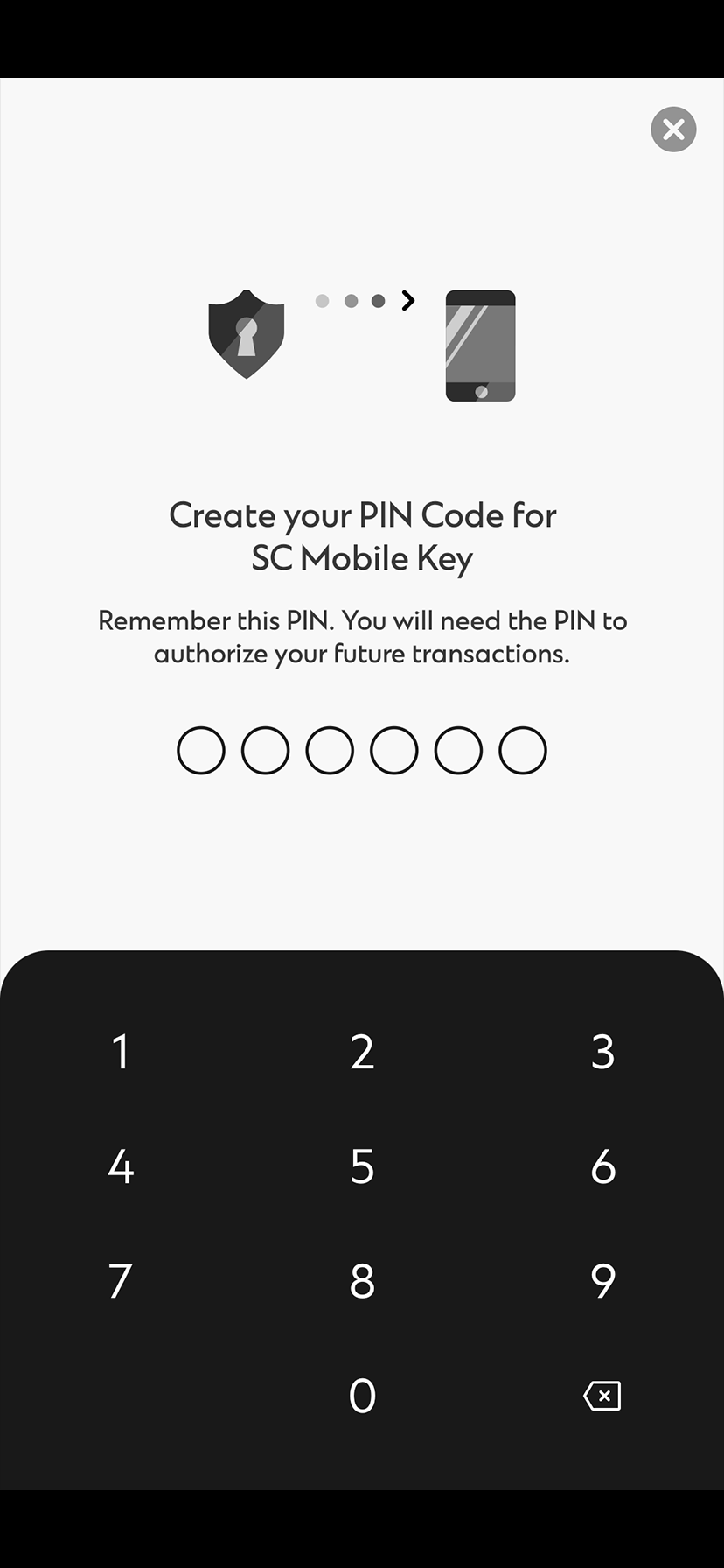
Step 6
You can now use your 6-digit PIN with your registered mobile phone to approve all future transactions.