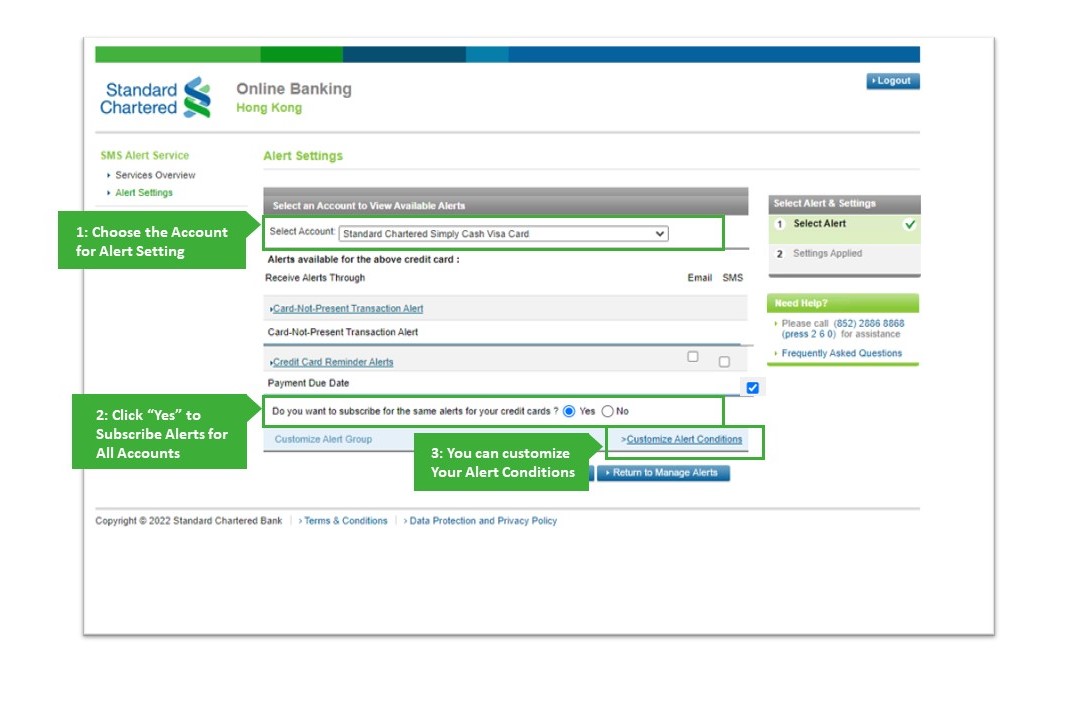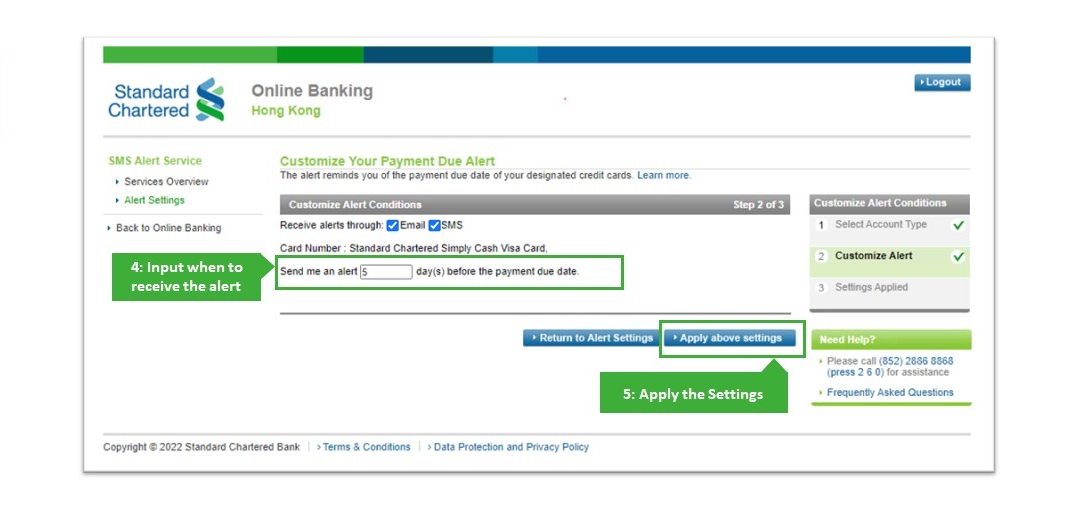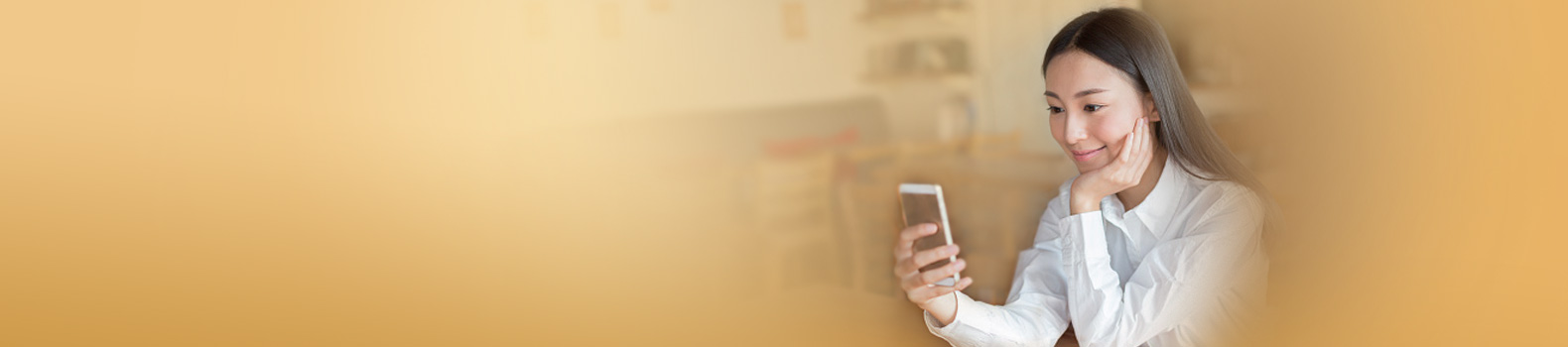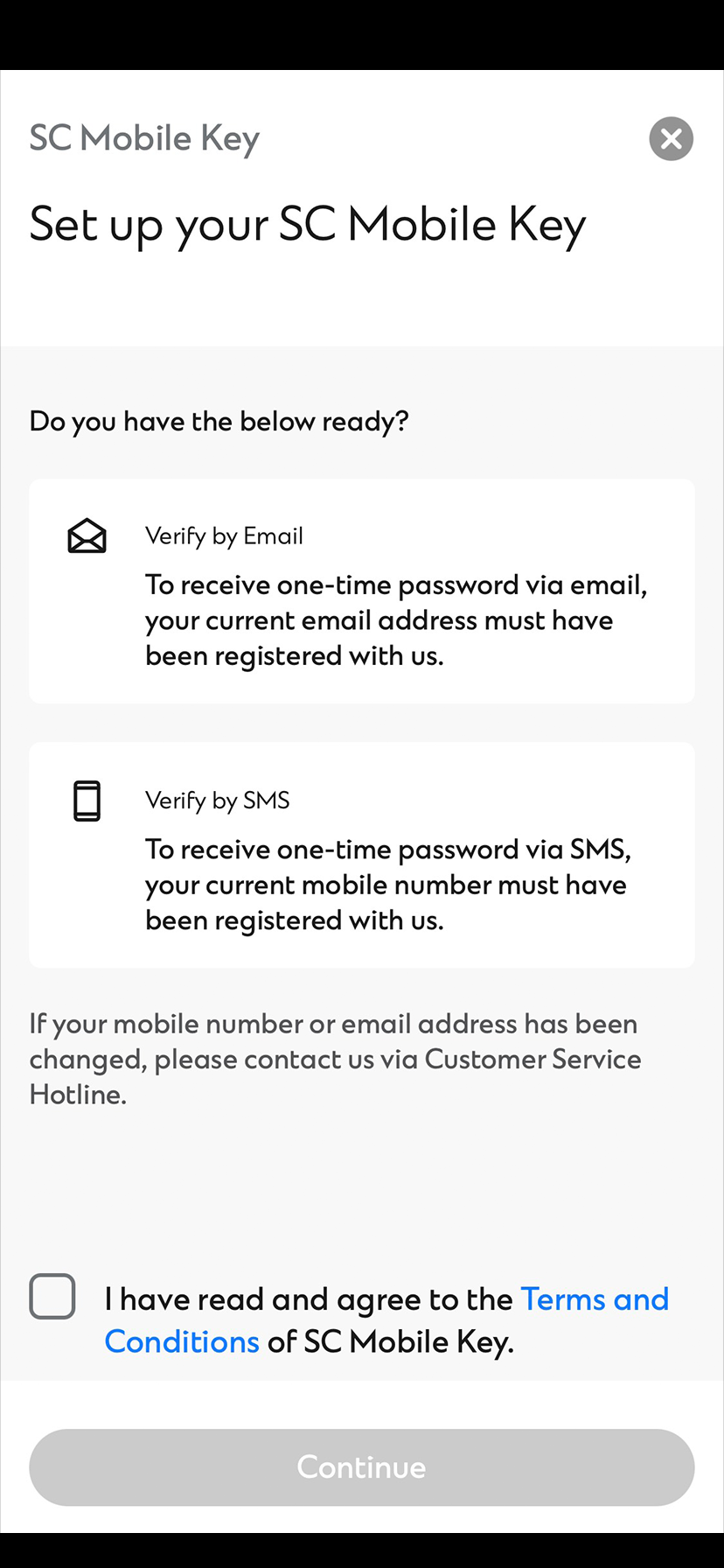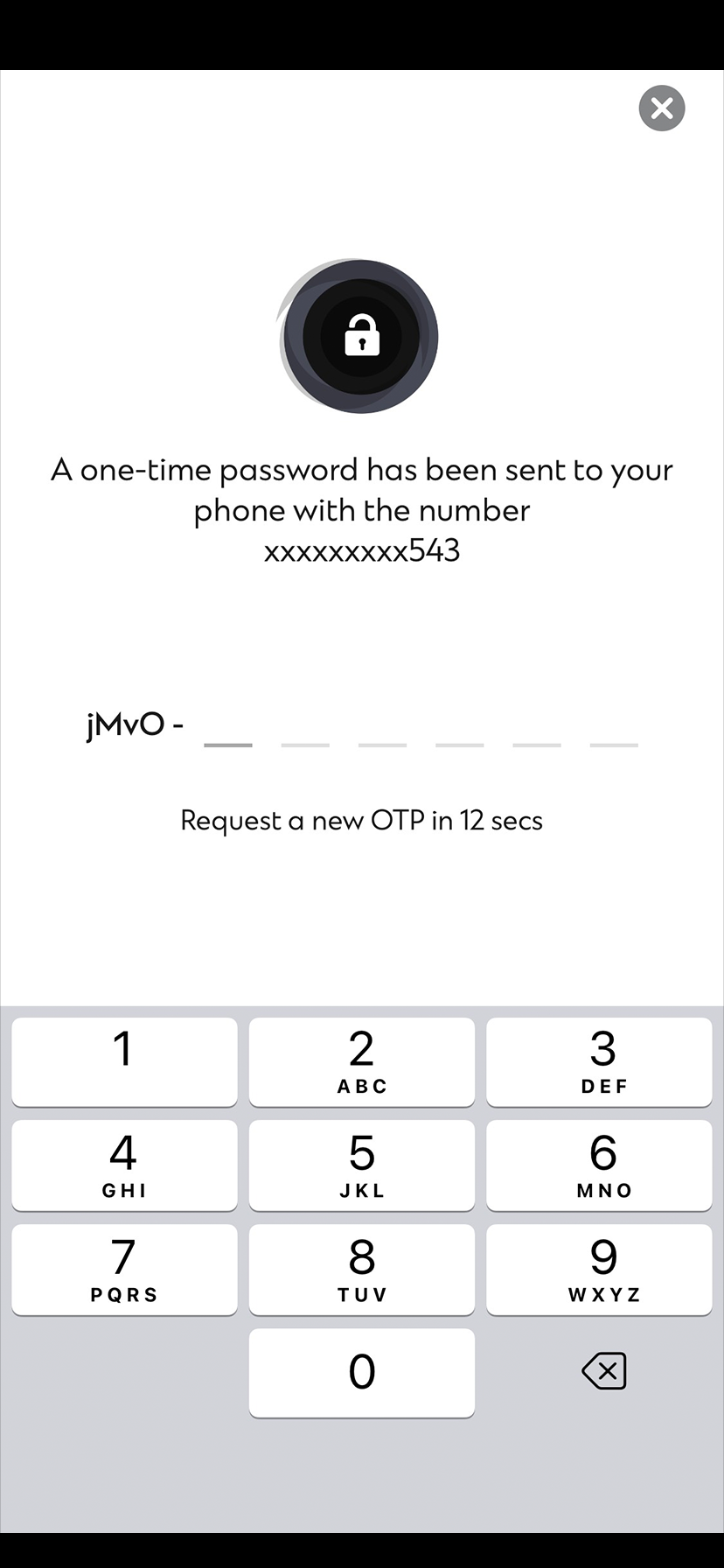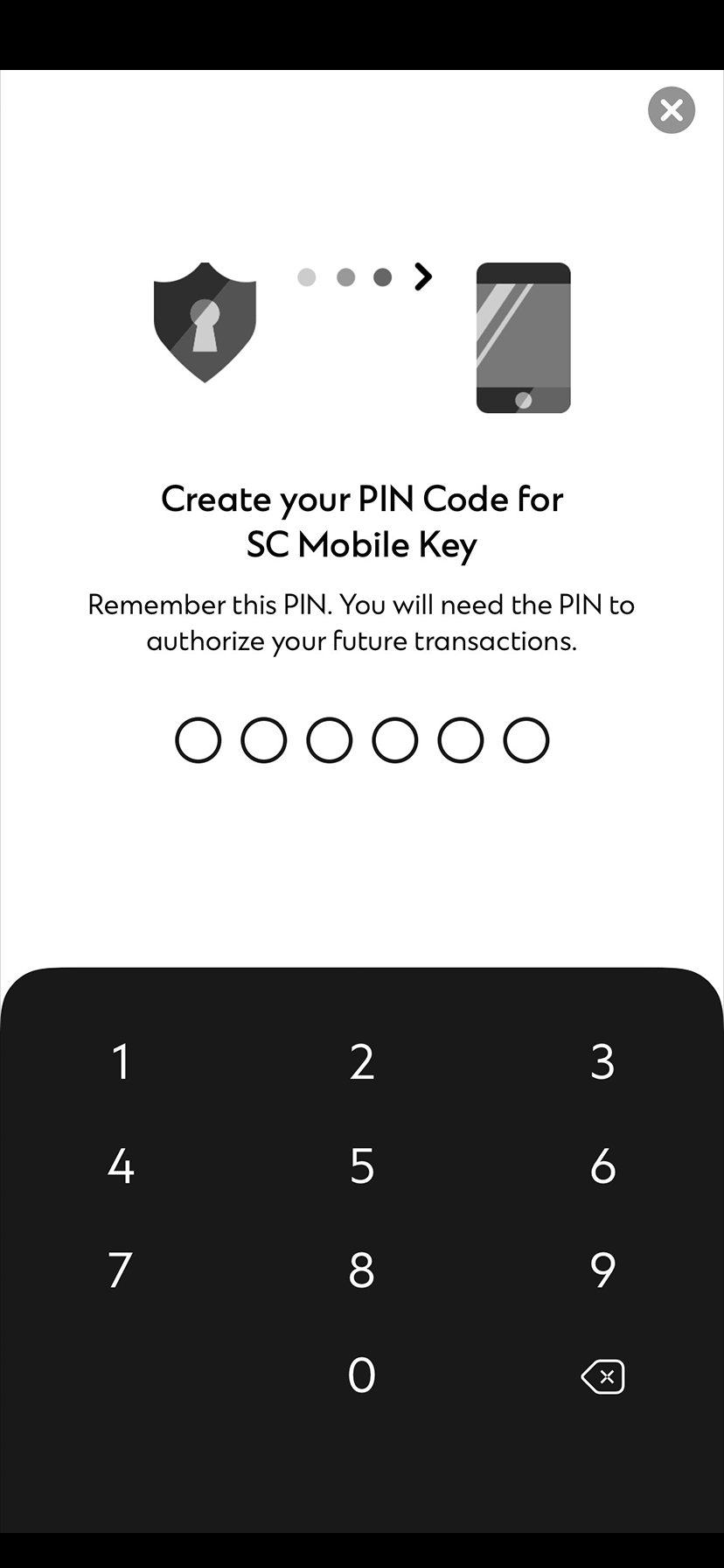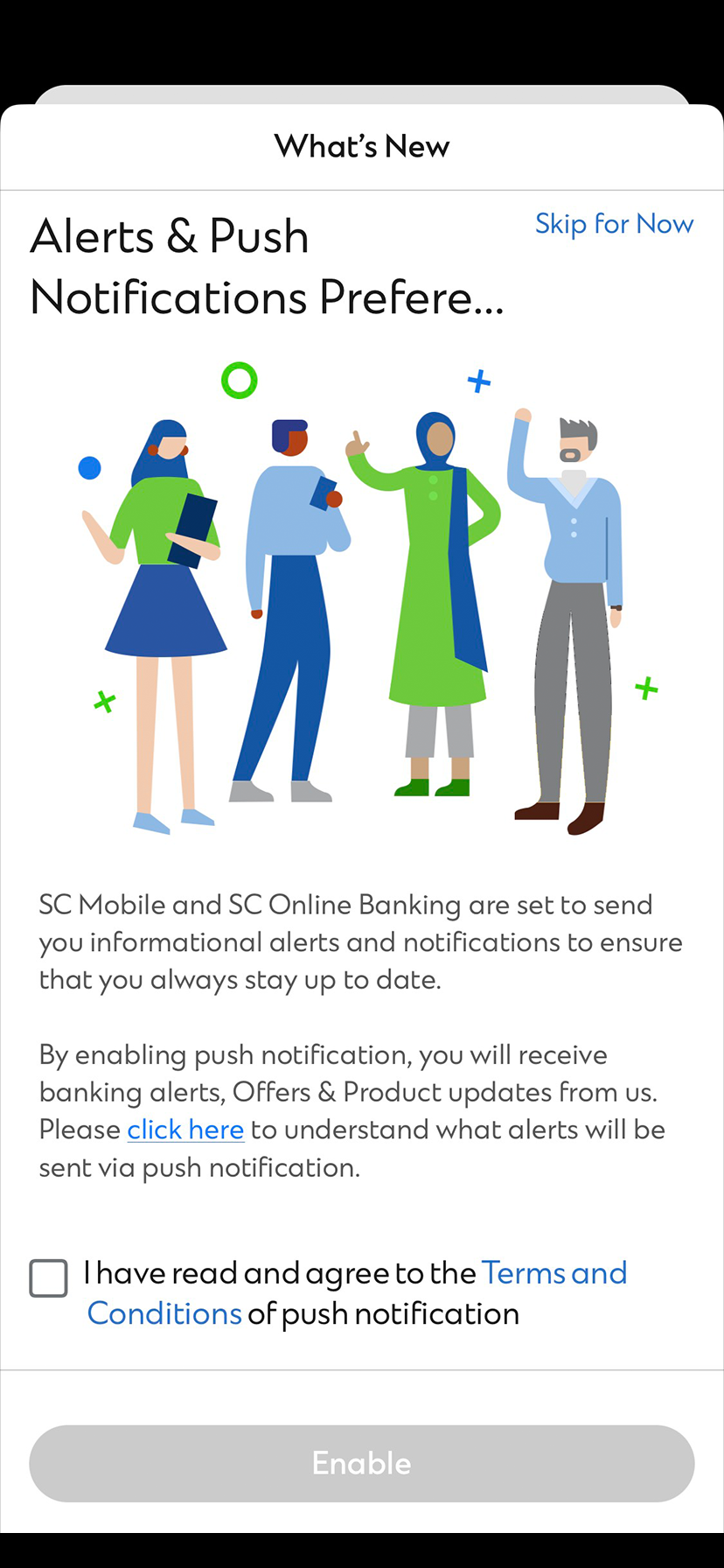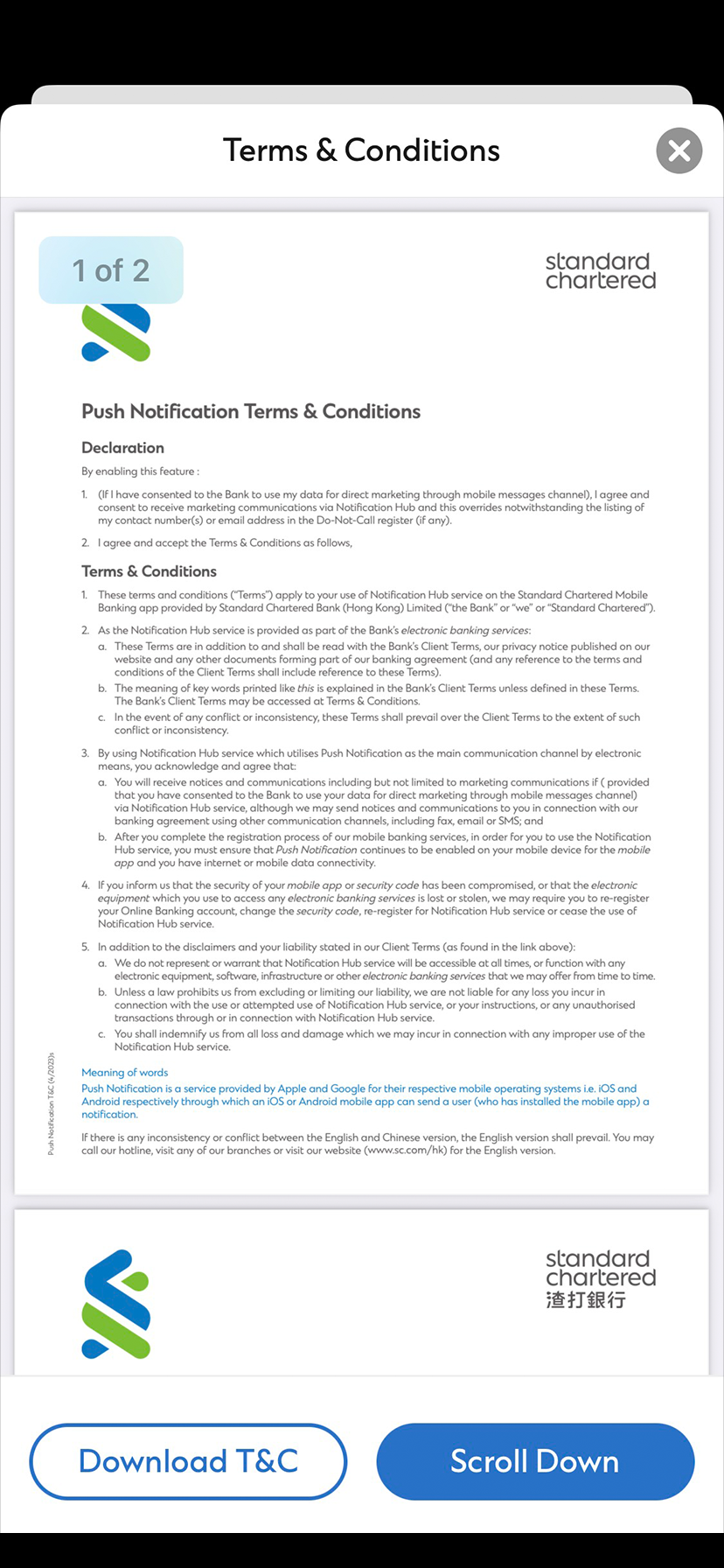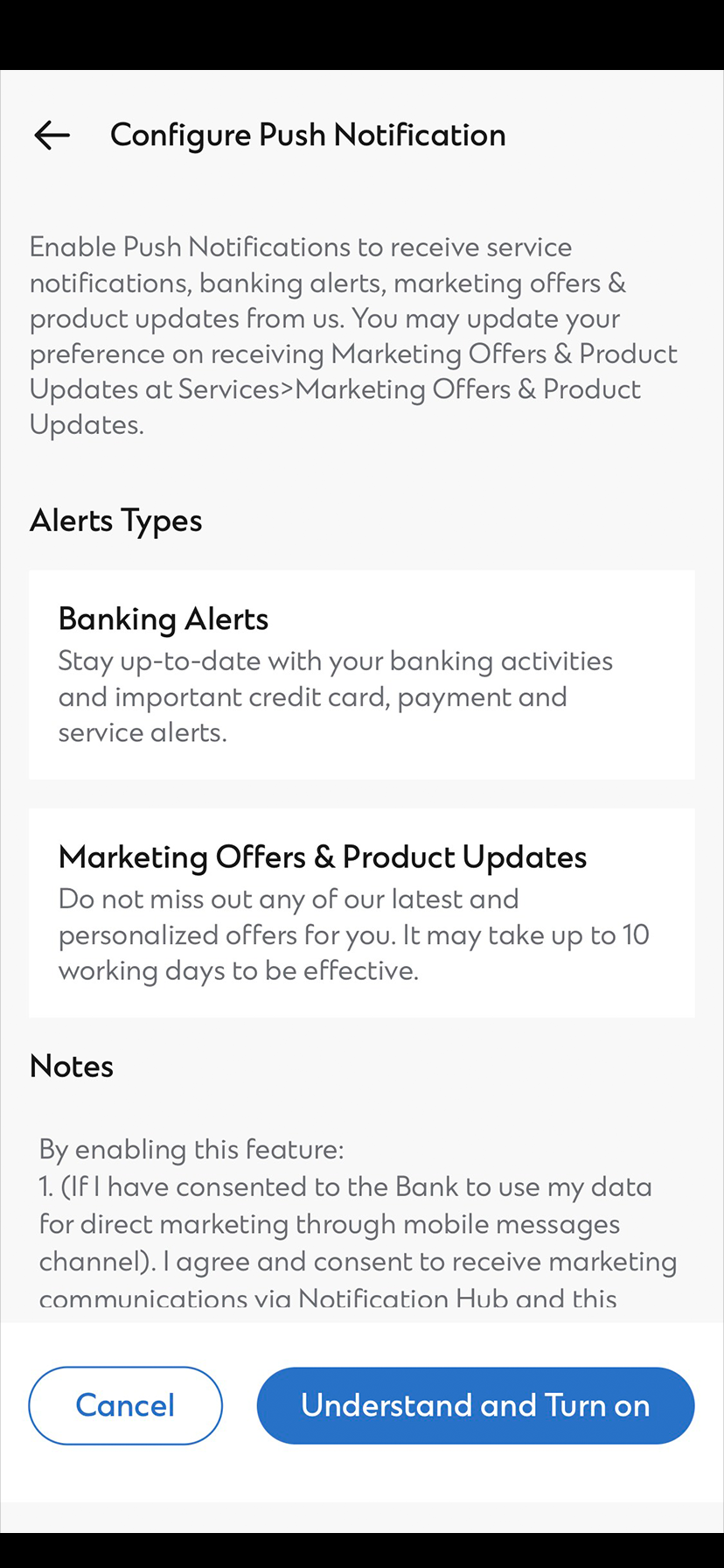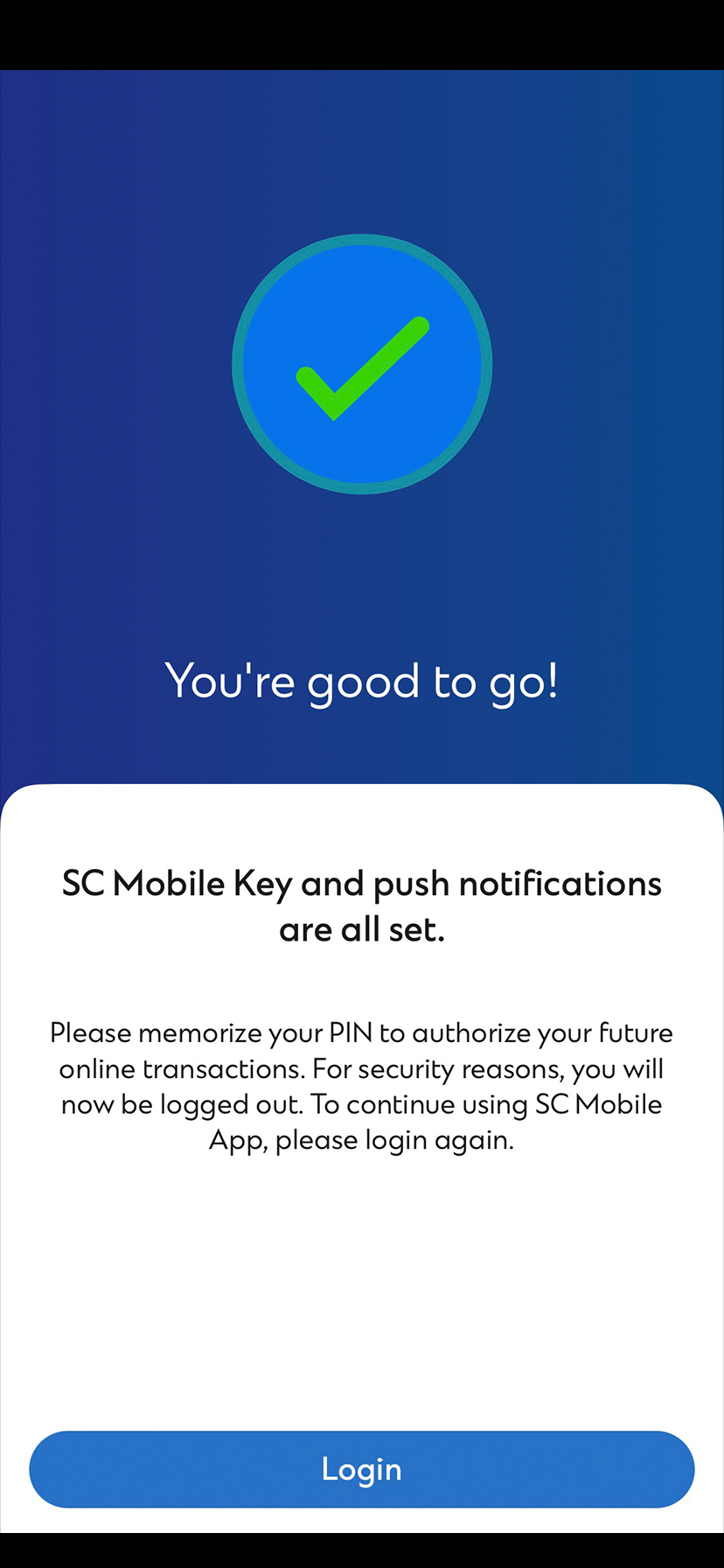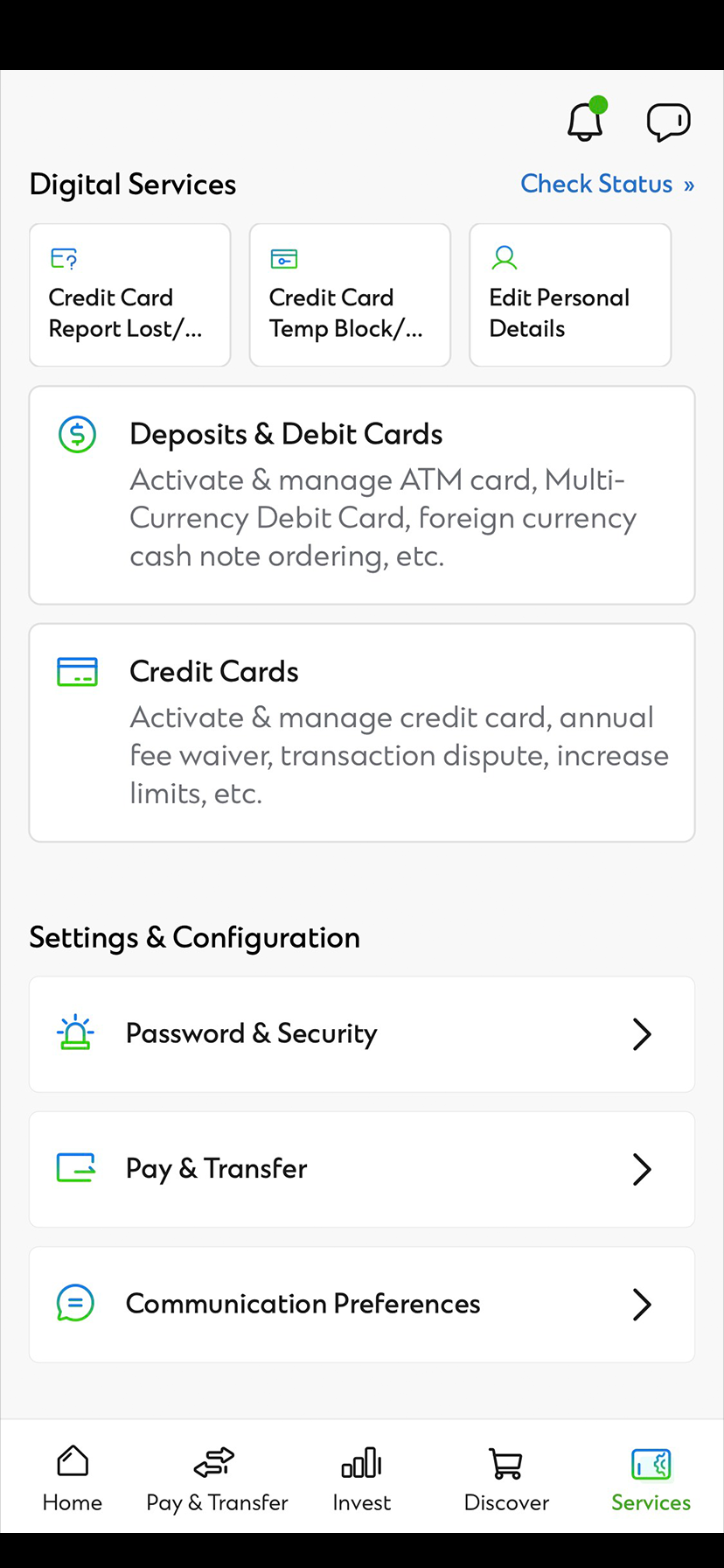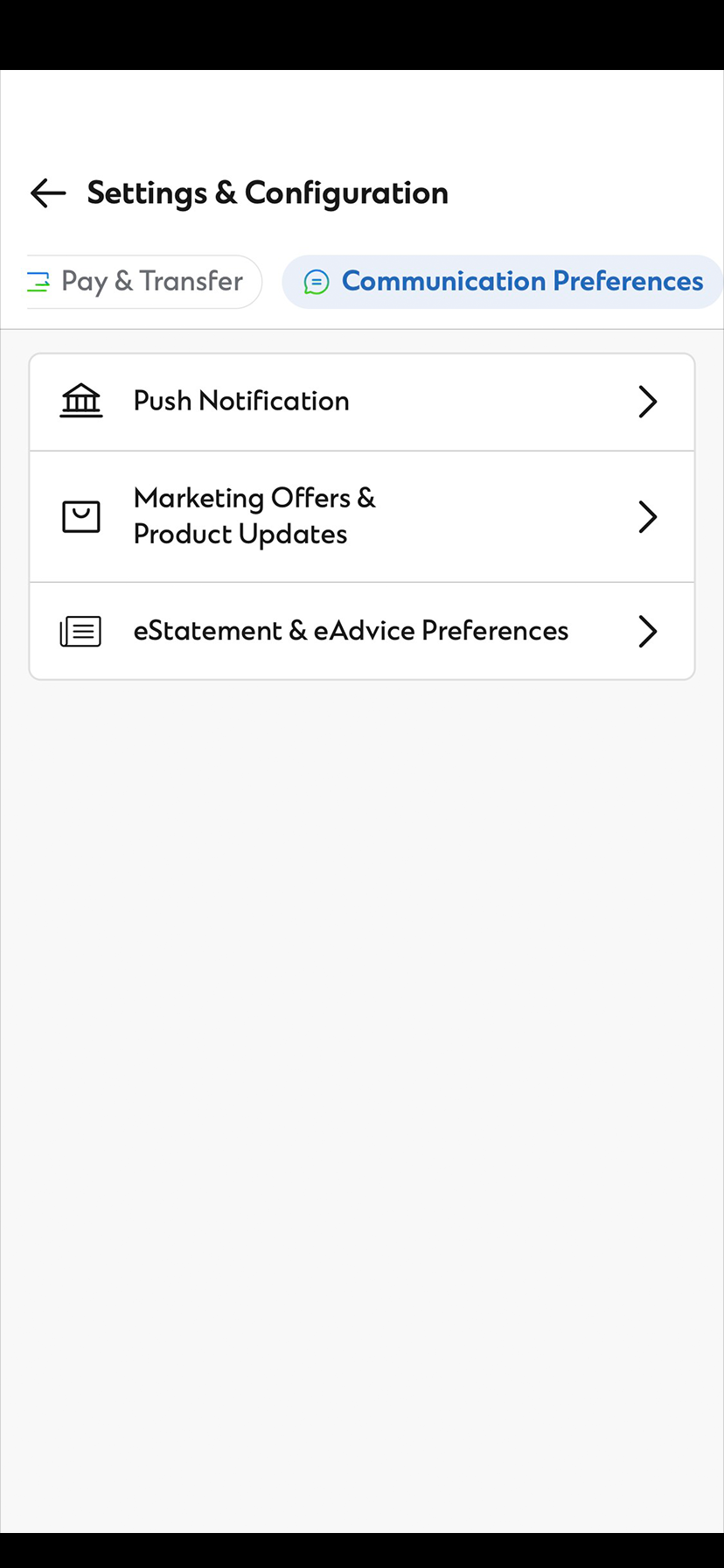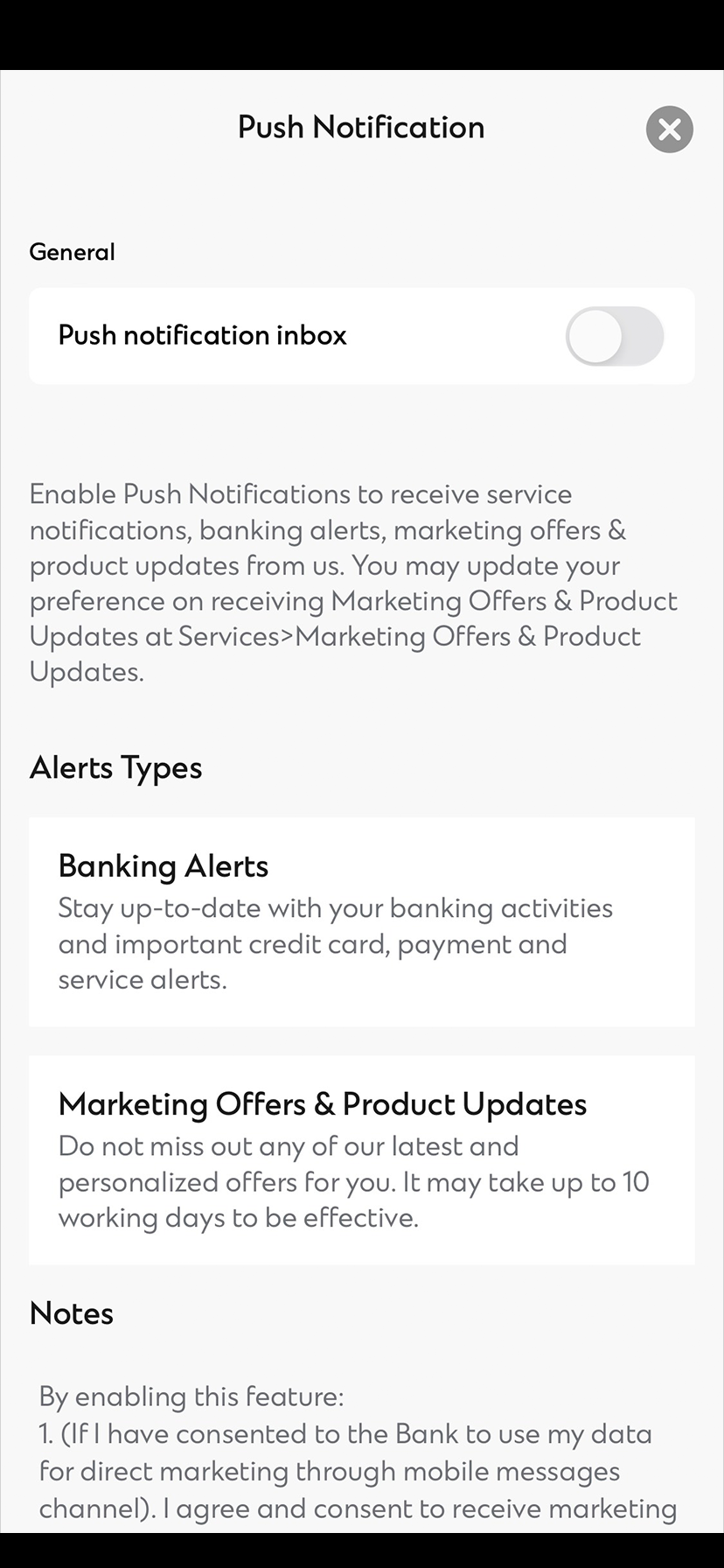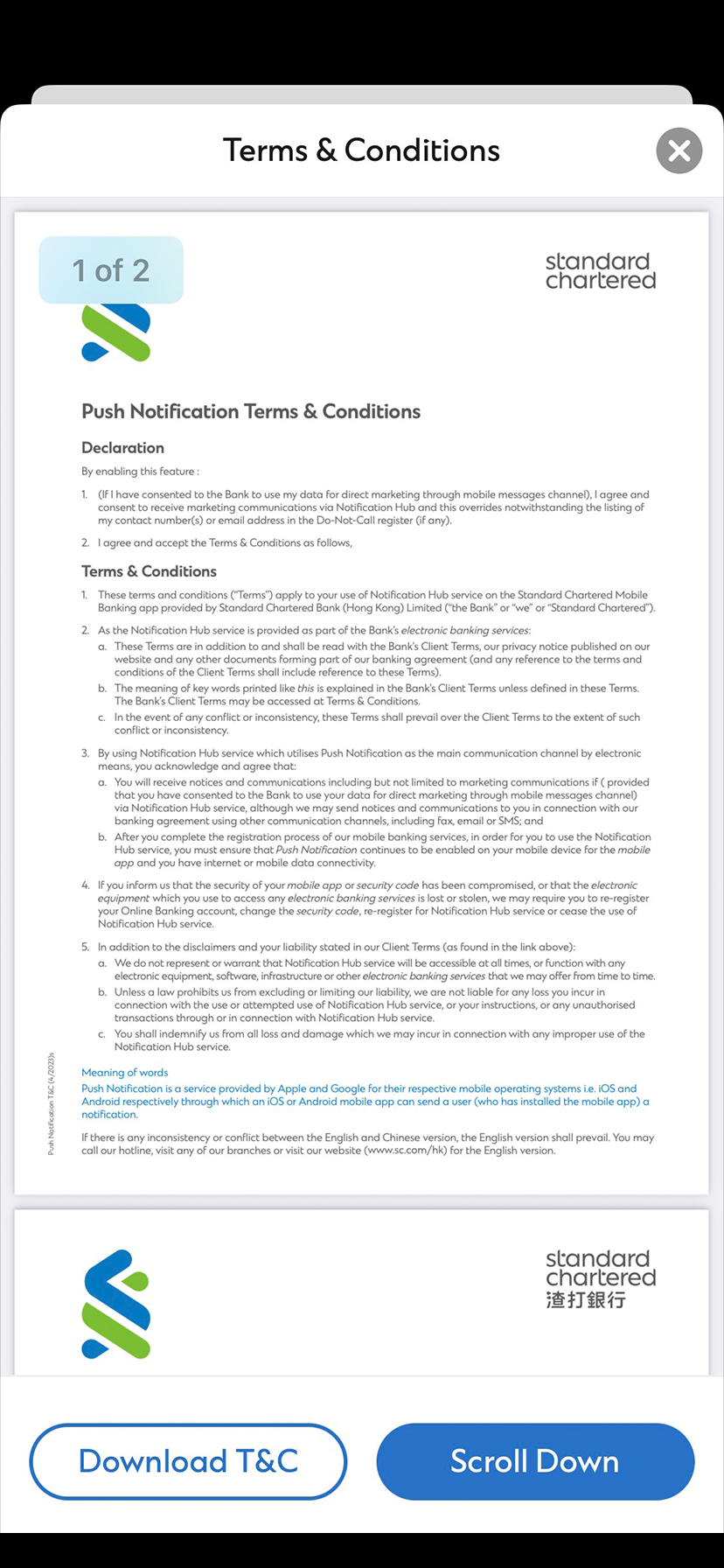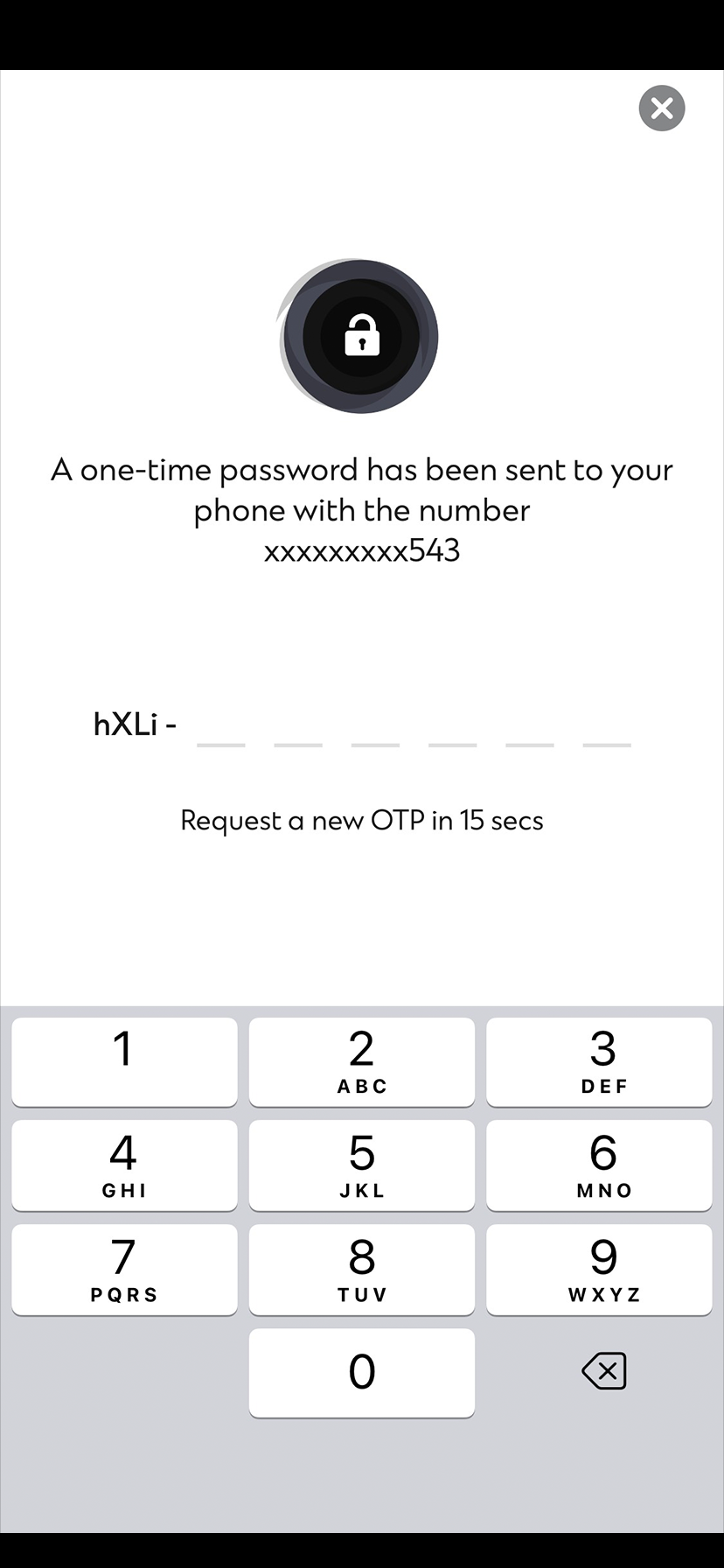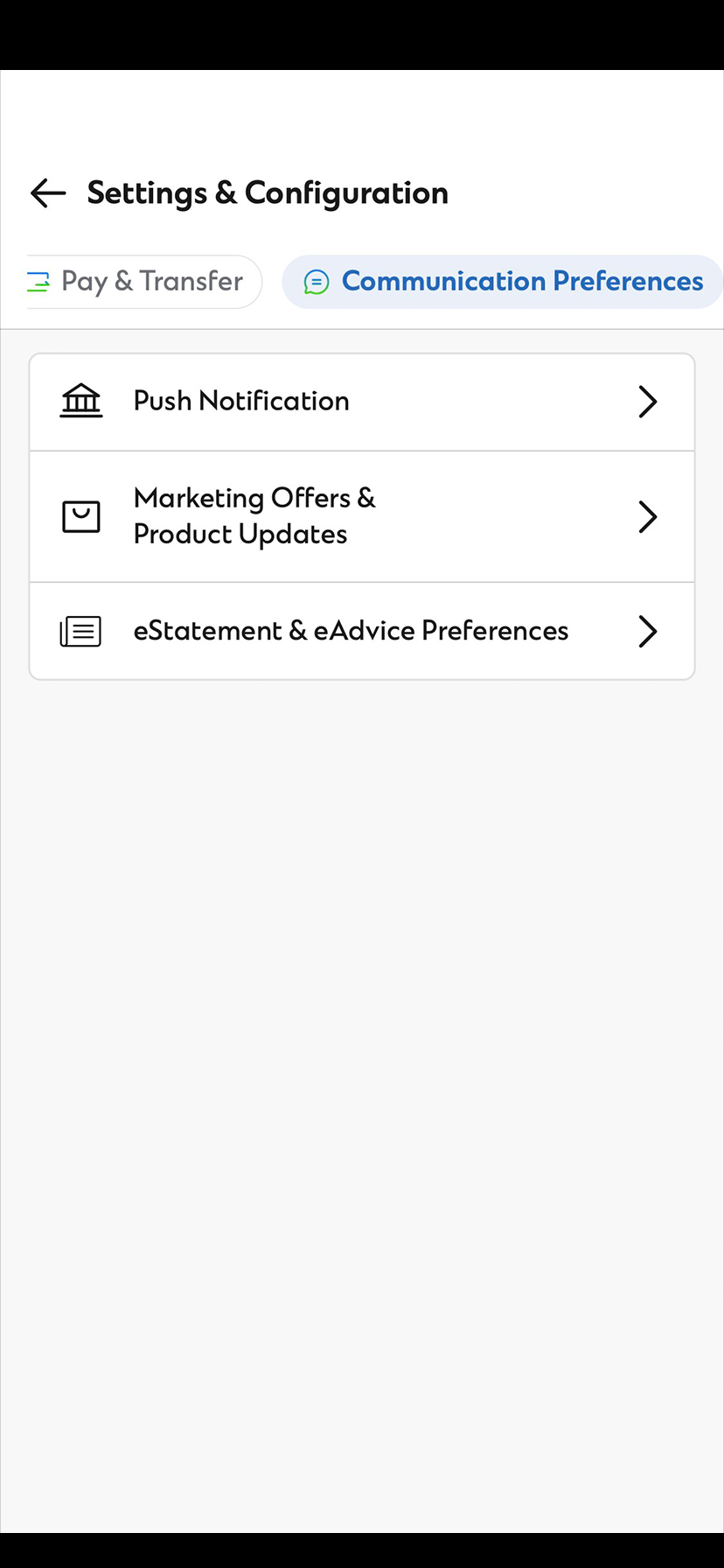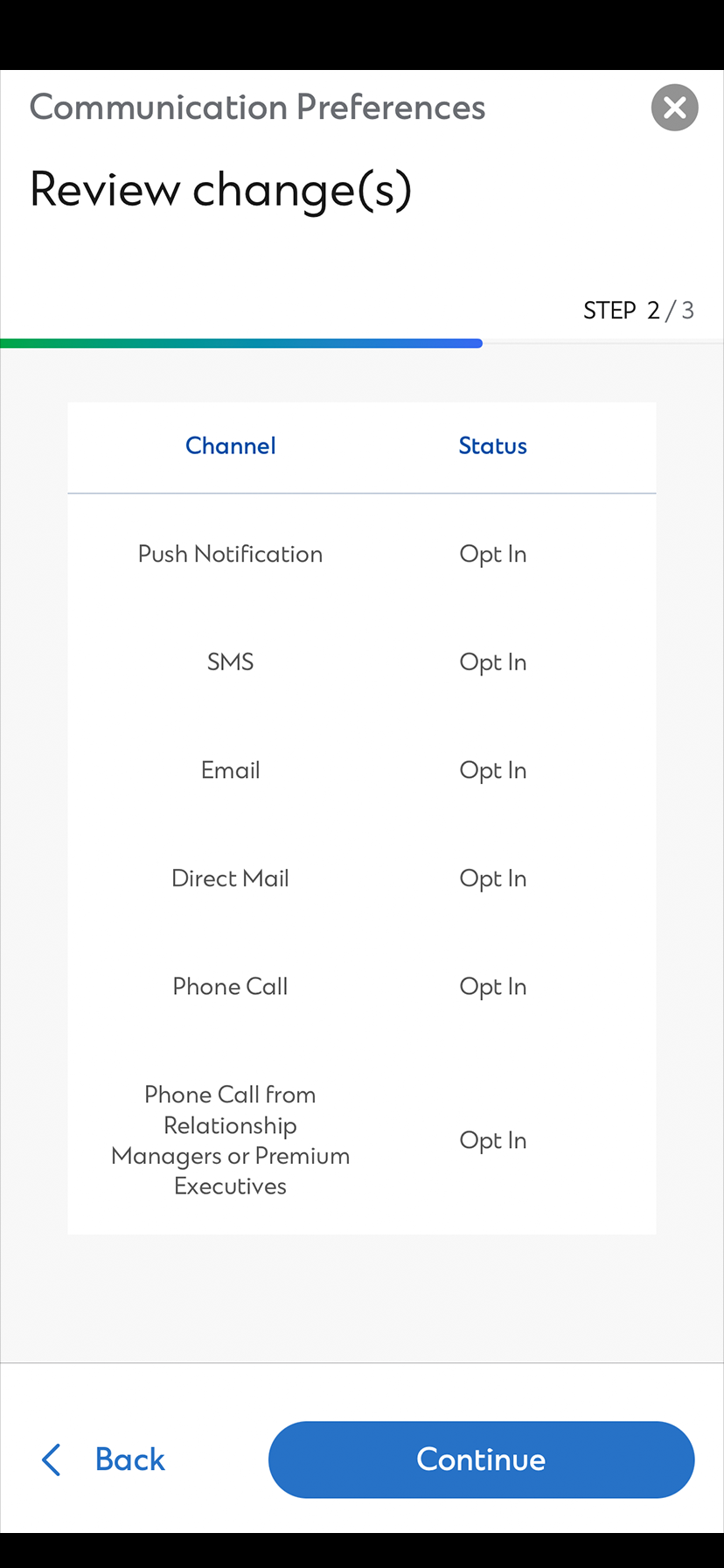Reduce the chance of fraudulent activity on your account and enjoy peace of mind with SMS/Email alerts.
Setup Now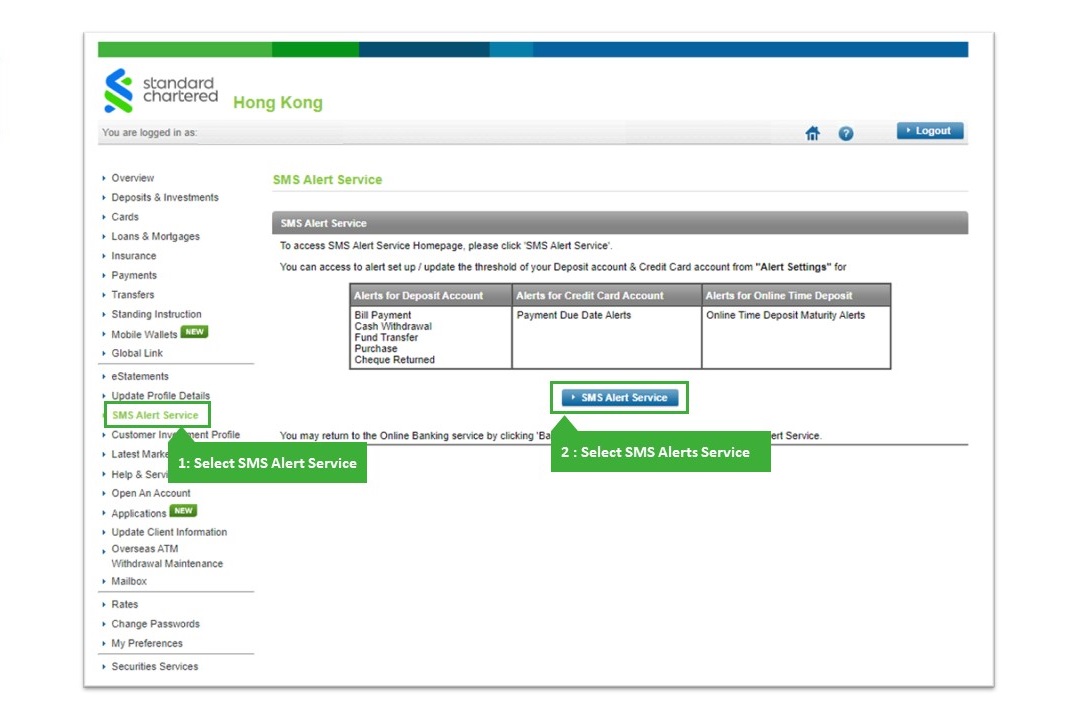
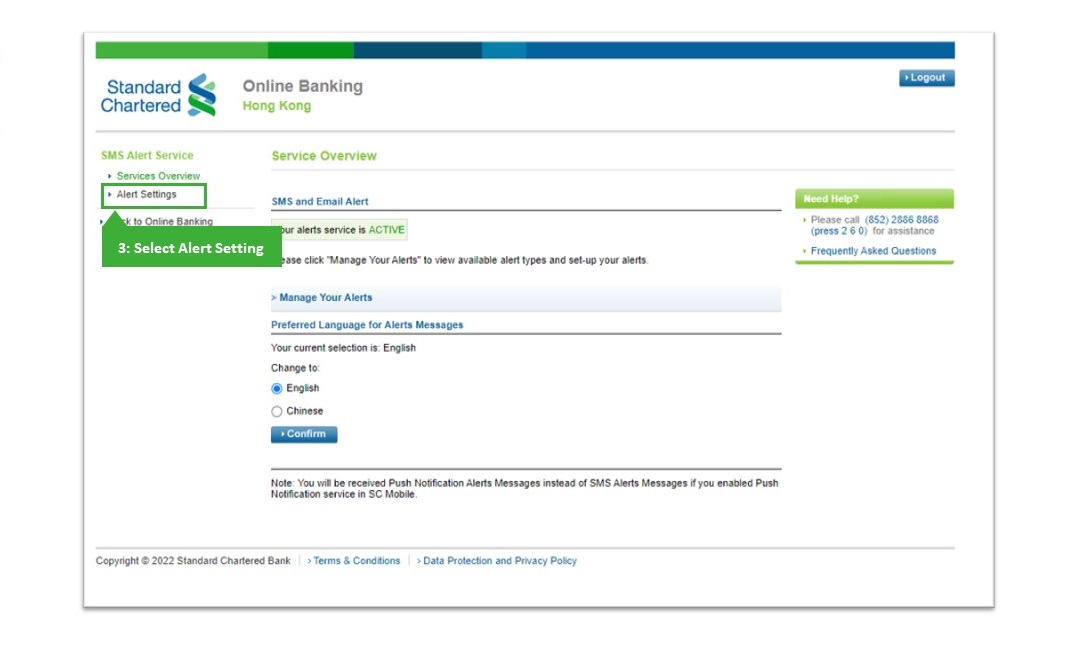
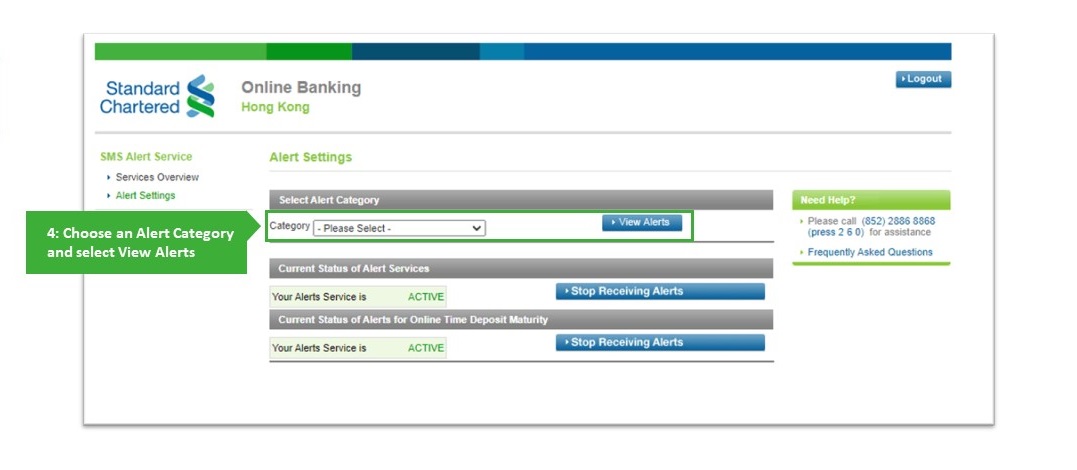
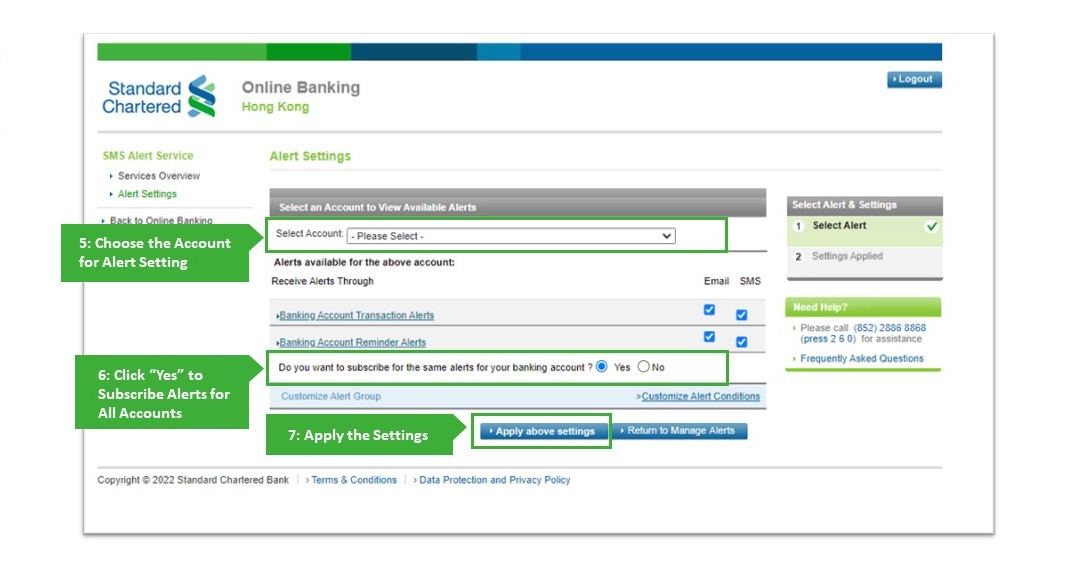
Customize Alert Conditions for Deposit Account
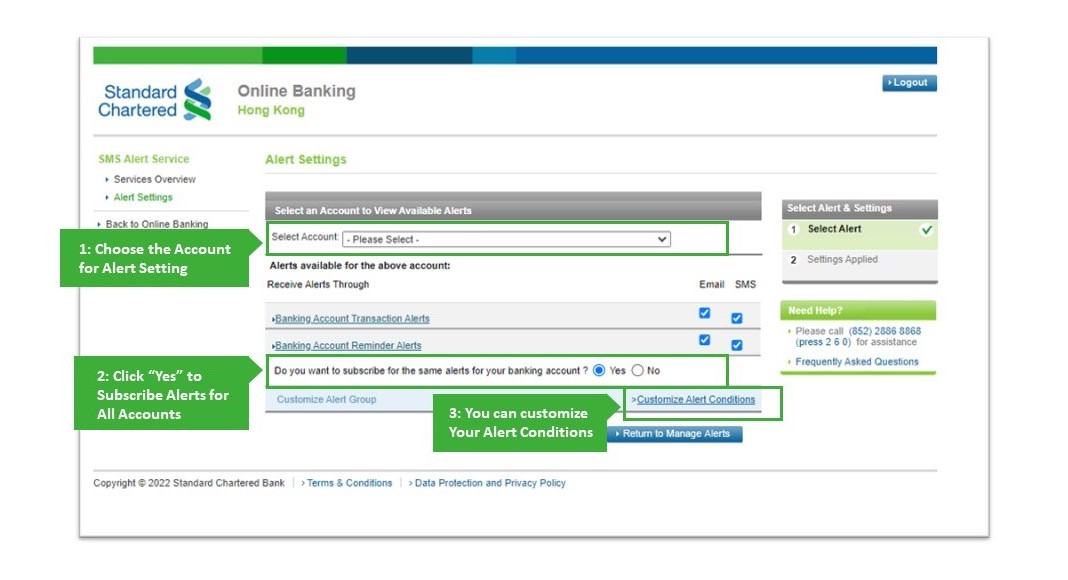
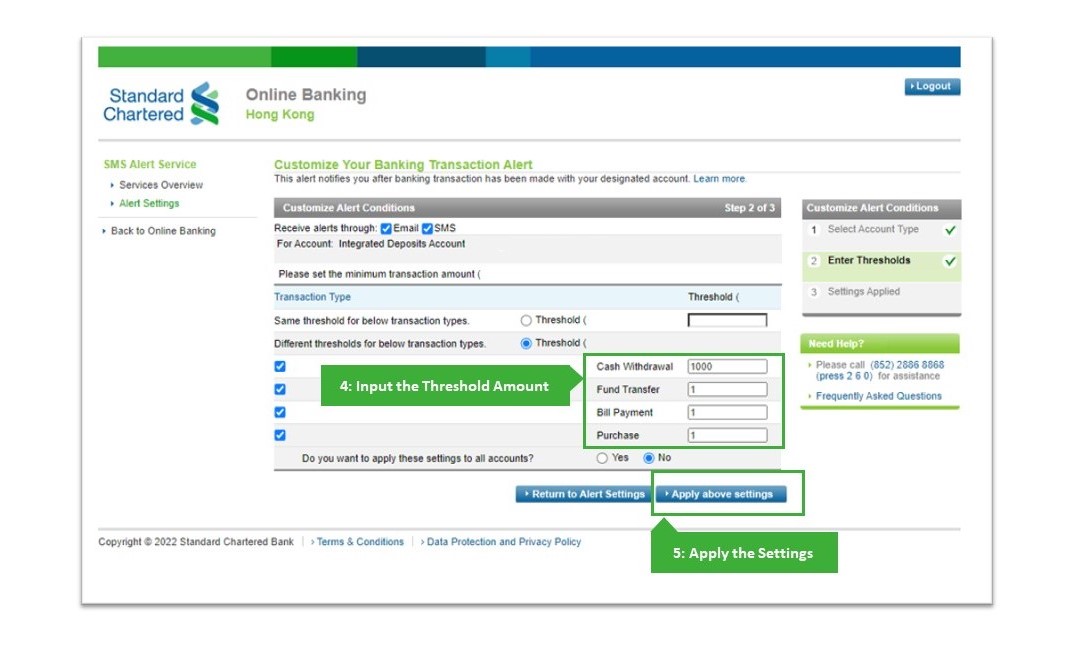
Customize Alert Conditions for Credit card Account