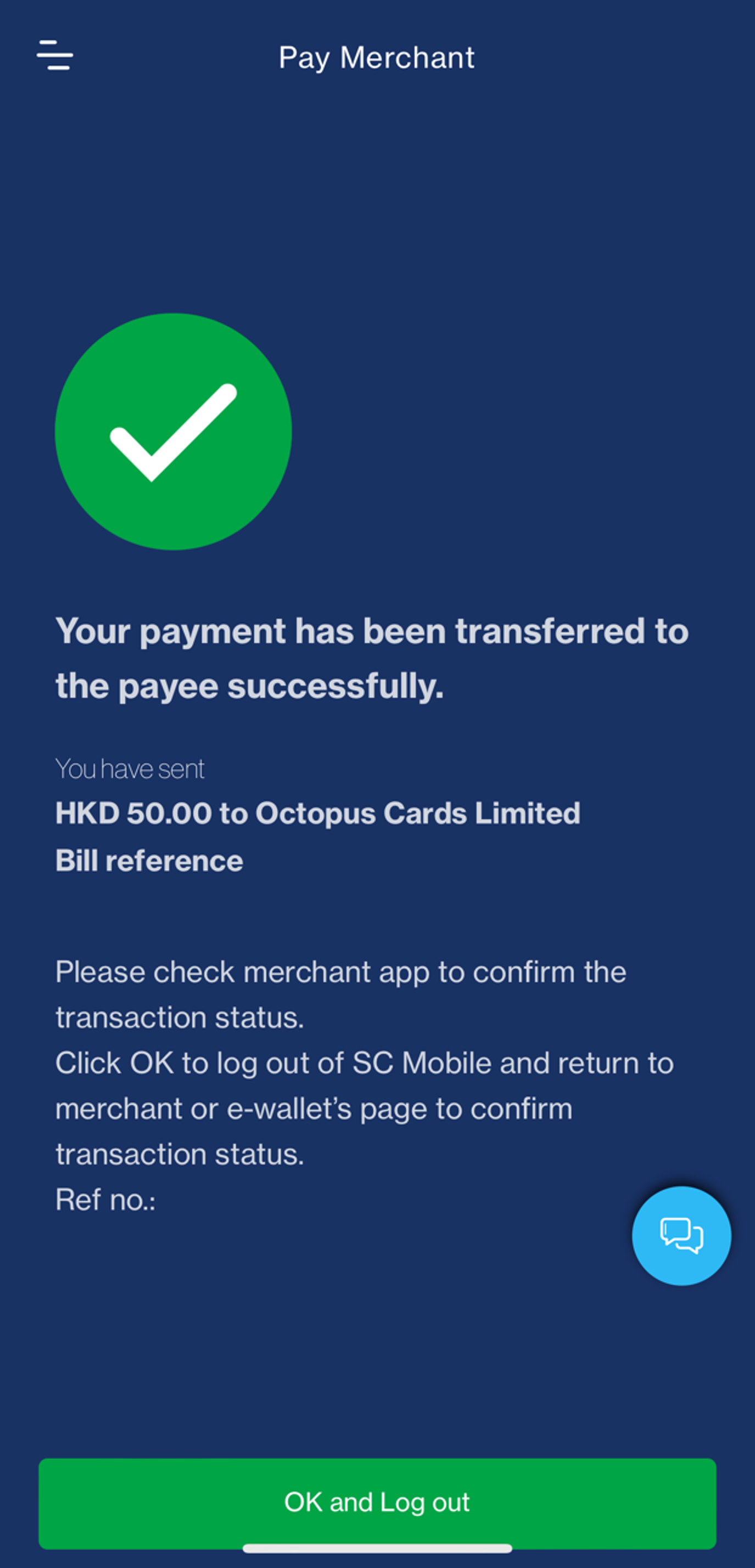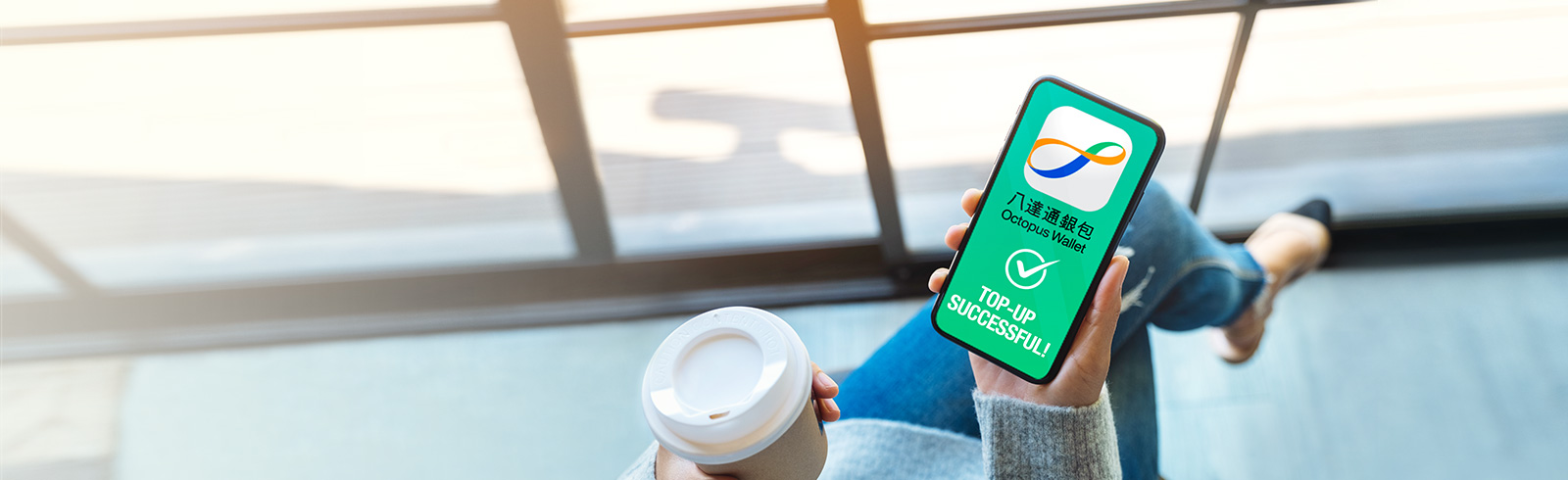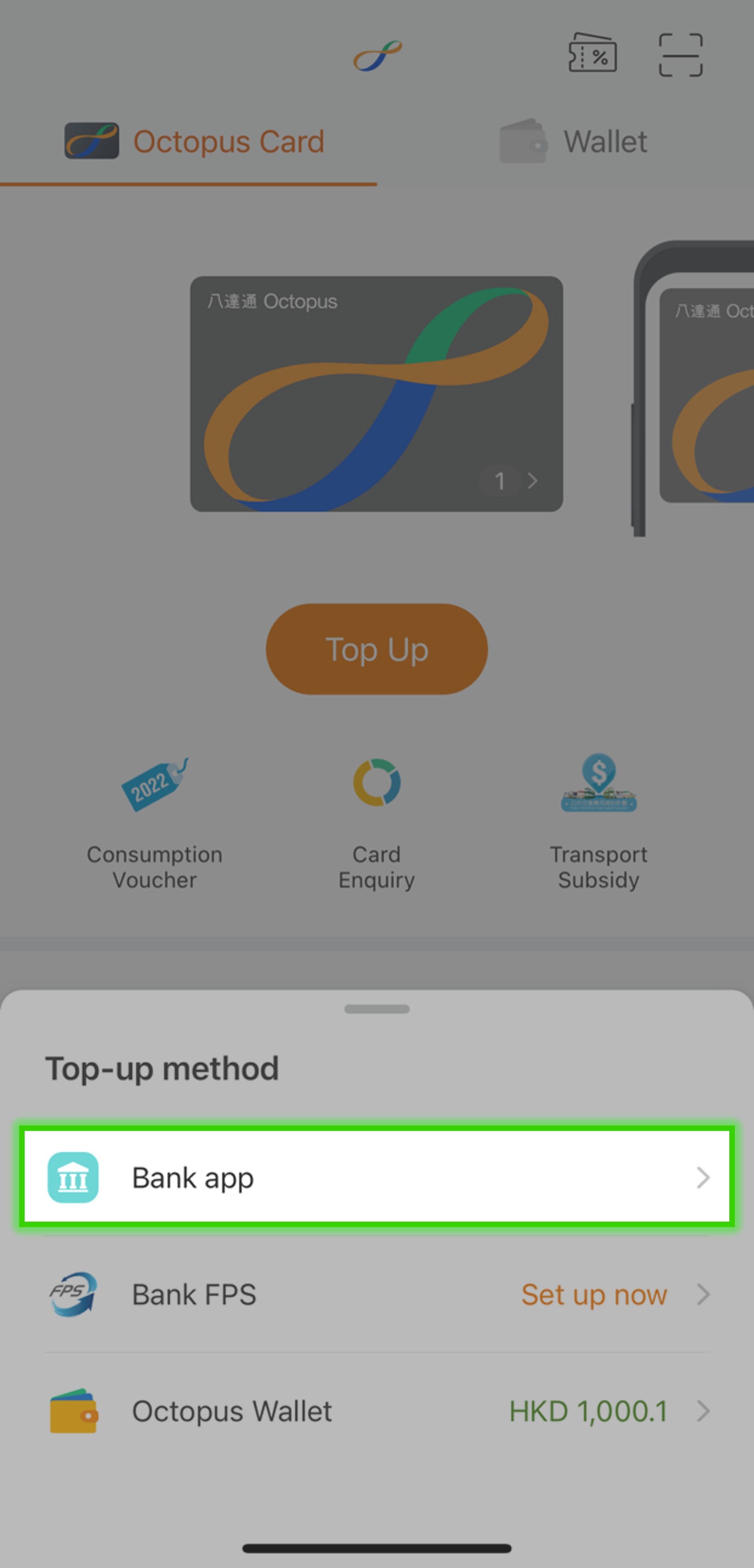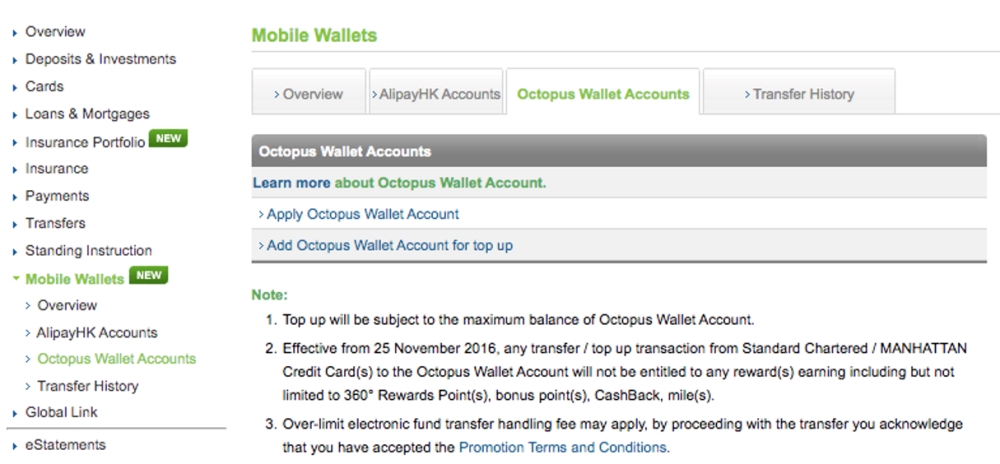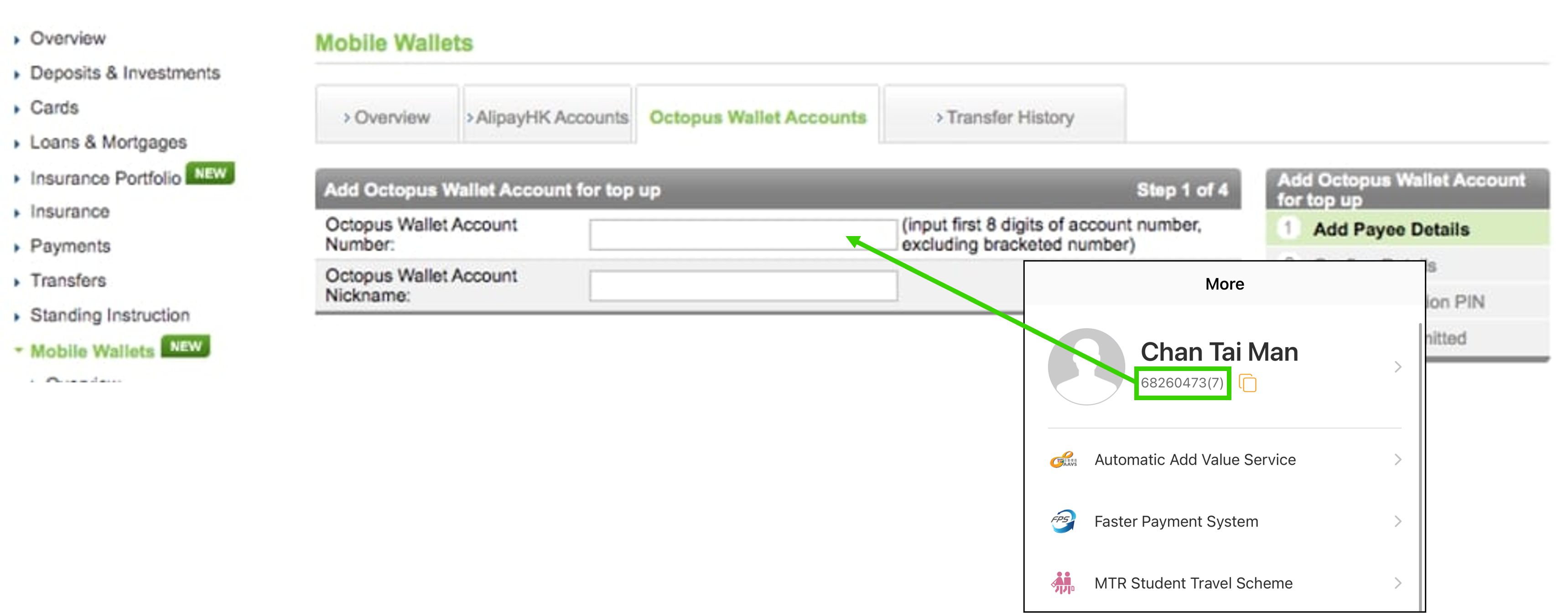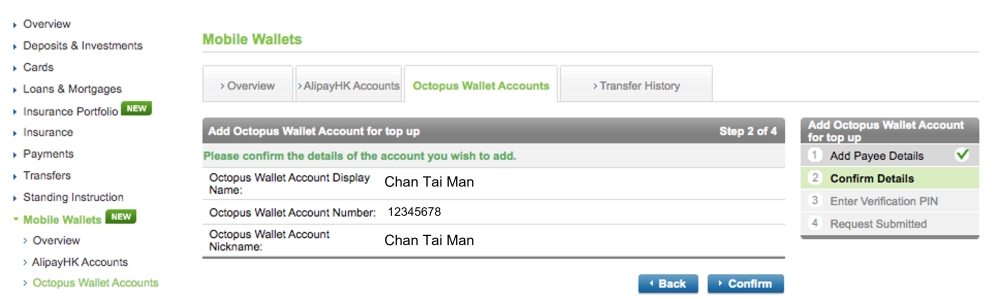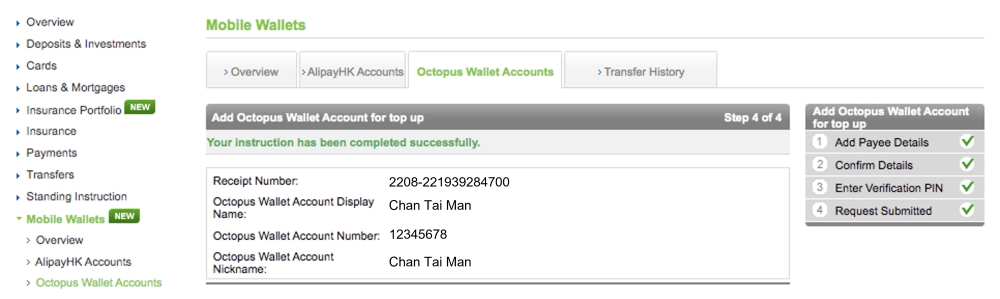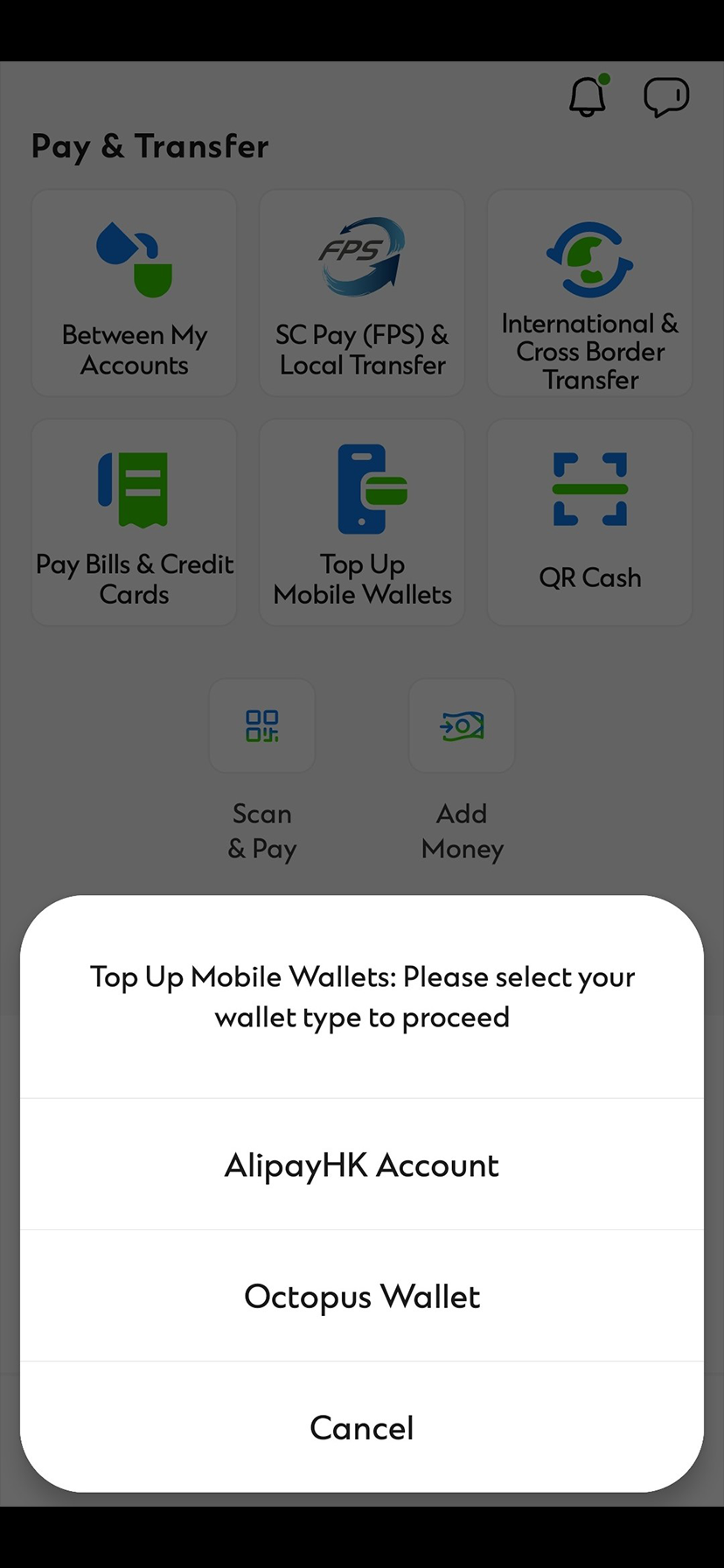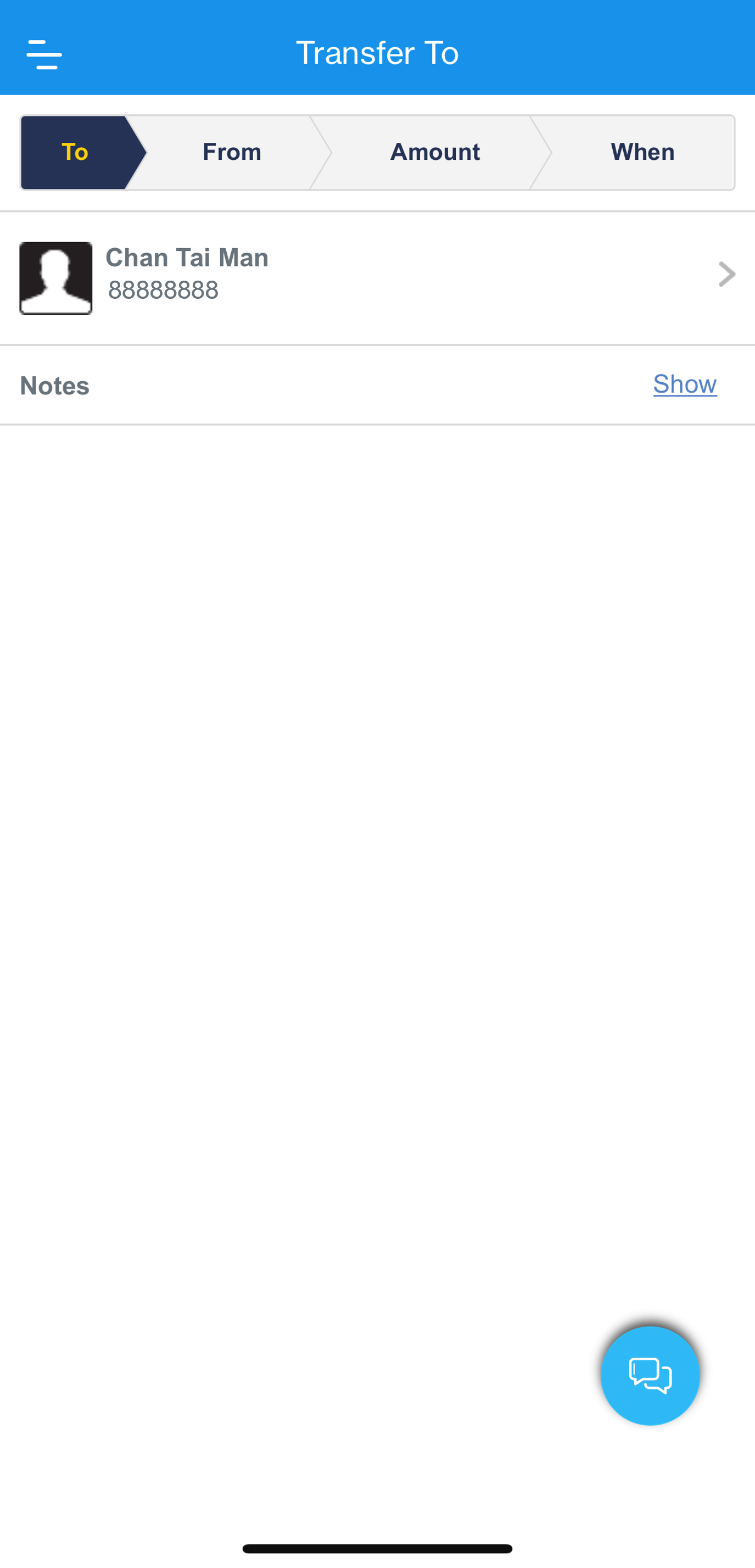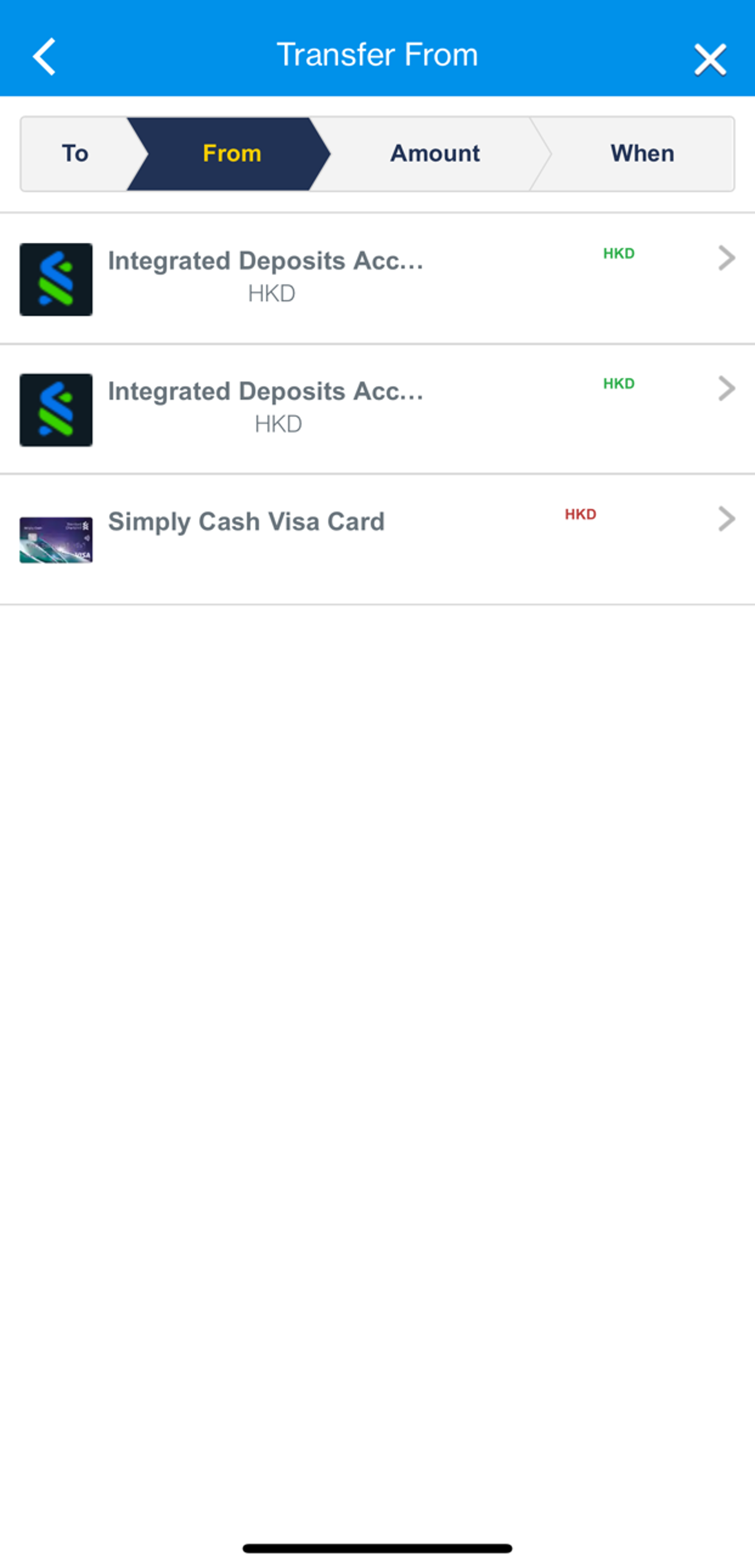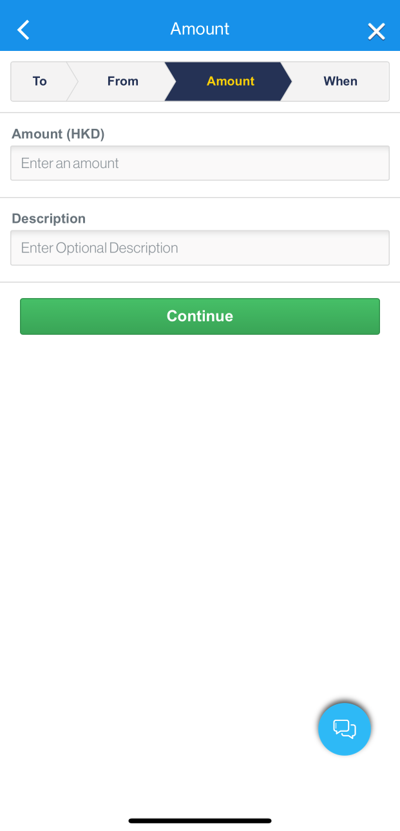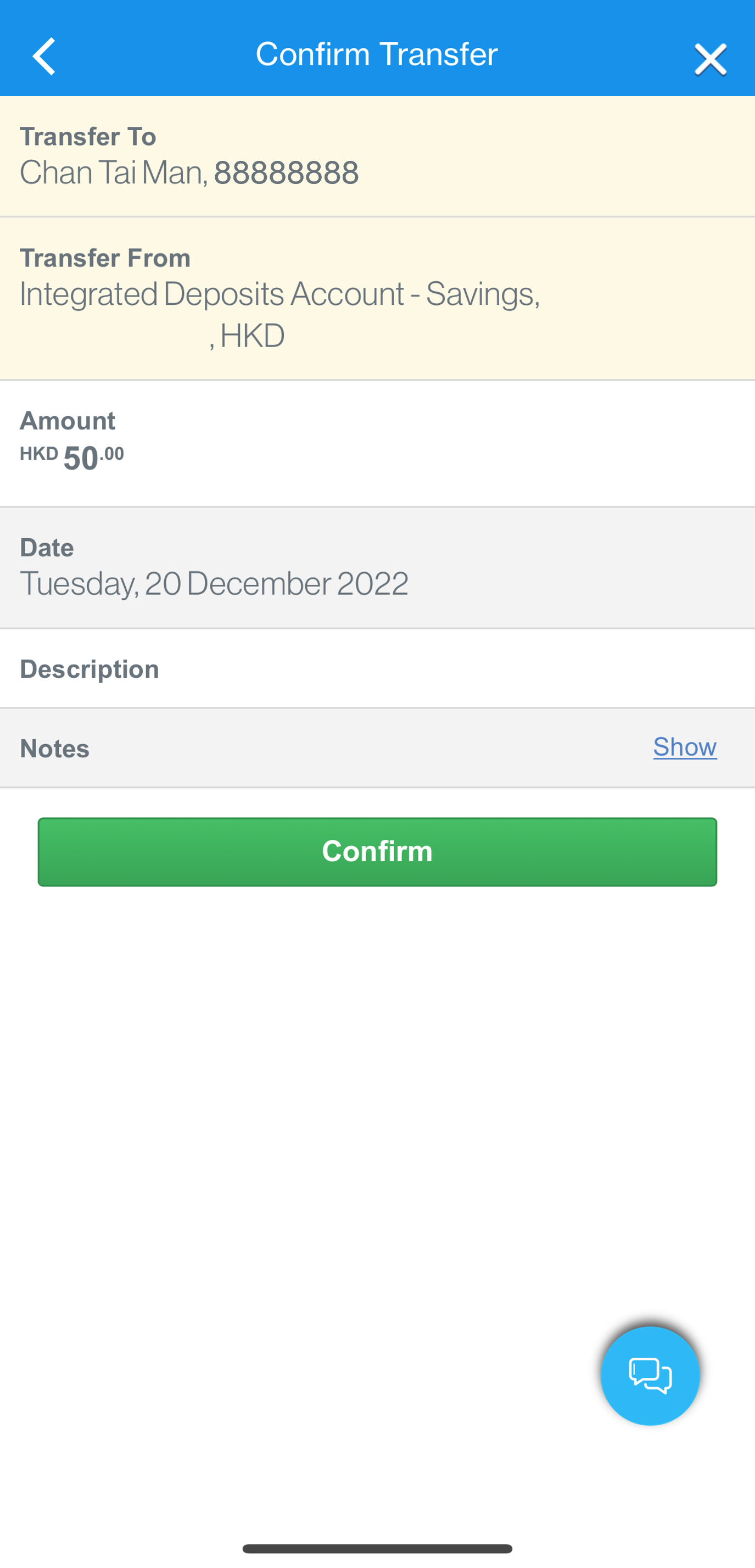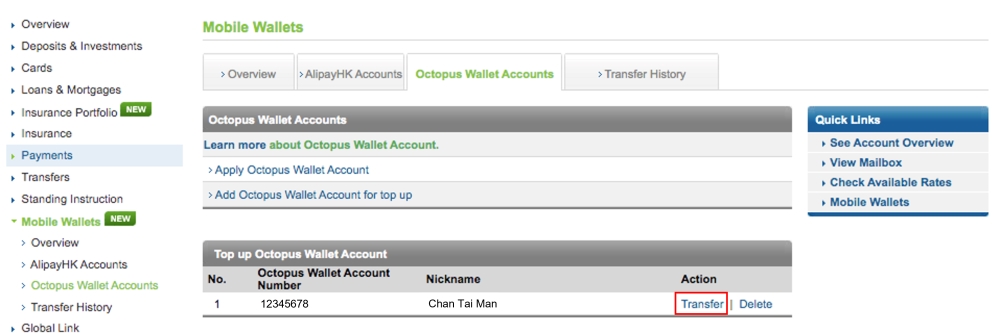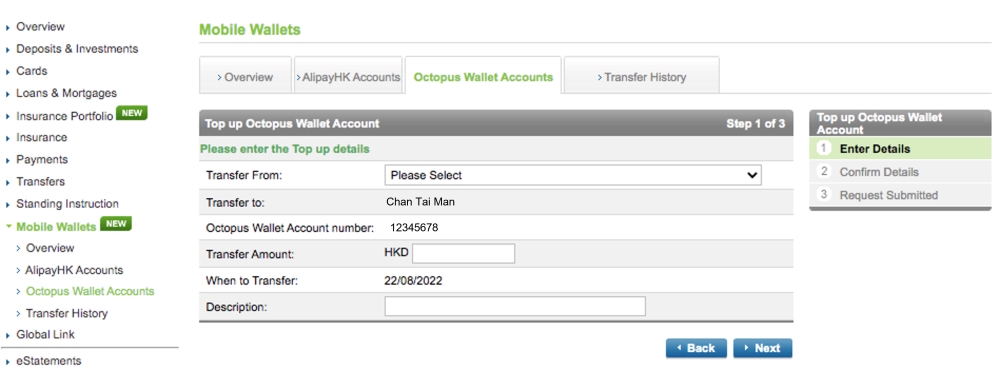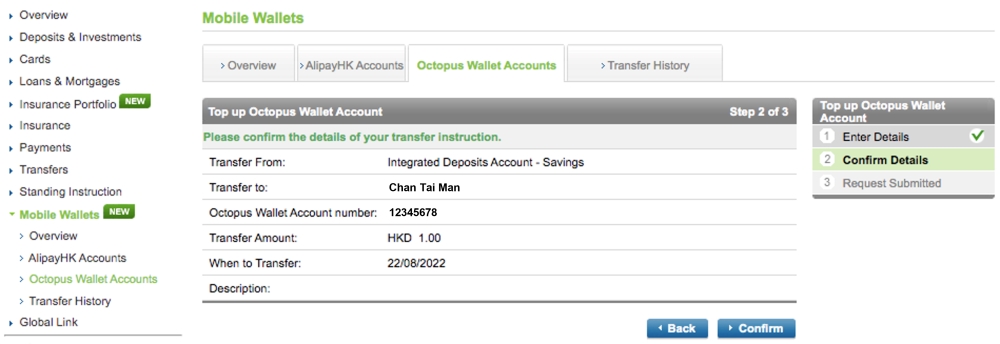Step 2
Enter top-up amount
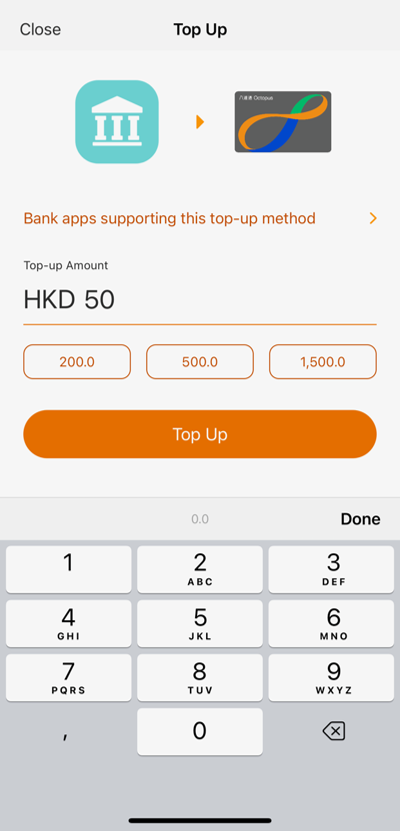
Step 3
Choose ‘SC Mobile’
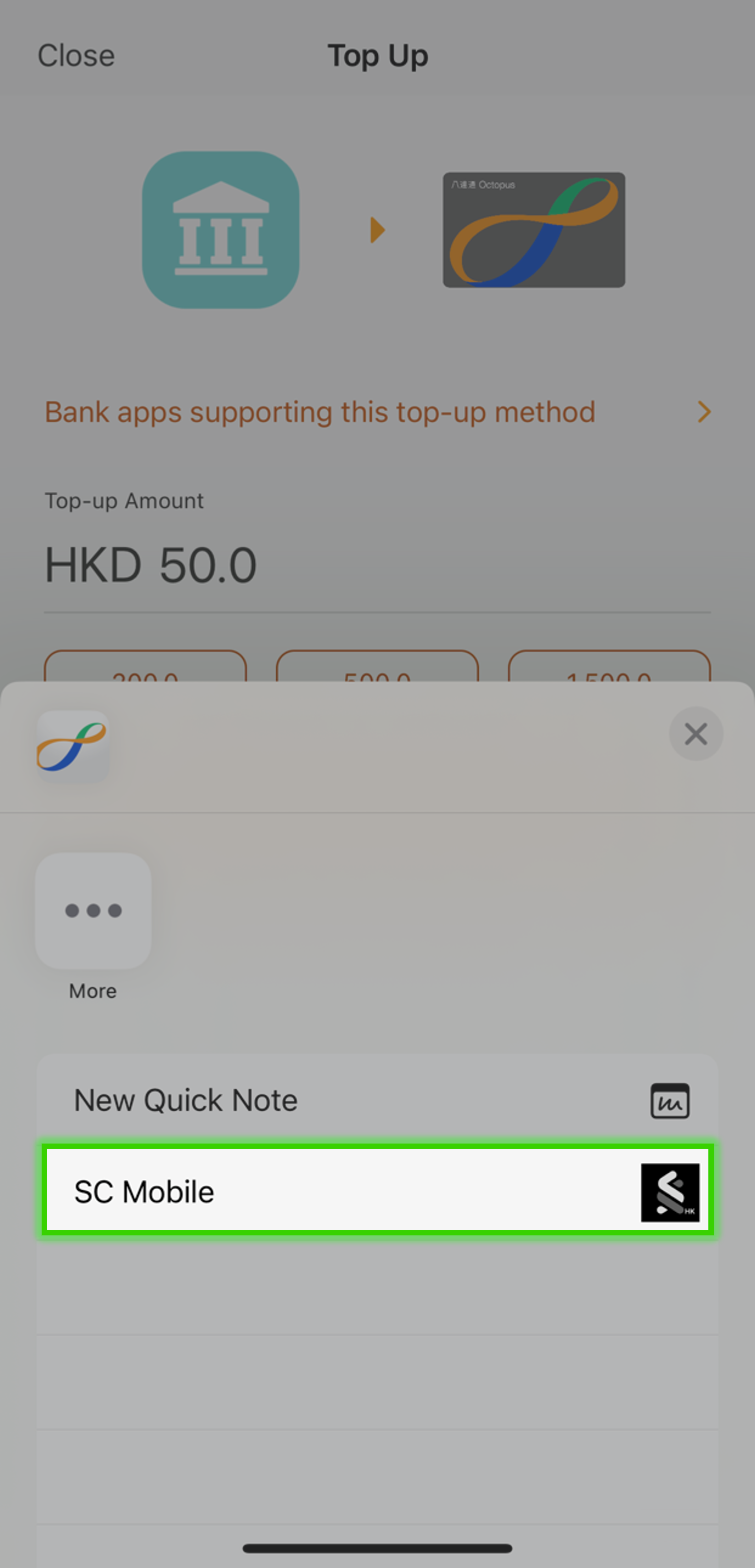
Step 4
You will be directed to SC Mobile App
After login, review the automatically filled-in top-up details
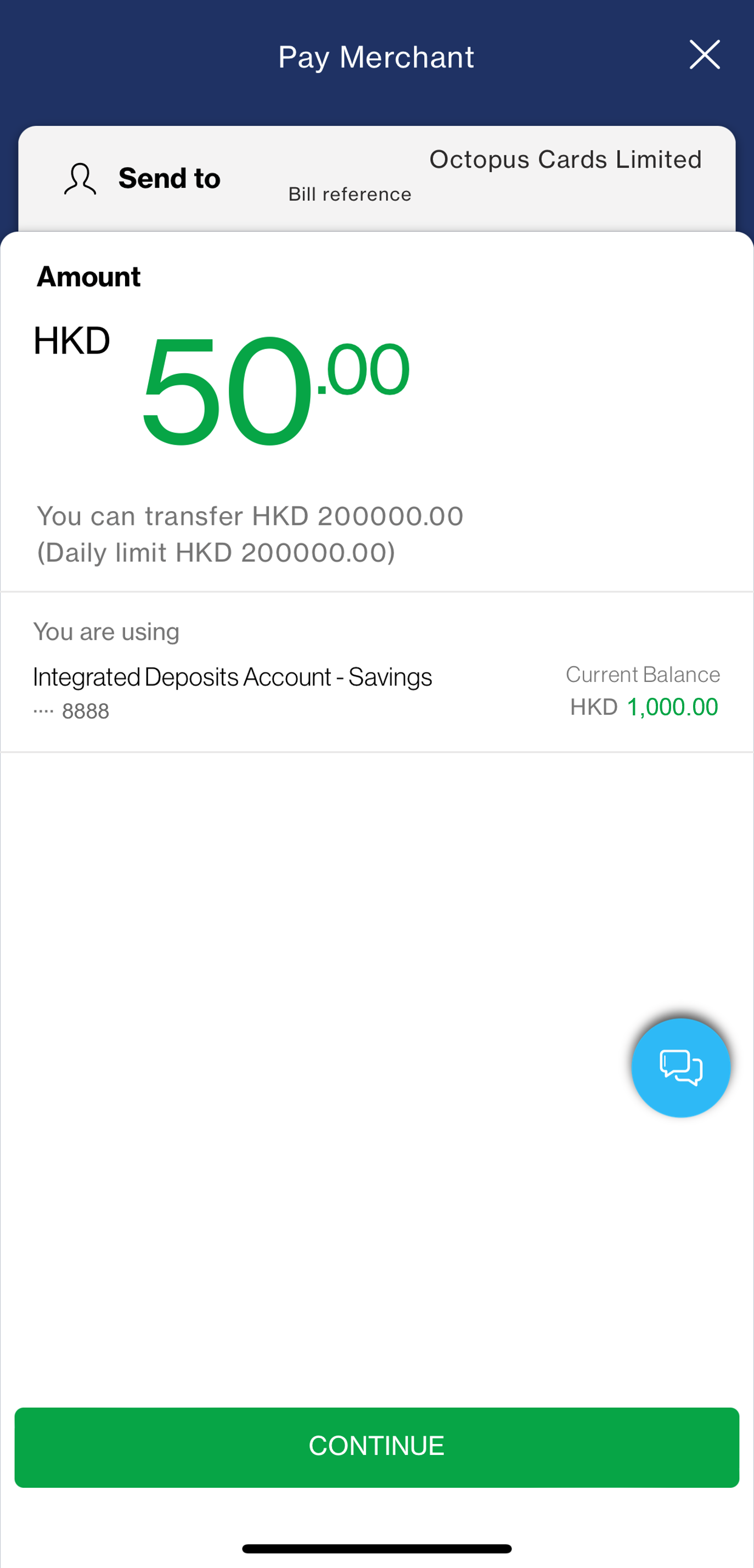
Step 5
Swipe to confirm top-up
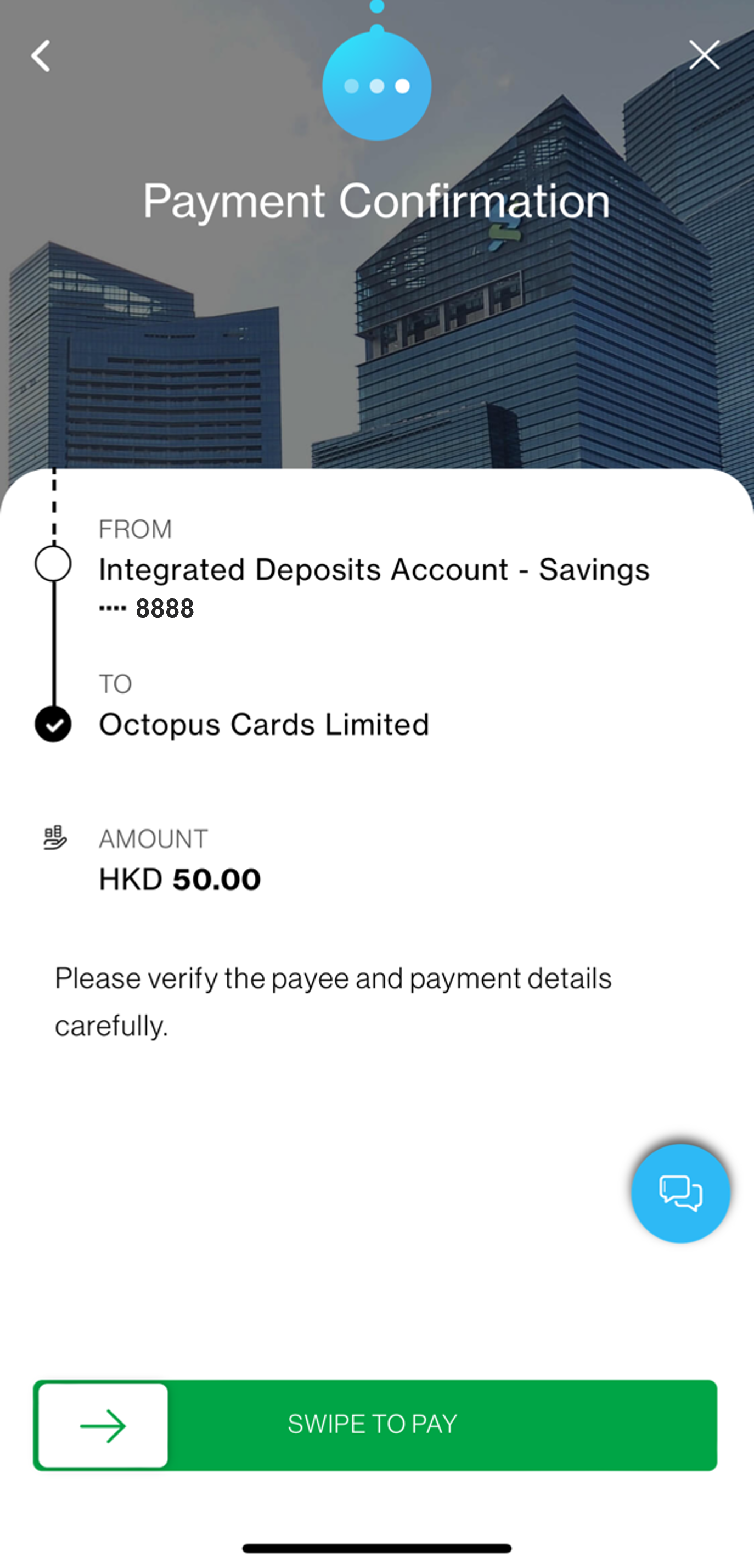
Step 6
You can immediately know whether the top-up is successful
Tap ‘OK and Log out’ for returning to Octopus App