We can help you on what you are looking for
Help Centre – Login, Password and Security
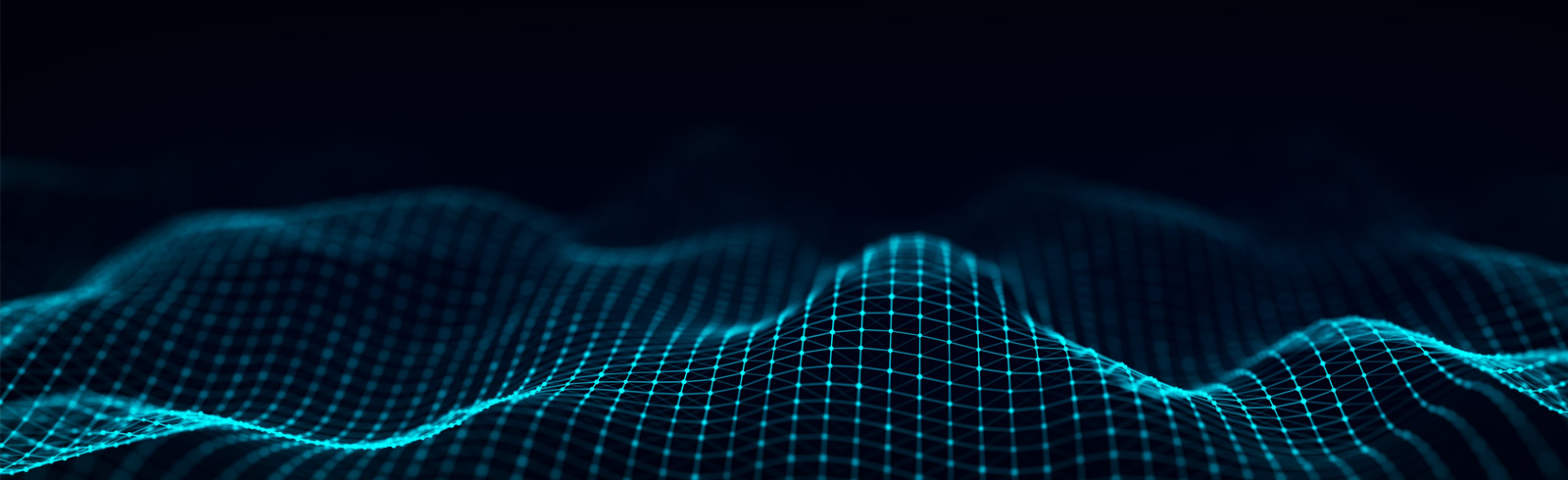
Help Centre – Login, Password and Security
To view the instruction, please click here.
Please click here for more information.
If you suspect that your Password has been stolen or exposed to others, please call our Customer Service Hotline at (852)2886-8868 (Press 2,6,0 to talk to our Customer Service Representative) to terminate your access immediately.
Should you encounter any difficulties during login, please call our Customer Service Hotline at (852)2886-8868 (Press 2,6,0 to talk to our Customer Service Representative).
Simply re-register your SC Mobile App/Online Banking account by following the registration guide found here.
The desired language must be selected before login.
Please call our Standard Chartered Service Hotline for assistance.
SC Mobile Key is an enhancement to your SC Mobile app enable you to authenticate your banking login and transactions. With the SC Mobile Key bound and enabled on your mobile device, there is no longer need for any SMS OTP or/& transaction password.
Seamless: No longer will you need to key in your OTP from your SMS to authenticate your banking transactions or login to Online Equities. Let the SC Mobile Key handle them for you.
Secured: Performing high-risk transactions such as adding of a new payee, SC Mobile Key digitally signs your high-risk transactions adding a layer of security on top of the transaction.
Anywhere: Worried that your SC Mobile Key will not work when you’re overseas? Our SC Mobile Key has the capabilities to work even when you do not have data connectivity. Work in offline mode, you can generate your OTP and perform high-risk transaction signing using a challenge response code.
Download the latest SC Mobile App from your respective app stores. Login with your online banking username and password or Touch Login / Face Login, and you will be prompted to bind and register for the SC Mobile Key.
The SC Mobile Key 6-digit PIN provides an additional layer of security when you perform high risk transaction signing (e.g. add payee, update personal information, limit maintenance etc.) or when your mobile device is in offline mode. Only you who has knowledge of your SC Mobile Key PIN will only be able to perform these types of banking transactions.
You will be able to change your SC Mobile Key PIN by going into “Settings” in the side menu after login SC Mobile App. Then, select “Manage SC Mobile Key” 🠞 “Change PIN for SC Mobile Key”.
You will be able to change your SC Mobile Key PIN by going into “Settings” in the side menu after login SC Mobile App. Select “Manage SC Mobile Key” 🠞 “Change PIN for SC Mobile Key” 🠞 “Forgot PIN” and “Confirm” in the pop up message. You will be sent a SMS OTP to re-register your SC Mobile Key.
Standard Chartered Mobile Key is a digital security token which enables you to authenticate your login and banking transactions easily and securely. It is a perquisite for using SC Mobile App, alternatively you may perform banking transaction in Online Banking.
You can download the SC Mobile App in your new mobile device and log in with your username and password. You will be prompted to register for SC Mobile Key. Then, you can bind and register for SC Mobile Key on this device. Your SC Mobile Key, lite login features and Notification Hub you have registered on the previous device will be automatically de-registered. You can set up a new 6-digit PIN, or choose to register with your previous 6-digit PIN again if you wish.
For security reasons, we only allow customers to bind and register the SC Mobile Key on one mobile device. If you wish to bind and register on a new mobile device, the SC Mobile Key on your previous device will automatically be de-registered.
Yes, you can. You will still use your registered mobile device to authenticate the banking login and transactions performed on the other mobile device.
Please call our Standard Chartered Service Hotline for assistance, and we will assist you ….
Upon next login, SC Mobile App will prompt customer to re-register SC Mobile Key.
You can register for Online Banking again using the Online Registration Flow with your Phone Banking Card Number and TIN or ATM Card Number and PIN on your desktop/laptop computer at www.sc.com/hk/.
That mobile phone most likely still has the previous customer’s SC Mobile App installed and has previously registered for SC Mobile Key. You will need to delete the existing SC Mobile App and re-install it to register for SC Mobile Key.
Google Play is prohibited in China, therefore Android mobile devices are unable to receive push notifications in China. You may generate Offline OTP to login or perform high-risk transaction in China.
You can try the below:
Please note that email address registration or update will not be available after 23:00. Any email address registration and update request submitted after 23:00 will be handled the next day. If you have tried all the steps above and still cannot receive the OTP, please contact our live agent or check with our services hotline.
You can update your email address by clicking “want to update the email address?” and perform instant email update via the Digital Banking Registration flow. Please note that email address registration or update will not be available after 23:00. Any email address registration and update request submitted after 23:00 will be handled the next day.
You can update your email address by clicking “want to update the email address” and perform instant email inputting via the Digital Banking Registration flow. Please note that email address registration or update will not be available after 23:00. Any email address registration and update request submitted after 23:00 will be handled the next day.
Please note that email address registration or update will not be available after 23:00. Any email address registration and update request submitted after 23:00 will be handled the next day. If you still cannot do so after the next day, please contact our live agent or check with our services hotline.
Yes, after enabled the Touch/Face Login Service, it allows user to login SC Mobile App by
The Touch Login Service supports Apple / Android mobile devices with fingerprint sensor and the following operating systems:
The Face Login Service supports Apple iPhone X or higher with face recognition feature and Apple iOS version 14 or above.
No, the Bank does not collect or store your fingerprint/face related information in any case. The Touch/Face Login Service will access the fingerprint/face module from the mobile device.
Please restart your mobile device and try again. If you still encounter problem with your Touch/Face ID Login, please turn “OFF” and then turn “ON” under “Touch ID”/ ”Face ID” in settings from side menu.
According to Apple – Face Login Security Guide, “The probability that a random person the population could look at your iPhone X and unlock it using Face Login is approximately 1 in 1,000,000 (versus 1 in 50,000 for Touch Login).”