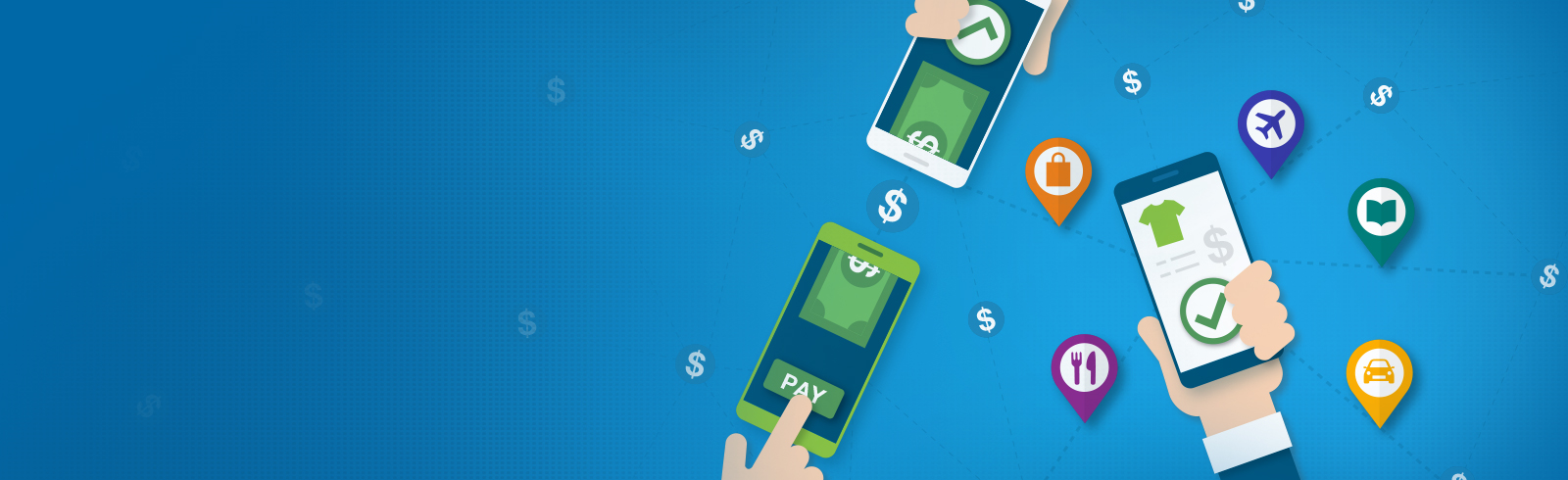
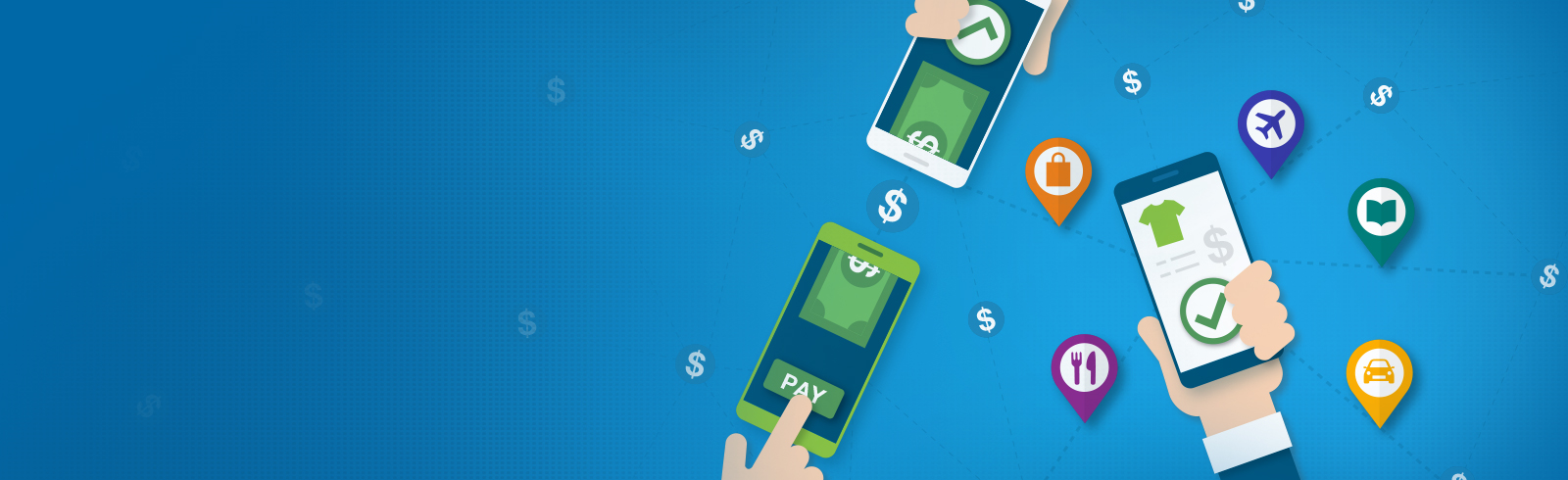
Standard Chartered Pay (SC Pay) is a new innovative payment with portal to support customers to send and receive funds (HKD to HKD and CNY to CNY) within local banks and Stored Value Facilities (SVF) through their smart phone in a real time, easy and convenient manner in order to accelerate Peer-To-Peer (P2P) and Peer-To-Merchant (P2M) transfer in Hong Kong market.
A Proxy ID is the identifier which may be accepted by HKICL for client registration in the Addressing Service to identify the account of a customer of a Participant such as a Bank or a SVF provider, including the mobile phone number or email address of the retail customer, or FPS identifier of the business customer (Merchant ID).
FPS identifier (Merchant ID) is a unique random number generated by HKICL FPS to be associated with the account of a business customer of a Participant such as a Bank or a SVF provider.
You can use SC Pay with mobile devices which currently support SC Mobile.
SC Pay is free of charge for both sender and receiver. No fee will be incurred for downloading SC Mobile and using SC Pay. However, data charges from your mobile service provider may apply.
You can send or collect money to a local or international mobile number registered for SC Pay services when your mobile device connects to the internet outside Hong Kong. Data roaming may be required if you select SMS as notification.
To register for SC Pay, you need to:
The following accounts are eligible to register for SC Pay:
No, as credit card can only be used for sending money via SC Pay (FPS) but not for receiving payments, you can only register SC Pay (FPS) with a valid SCB Current or Savings account.
A notification will be sent to your registered Proxy ID (mobile number or email address) and your Online Banking Inbox once you have completed the SC Pay registration with our Bank.
The mobile number and/or email address shown on the screen is from the Bank’s records. To update your mobile number, please click here to download the “Change of Contact Information Form for Individual Client” and submit it to any of our branches in person.
To update your email address, please login to Online Banking and select “Update Client Information” -> “Update Profile”.
Your mobile number and/or email address will be linked to your bank accounts, so you can send money, receive money and receive notification via SC Pay.
Your registered bank account will be directly credited or debited when using SC Pay.
You can only link one eligible Standard Chartered Bank account (listed in Q8) as your source account to each registered Proxy ID (mobile number or email address).
Yes, you can use any valid email address in Bank’s record up to 34 characters to register for SC Pay.
Each registered Proxy ID (mobile number or email address) has a default bank account. When a payer sends money to you, it will be automatically credited to that account, unless the payer specifies the recipient bank. You may see more details on how to send money in Send Money FAQs.
When a payer sends money to you, it will be automatically credited to your chosen Standard Chartered Bank source account, unless the payer specifies he recipient bank. You may see more details on how to send money in Send Money FAQs.
Yes, during SC Pay registration, you can review FPS records and remove other bank records linked to that registered Proxy ID (mobile number or email address) if applicable.
You are notified of your registration status via predefined communication channel. Should you have any questions, please contact our Customer Service Hotline at 2886 8868.
This is an authentication process to verify customer’s identity prior to service. If your mobile number or email address is used solely by you, simply follow the on-screen instructions to verify it by using OTP that we send you through SMS or email, then continue to register for the service.
You can request another SMS OTP by pressing “Resend Code”. When you are outside Hong Kong, please make sure that your mobile phone connects to roaming network.
You can request another email OTP by pressing “Resend Code”.
If you delete the default bank account which comes from another bank, Standard Chartered Bank will be automatically selected as your default bank account for SC Pay.
When you register for FPS services the first time, Standard Chartered Bank will be automatically selected as your default bank account for SC Pay.
You will need to register for SC Pay in order to enable fund transfer via your registered Proxy ID (mobile number or email address).
A One-Time Password is only valid for a certain period after it is issued. If your OTP expires, you can request a new one by pressing “Resend Code”.
You can click SC Pay(FPS) button in pre-login entry point or login to SC Mobile and select “Transfer” -> “SC Pay (FPS)” or “Transfer” -> “Local Accounts” -> “SC Pay (FPS)” from the left-hand menu. After either one of the paths, you then follow the steps:
The payment amount will be debited from your account or credit card immediately and the beneficiary will receive the money in real-time, subject to the beneficiary bank’s response time.
*Credit Card only supports SC Pay (FPS) transfers on SC Mobile in HKD.
The maximum daily aggregated transfer limit is HKD 200,000. You can update the limit by going to “SC Pay”, clicking on the setting icon, and selecting the “Non-registered Payee Transfer Limit”.
For SC pay, you can transfer no more than HKD 200,000 in total per day to any payee who registered for FPS. For local transfer, you can transfer to any registered payee of Standard Chartered Bank up to the limit bound by the bank and your default third party daily transfer limit.
You can transfer in HKD or CNY according to the currency of the chosen source account or credit card. If your chosen source account is a valid Integrated Deposit Account, you may choose either HKD or CNY to transfer in; if you have selected to send money with your credit card, you may only transfer in HKD.
Transfer by credit cards are not eligible for any rewards scheme or chargeback rights and protection.
No, you can only transfer HKD from and to accounts in HKD; or CNY from and to accounts in CNY. Integrated Deposit Accounts support both HKD and CNY. If your source account does not support the currency that you want to transfer in, you can change your source account.
The minimum amount for a transaction is HKD 1 or CNY 1.
Yes, but the receiver must register that mobile number for FPS services first and the sender must include “+” and “Country Code” before the receiver’s international mobile number.
Yes, you can send money instantly to any payees who hold other bank accounts or SVF if they have registered for FPS.
You can refer to the remaining transfer limit displayed on the SC Pay Send Money page. Your remaining transfer limit is the transfer limit that you have set for this service minus the total transaction amounts you send on the day. Your limit balance is reset daily. For example, your daily transfer limit is HKD 3,000 and you have sent a friend HKD 100 today. Your remaining transfer limit is HKD 2,900.
You can enter the payee’s registered Proxy ID (mobile number, email address or FPS identifier (Merchant ID)) or choose from your mobile contact list without entering manually.
You can choose up to your 5 most recent payees who are automatically displayed on the list.
When you want to send money to a specified bank or SVF which is a new joiner of FPS, you can find it at the bottom of the payee’s bank list under transfer session via Online Banking and Mobile Banking.
We will never store any information from your contact list. You may see more details on our website under Privacy Policy section.
Your send money request will not be processed. There will be a message displayed to remind you about insufficient balance in your source account or insufficient available credit limit in your credit card.
You can send money to payee’s any accounts connected to FPS. You may see more details on how to send money in Q28.
Ensure that your payee has registered for FPS services with the bank chosen under their registered Proxy ID. Repeated failed attempts on selecting the registered receiving bank may lead to suspension of FPS service.
If you are unsure, simply leave it blank and the money will be sent to payee’s default receiving bank account.
Once you have entered the Proxy ID or selected a payee from your phonebook, you may check the masked name before you confirm the transfer. You can also check your transfer history to verify the masked name and registered Proxy ID (mobile number, email address or FPS identifier (Merchant ID)) of the transaction. You may see more details on how to check your transfer history in Q56.
You need to check and ensure all the transaction information before you send money via SC Pay. Once the transaction is completed, the instruction is irrevocable.
Once you successfully send money via SC Pay, you will receive a customer notification depending on your preferred channel. Transaction records can also be viewed on Online Banking and Mobile Banking. If you do not receive the notification message after sending money via SC Pay, please contact our Customer Service Hotline at 2886 8868 for assistance.
No, you cannot cancel the instruction as it has been processed immediately.
The fund transfer via FPS is instant and the receiver can collect the money immediately if the receiving bank supports instant transfer.
Yes, you will receive a customer notification depending on your preferred channel when a transaction is successfully made.
You can receive money from any FPS registered bank account or licensed Stored Value Facilities upon successful service registration. Simply provide the payer your registered Proxy ID (mobile number or email address) and once they submit the payment via their banks, the amount will be automatically credited to your default bank account.
After the money is sent to you successfully, you will receive a message for transaction details.
No, credit card can only be used for sending money via SC Pay (FPS) but not for receiving payments.
You cannot make requests for payments at the moment.
Upon successful fund transfer, money will be deposited in real time.
No, there is no limit for receiving money.
You can check your SC Pay(FPS) transaction instantly via the following:
A SC Pay transaction via Mobile Banking can be identified by the Transaction Code in your passbook. The Code “MDR” indicates an outward payment to other bank while “MCR” refers to an inward payment.
Please contact our Customer Service Hotline at 2886 8868 immediately.
You can review all the transactions made during the last 90 days via Online Banking and Mobile Banking.
You can login to SC Mobile, select “Settings” -> “SC Pay Setting” from the left-hand menu to enter SC Pay Settings page to check your SC Pay transfer limit and which of your accounts is linked to FPS for receiving of money.
You can login to SC Mobile and then select “Settings” -> “SC Pay(FPS) Setting” from the left-hand menu to enter SC Pay(FPS) Settings page for configuring your SC Pay(FPS) settings.
Simply login to SC Mobile and select “Settings” -> “SC Pay Setting” from the left-hand menu to enter SC Pay Settings page, then click the Proxy ID (mobile number or email address). On the “FPS Records Maintenance” page, you may set the Proxy ID as default under its option menu. If you would like to register for your Standard Chartered Bank account with another registered Proxy ID (mobile number or email address), click “Add New Proxy” on the SC Pay Settings page.
You can only have one mobile number and one email address in Bank’s record.
Yes, you can login to SC Mobile, and then go to “Settings“ -> “SC Pay Setting” to enter SC Pay Settings page, then click “Non-registered Payee Transfer Limit” to change the transfer limit for SC Pay. Please note for increase of limit, we will ask for One-Time-Password or SC Mobile Key. Once you make any changes of transfer limit, you will receive an Online Banking Inbox notification and a notification message will be sent to your registered Proxy ID (mobile number or email address)
For your security reason, your transfer limit will be automatically reset to zero if you have not logged into SC Mobile or have not processed any SC Pay transaction during the last 18 months.
Please login Standard Chartered Online Banking or Mobile Banking to increase your transfer limit under Non-registered Payee Transfer Limit in order to reactivate your SC Pay service.
Once logged in, you can view and amend your FPS bank records in “Settings“ -> “SC Pay Setting” to enter SC Pay Settings page, then click the Proxy ID to enter “FPS Record Maintenance” to keep or remove your bank records linked to your registered Proxy ID (mobile number or email address). Please note that there must be one default bank under the registered Proxy ID.
The changes made in SC Pay Settings in SC Mobile are instantly updated.
You cannot transfer funds by using this Proxy ID for SC Pay.
Yes, you can and you will receive an Online Banking Inbox notification and a notification message to your registered Proxy ID (mobile number or email address) once you delete the other bank record via SC Mobile.
Yes, you can and you will receive an Online Banking Inbox notification and a notification message to my registered Proxy ID (mobile number or email address) once you delete Standard Chartered Bank FPS record.
Yes, you can register the same Proxy ID again through SC mobile.
‘Scan & Pay’ is a payment service using QR code (Quick Response Code) compatible with the Faster Payment System (“FPS”) through which you can send payments from your eligible source account to a QR Payee by simply scanning the QR Payee’s QR Code and receive payments via this service by generating a QR Code using the SC mobile application and applications as specified by us from time to time.
‘Scan QR’ is a function that allows you to send/transfer money to friends or merchants simply by scanning a FPS QR code of your friends and merchants. You can also import your friends’ and merchants’ QR code from your device’s photo library.
‘Generate QR’ is a function that allows you to create your own FPS QR code for requesting payments from your friends by showing or sending it to your friends and requesting for the payments, with an option to specify an amount.
To send/transfer or receive payments from QR transactions, the currency of the accounts of the payor and payees must be the same.
To use ‘Scan & Pay’, you need to:
The source account you have selected for your Default Proxy (Mobile number/email address) at SC Pay registration or in SC Pay ‘Settings’ will be the bank account to be used for ‘Scan & Pay’. It will be what we called the source account for making and receiving payments by ‘Scan & Pay’.
To change the source account of your Default Proxy:
There are 3 ways you can access ‘Scan & Pay’ on SC Mobile:
Open ‘Scan & Pay’ and simply scan the intended recipient’s QR code with your mobile, or import QR codes from your device’s photo library.
You will receive a notification message via your default Proxy ID (Mobile number/Email address) for successful transfer.
If you would like to request a specific amount from the payer, you can:
With either method, you can share the QR code with the payer via instant messengers by tapping the ‘Share’.
Where you have previously generated a QR code without a specific amount which has previously been provided to the payer, the payer can proceed with the payment by importing the image of your QR code to their respective bank mobile application that supports FPS QR payments and uploading of QR image for making the payment. This is so except where you have changed your mobile number or email address which was registered as your SC Pay Default Proxy ID or have deleted your Default e from SC Pay.
The QR scanning and generating functions of ‘Scan & Pay’ only work with FPS QR codes, ie, QR codes that support the Faster Payment System.
Access to your camera is required for QR scanning and the function of importing QR from photo library.
You NEED to allow access when prompted in order to enable the usage of ‘Scan QR’ and ‘Import from Library’ in cases of making payments; otherwise, the QR transaction cannot be proceeded. In cases of requesting for payments, ‘Scan & Pay’ does not need to access your camera.
Transfers and payments via ‘Scan & Pay’ will be bound by the Non-registered Payee Transfer Limit as set by you, with a maximum daily aggregated transfer limit at HKD 200,000. The limit will be shared with other outward transfers using other transfer methods via SC Pay.
No, there is no limit for receiving money via QR code.
Once you have successfully made a payment via ‘Scan & Pay’, you will receive a customer notification which may take the form of SMS or Email depending on your preferred channel. Transaction records can also be viewed in Transfer History on Online Banking or SC Mobile.
If you do not receive the notification message after sending money via ‘Scan & Pay’, please contact our Customer Service Hotline at 2886 8868 for assistance.
Please contact our Customer Service Hotline at 2886 8868 immediately.
No, you cannot cancel a payment instruction after you have slid to confirm payment as it would be processed immediately.
I’ve imported a QR code from my device’s photo album but it cannot be recognised – what can I do?
This may be due to various reasons:
Please ensure the QR code is sufficiently clear and large in the image imported, and that it is a valid FPS QR code.
The following reasons can result in your QR code not working:
Please make sure that the QR code in the uploaded photo supports FPS and is large and clear.
It is generally safe to share your QR code – only your default Proxy ID (Mobile number/Email address) and requested currency and amount (if applicable) will be embedded in the QR code generated by you; no other information on your bank account will be embedded.
You have just submitted a transfer via SC Pay – you can now send your friends a sticker to notify them of the transaction.
You may choose to share a sticker from any of the 5 themes displayed. Simply click any of the icons and you will be directed to the sticker selection page.
Preview the stickers and tap “Share”. The payee’s name as appeared in your phonebook, and the transaction amount will be added to the sticker. Choose the Instant Messaging app you would like to use. Select the correct Contact in the Instant Messaging app and send the sticker.
Those stickers are currently locked. Complete more SC Pay transactions to unlock those stickers!
You can check the countdown banner as the “Transfer submitted” page to see how many more transactions you need to unlock the next batch of stickers.
No – the stickers are just for sharing via Instant Messaging app and cannot be exchanged for cash or any form of rewards.
You have stickers that have not been unlocked – transfer X more times to unlock new batch of stickers (5 stickers, 1 from each theme).
After you have submitted an SC Pay transfer, you can check the “Transfer submitted” page to see how many more transfers you need.
Yes it does, we count the number of transfers you have submitted over SC Pay even if you have not shared the sticker.
Yes – the change of status of transaction does not affect the counter. As long as the transfer has been submitted, it will be counted.
Yes – transfers via SC Keyboard also count for sticker unlocking.
No, generating/sharing of sticker does not guarantee successful transfers – please check Transfer history and status to see whether SC Pay transfer has been successful.
No – the counter is based on the number of SC Pay transaction you have submitted and cannot be reset or changed.
No – change of mobile devices will not reset or change your sticker count. The counter is based on the number of SC Pay transaction you have submitted on any mobile devices.
If the merchant app supports FPS payment, simply choose to pay by FPS at check out and select SC Mobile when prompted. SC Mobile app will then be opened, and you’ll be asked to log in via Face ID/Touch ID or username and password.
You should then see the merchant name and reference number. Confirm the amount and slide to pay. Once payment is submitted, click “OK and Log out” to return to merchant app.
Upon successful payment, you’ll received an SMS or Email notification, based on your SC Pay default Proxy ID, along with an Inbox message. You should also receive a confirmation from merchant once the order goes through.
The merchant app may not support returning to merchant app after payment – please switch to merchant app manually.
To be able to make FPS payment in merchant app, you will need to:
-Download SC Mobile app version 5.7.21 or above on same device as merchant app; and
-Hold an eligible HKD or CNY sole or “either-to-sign” joint account (Current or Savings); and
-Register for SC Pay (FPS)
You can use SC Mobile to pay for any merchant apps with the FPS app-to-app payment capability built.
The payment limit will be bound by the Small-value Funds Transfer Limit as set by you, with a maximum daily aggregated transfer limit at HKD 200,000. The limit will be shared with other outward transfers using other transfer methods via SC Pay or Scan & Pay.
Once you have successfully made a payment, you will receive a customer notification which may take the form of SMS or Email depending on your preferred channel. Transaction records can also be viewed in Transfer History on Online Banking or SC Mobile.
Once merchant has received the payment, there should be confirmation on merchant app immediately. If you have any enquiry or dispute with merchant, contact the merchant directly.
Contact the merchant directly in case of any dispute or issues with your order.
Please close SC Mobile, return to merchant app and retry. If issue persists, please select another payment method.
Before any transaction is performed within SC Pay, you’ll be required to login with your SC Mobile username and password or Biometric Authentication. Remember to keep your username and password only to yourself to prevent any unauthorized transactions.
SC Pay is not bound with your mobile device. You can reinstall SC Mobile app in your new mobile device using the registered Proxy ID (mobile number or email address) to continue with the service.
Yes, your transfer history will be available once you login to your SC Mobile with the new mobile device.
Please click here to learn more about the ways to protect your account if you lost the mobile phone. To deactivate SC Pay Service, you can login to Standard Chartered Online Banking or Mobile Banking via another device and reset your Non-registered Payee Transfer Limit to HKD 0.
It seems that your mobile number or email address has been registered by other Standard Chartered customers. If the mobile number or email address is shared with family members or friends, please advise him or her to update the registered Proxy ID (mobile number or email address) in the Bank’s record. If it is not the case, please contact our Customer Service Hotline at 2886 8868 for assistance.
You can always re-register SC Pay under your registered mobile number or email address.
Yes, SC Pay is not bound to your mobile device. You can reinstall SC Mobile app in your new mobile device using the registered Proxy ID (mobile number or email address) to continue with the service.