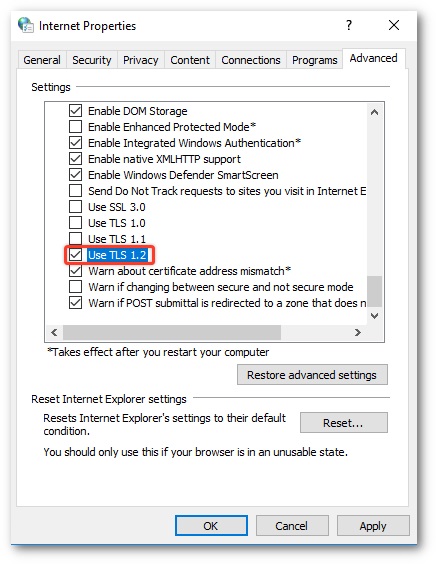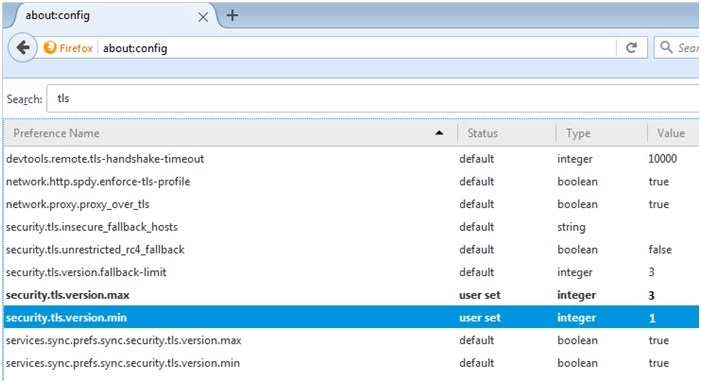Microsoft Edge
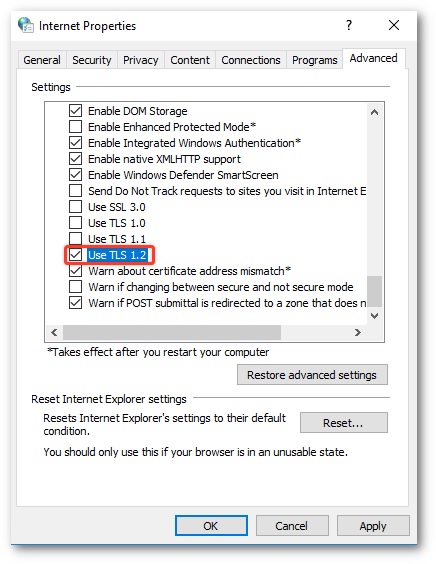
- Click the search icon (magnifying glass) In the Windows taskbar and type “internet options” in search box.
- Under Best match, click Internet Options.
- In the Internet Properties window, on the Advanced tab, scroll down to the Security section.
- Check the User TLS 1.2 checkbox.
- Click OK.
- Close your browser and restart Microsoft Edge browser.