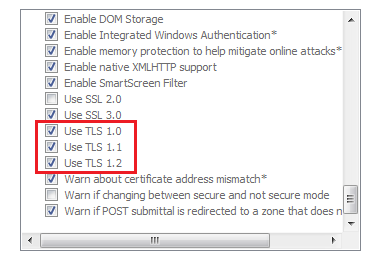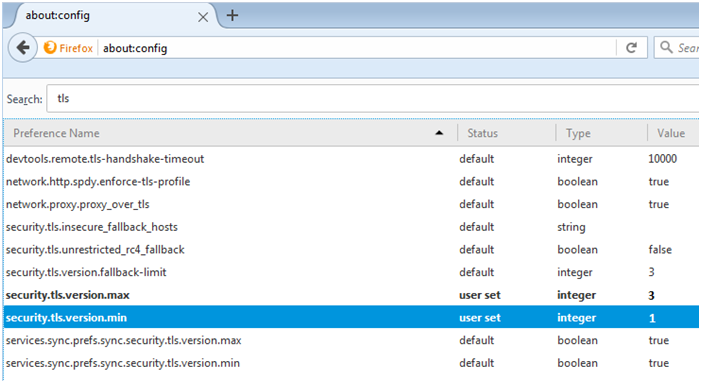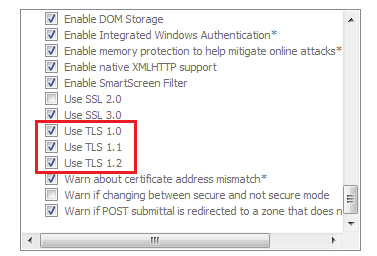Microsoft Internet Explorer
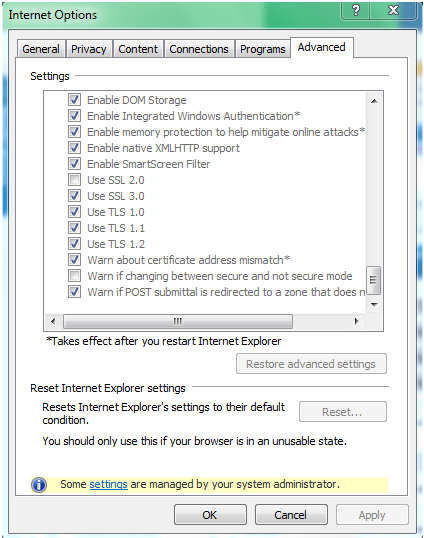
- Open Internet Explorer
- From the menu bar, click Tools > Internet Options > Advanced tab
- Scroll down to Security category, manually check the option box for Use TLS 1.1 and Use TLS 1.2
- Click OK
- Close your browser and restart Internet Explorer