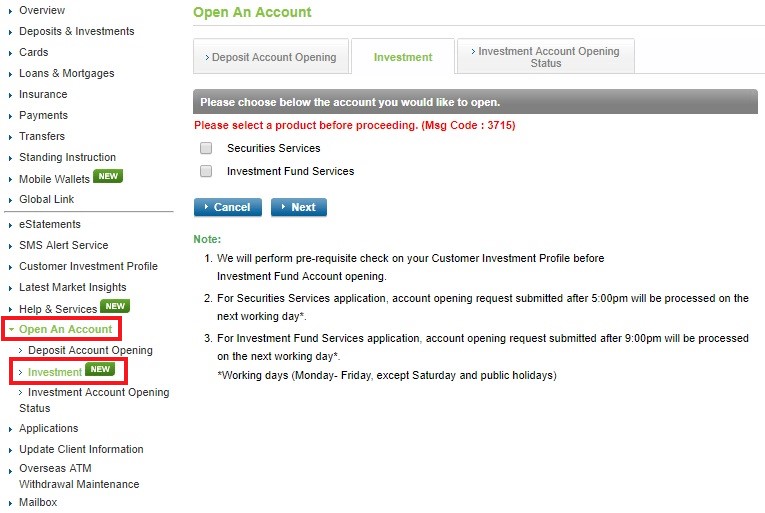If you already have a securities account with us and are our existing Online Banking customer:
1. Login to Online Banking

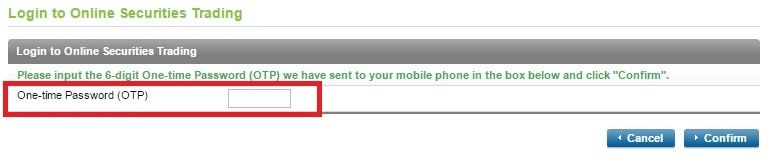
- Online Banking at https://www.sc.com/hk/login
- Choose the “Securities Services” icon on Left Menu
- An One-time Password (OTP) will be sent to your mobile phone through SMS. Enter the OTP as shown in the picture.
- If you have not entered the OTP within time limit, please click “Resend OTP”, a new OTP will be sent to your mobile phone. Enter the password and click “Confirm” immediately.
- Read through the Terms and Conditions for Online Securities Services and click “Accept” (for 1st time login user) to acknowledge the acceptance of the Terms and Conditions for Online Securities Services
- Online Securities Services Platform will be displayed and you can choose any functions on the left menu
2. Direct Login to Online Securities Services Platform via SCB Webpage
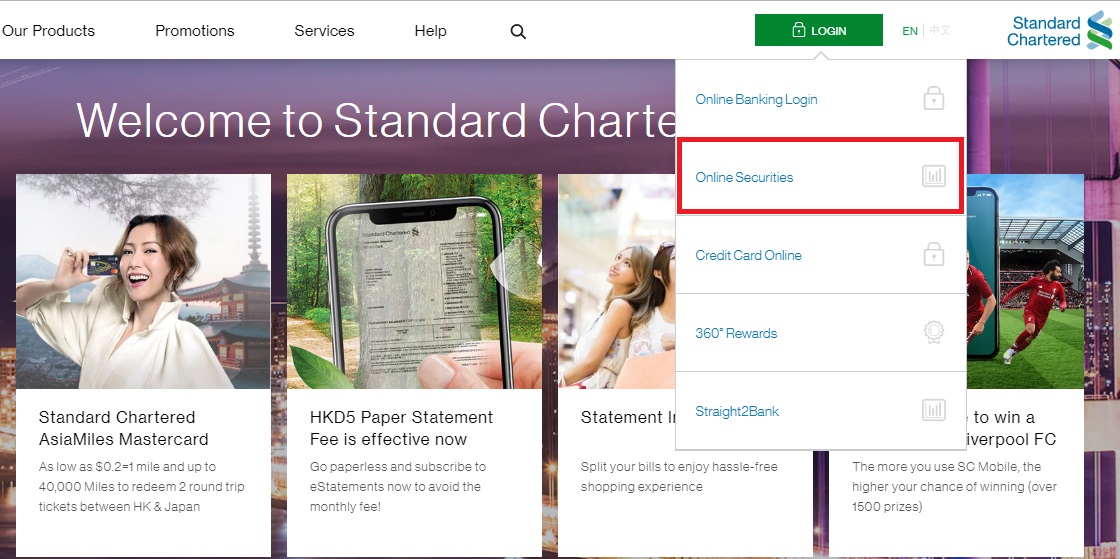
- Visit SCB Webpage at https://www.sc.com/hk/
- Choose the “ONLINE SECURITIES” icon at the top left menu
- Online Securities Services Platform will be displayed and you can choose any functions on the left menu
3. Download SC Equities Mobile App
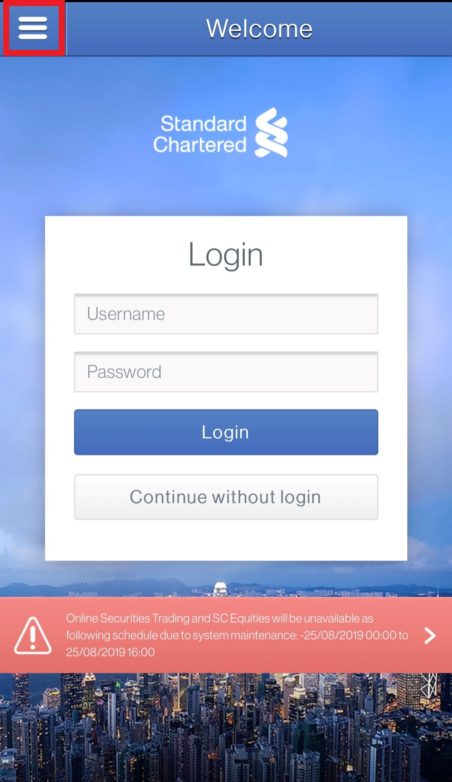
- Download SC Equities mobile app at Apple Store
- Open SC Equities mobile app. Read through the Terms of Use for the mobile app and click “Agree” (for 1st time login user) to acknowledge the acceptance of the Terms of Use for the mobile app
- You can choose any functions on the top left menu