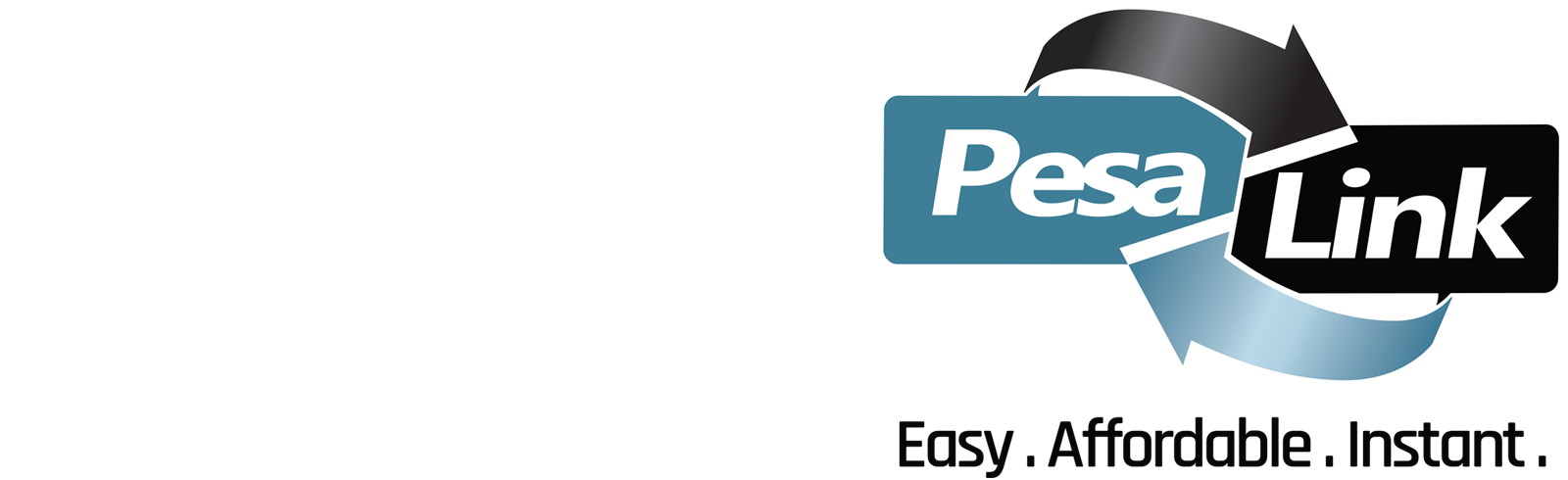PesaLink is a new approach to electronic payments. It is a real time 24-hour digital payment solution that allows for bank-to-bank transfers at a low cost.
it is easy to use, fast, convenient, secure and affordable.
PesaLink is available on our Online Banking, Mobile App and USSD Mobile Banking
a. Transacting on PESALINK using SCB Online Banking
In order to send out money through PESALINK, you must first create a beneficiary. Below step will be followed:
- Log into the SCB Online Banking page
- Mouse over the “Dashboard” menu
- Select the “Local Transfers” option.
- Once the Local transfers page is opened click on the “Add Beneficiary” link. The “Transfers / Add Local Beneficiary” page will be displayed.
- Select the “Beneficiary Type” as “Local Other bank Beneficiary”
- Select “Account Type” as “Mobile Number” (You may also set up beneficiary using account type as “Account Number” in which case you will require account details of the beneficiary).
- Populate details of mandatory fields displayed as per account type selection. You may also populate the optional details.
- Check the displayed box to instruct whether beneficiary should be notified of transfers on email. If box is checked, e-mail address must be provided.
- Click on “Confirm” to review the details entered. If details are ok and you have understood the T&C, check on the tick box and click of “Confirm” to submit the request. Otherwise, you may click on “Back” to amend the details
- A One Time Password (OTP) will be sent on your registered mobile number. Enter the number and click “submit” to complete adding new beneficiary
- A SMS and e-mail notification will be sent confirming successful registration
- The name of the PESALINK beneficiary will appear under the Local Transfers page.
- To send out funds on PESALINK, just click on the “PESALINK – Pay to Mobile” link to send to Mobile, or click “Transfer RTGS/PESALINK” to send to Account of the corresponding beneficiary
- Select the beneficiary bank (for transfer to mobile)
- Check the PESALINK Radio Button (for transfer to account)
- Enter the amount you wish to send and the transfer reference then click next.
- Confirm the details, and then click “Submit” to complete the transaction. Payment notification will be sent to your registered mobile number and to the beneficiary. Funds will be Credit to bank account specified.
b. Transacting on PESALINK using USSD Mobile Banking
- Dial the USSD short code – *722# and enter your 6 digit PIN
- Select PesaLink option
- Select Send to Phone option to transfer fund using the mobile number of the beneficiary
- Select the “Self account” option to view the source account details to select the from account
- Select the From Account to transfer funds
- Enter the beneficiary/ recipient mobile number which must start with Country Code: 2547********
- Select the bank to transfer fund to
- Enter the amount to transfer
- Enter the reason for payment
- Confirm the details, if all the details are correct
- Acknowledgement screen – You can select Logout to exit, or you can select Go Home if wish to continue with fund transfer or request for any other services.
a. Transacting on PESALINK using SCB Online Banking
In order to send out money through PESALINK, you must first create a beneficiary. Below step will be followed:
- Log into the SCB Online Banking page
- Mouse over the “Dashboard” menu
- Select the “Local Transfers” option.
- Once the Local transfers page is opened click on the “Add Beneficiary” link. The “Transfers / Add Local Beneficiary” page will be displayed.
- Select the “Beneficiary Type” as “Local Other bank Beneficiary”
- Select “Account Type” as “Mobile Number” (You may also set up beneficiary using account type as “Account Number” in which case you will require account details of the beneficiary).
- Populate details of mandatory fields displayed as per account type selection. You may also populate the optional details.
- Check the displayed box to instruct whether beneficiary should be notified of transfers on email. If box is checked, e-mail address must be provided.
- Click on “Confirm” to review the details entered. If details are ok and you have understood the T&C, check on the tick box and click of “Confirm” to submit the request. Otherwise, you may click on “Back” to amend the details
- A One Time Password (OTP) will be sent on your registered mobile number. Enter the number and click “submit” to complete adding new beneficiary
- A SMS and e-mail notification will be sent confirming successful registration
- The name of the PESALINK beneficiary will appear under the Local Transfers page.
- To send out funds on PESALINK, just click on the “PESALINK – Pay to Mobile” link to send to Mobile, or click “Transfer RTGS/PESALINK” to send to Account of the corresponding beneficiary
- Select the beneficiary bank (for transfer to mobile)
- Check the PESALINK Radio Button (for transfer to account)
- Enter the amount you wish to send and the transfer reference then click next.
- Confirm the details, and then click “Submit” to complete the transaction. Payment notification will be sent to your registered mobile number and to the beneficiary. Funds will be Credit to bank account specified.
b. Transacting on PESALINK using USSD Mobile Banking
- Dial the USSD short code – *722# and enter your 6 digit PIN
- Select PesaLink option
- Select Send to Phone option to transfer fund using the mobile number of the beneficiary
- Select the “Self account” option to view the source account details to select the from account
- Select the From Account to transfer funds
- Enter the beneficiary/ recipient mobile number which must start with Country Code: 2547********
- Select the bank to transfer fund to
- Enter the amount to transfer
- Enter the reason for payment
- Confirm the details, if all the details are correct
- Acknowledgement screen – You can select Logout to exit, or you can select Go Home if wish to continue with fund transfer or request for any other services.